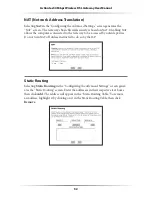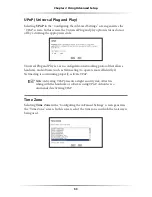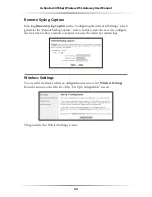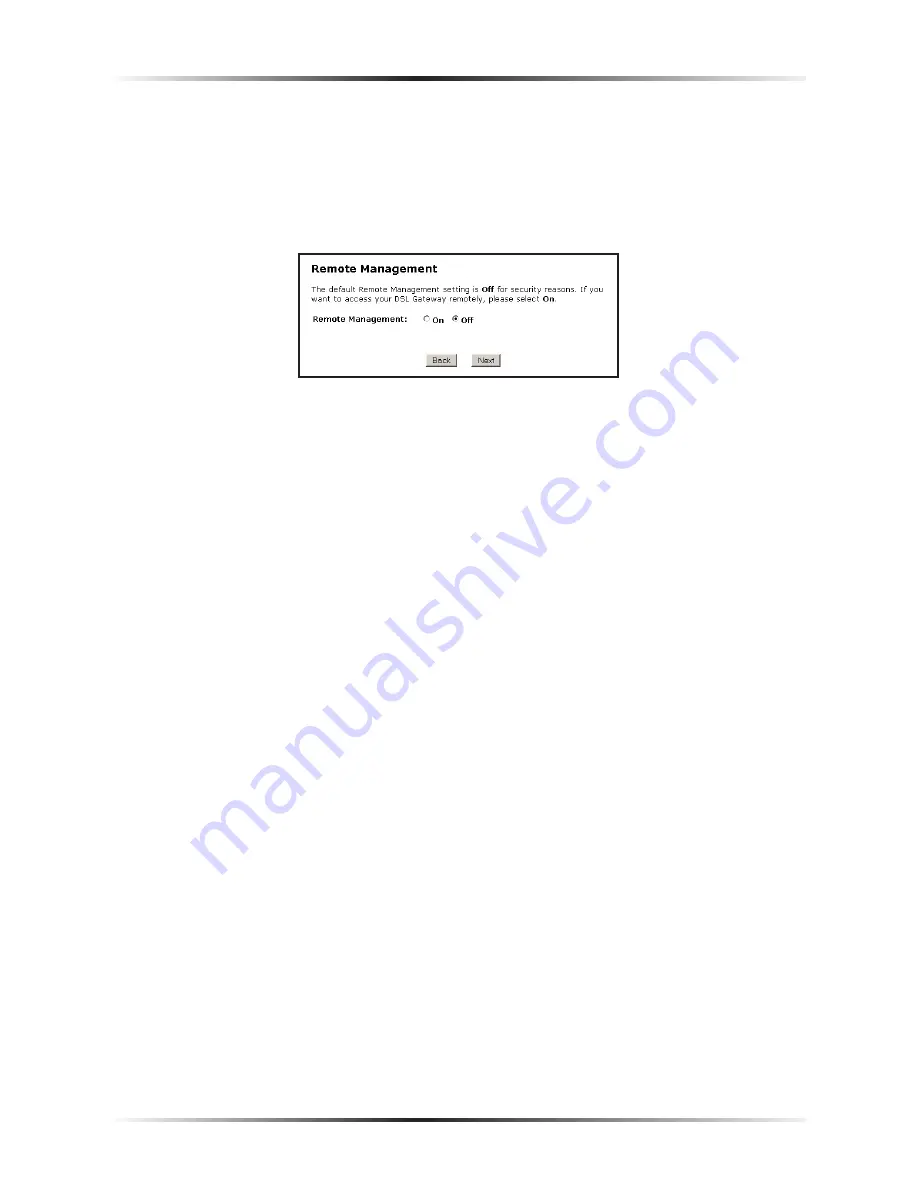
46
Actiontec 54 Mbps Wireless DSL Gateway User Manual
47
Chapter 4
Using Advanced Setup
Remote Management
Selecting
Remote Management
in the “Configuring the Advanced Settings” screen
generates the “Remote Management” screen. Remote Management allows access
to the Gateway through the Internet via another computer. Actiontec recommends
leaving the Remote Management
Off
(the factory default setting).
To access the Gateway from the Internet, activate Remote Management by
selecting
On
and writing down the
WAN IP
address of the Gateway (see “
WAN
IP
Address”). On a computer outside of the network, open a Web browser and enter
the Gateway’s
WAN IP
address in the address text box. A username and password
prompt appears in the browser window. Enter the username and password in the
appropriate text boxes to access the Gateway.
☞
Note
: Before Remote Management can be activated, the admin-
istrator password must be set. To do this, go to the Setup screen
and select Change Admin Password. Follow the instructions in
the subsequent screens.
Summary of Contents for GT704-WG
Page 35: ...32 Actiontec 54 Mbps Wireless DSL Gateway User Manual This page left intentionally blank ...
Page 63: ...60 Actiontec 54 Mbps Wireless DSL Gateway User Manual This page left intentionally blank ...
Page 69: ...66 Actiontec 54 Mbps Wireless DSL Gateway User Manual This page left intentionally blank ...
Page 111: ...108 Actiontec 54 Mbps Wireless DSL Gateway User Manual This page left intentionally blank ...
Page 117: ...114 Actiontec 54 Mbps Wireless DSL Gateway User Manual This page left intentionally blank ...