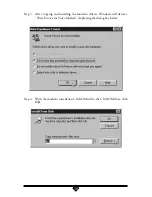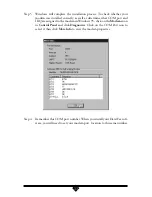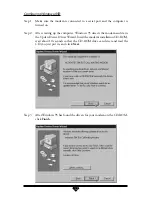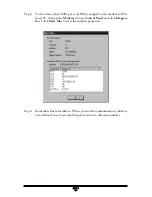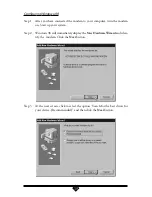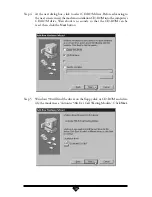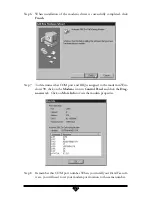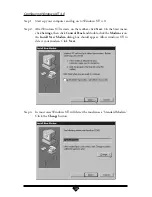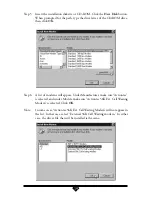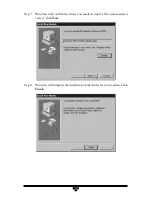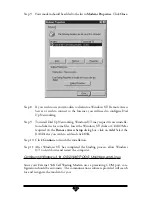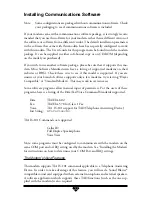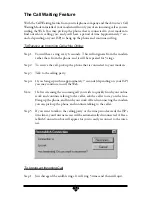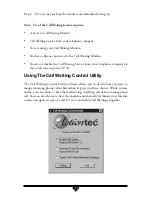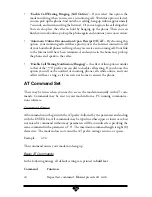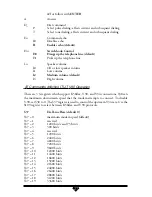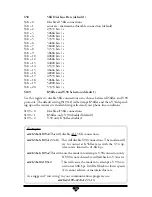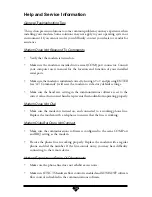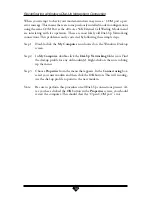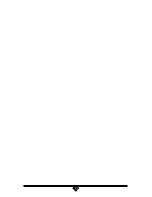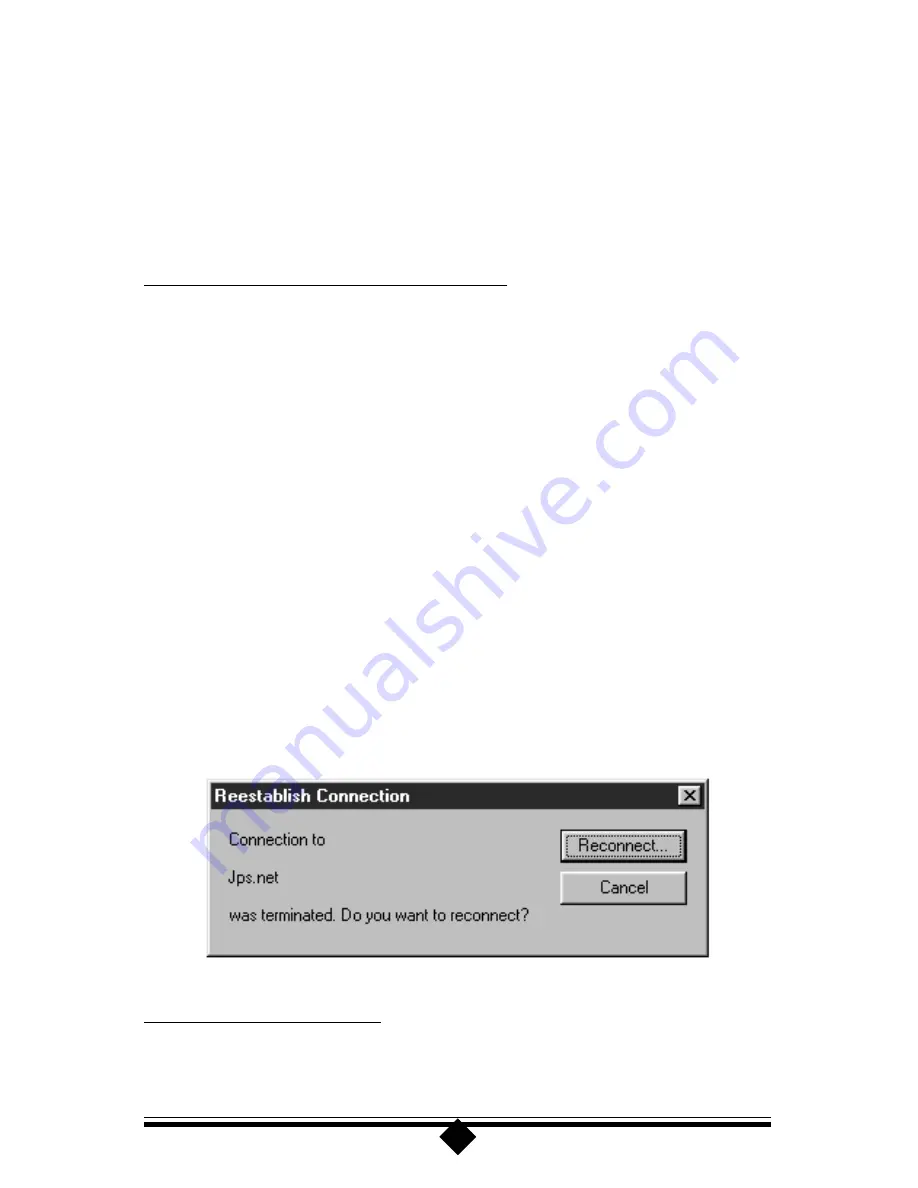
24
The Call Waiting Feature
With the Call Waiting feature from your telephone company and the
Action
tec’s Call
Waiting Modem installed, your modem will notify you of an incoming call as you are
surfing the Web. You may pick up the phone that is connected to your modem to
find out who is calling you, and you’ll have a period of time (approximately 7 sec-
onds, depending on your ISP) to hang up the phone and continue surfing.
To Receive an Incoming Call while Online:
Step 1
You will hear a ring every 6 seconds. This will originate from the modem
rather than from the phone, and it will be repeated for 5 rings.
Step 2
To receive the call, pick up the phone that is connected to your modem.
Step 3
Talk to the calling party.
Step 4
If you hang up within approximately 7 seconds (depending on your ISP)
you may continue to surf the Web.
Note:
If after screening the incoming call you wish to quickly finish your online
work and continue talking to the caller, ask the caller to stay on the line.
Hang up the phone, and finish your work. After disconnecting the modem
you can pick up the phone and continue talking to the caller.
Step 5
If you want to talk to the calling party or the time period exceeds the ISP’s
time limit, your Internet access will be automatically disconnected. A Rees-
tablish Connection box will appear for you to easily reconnect to the inter-
net.
To Ignore an Incoming Call
Step 1
Just disregard the audible rings. It will ring 5 times and then will quit.
Summary of Contents for External 56K Call Waiting
Page 1: ...56K External Call Waiting Modem User Manual ...
Page 33: ...33 ...