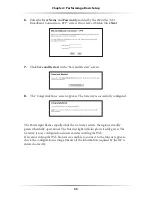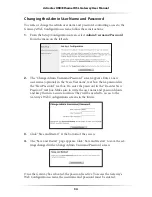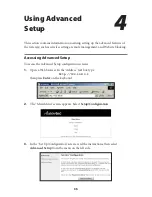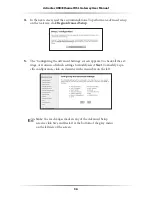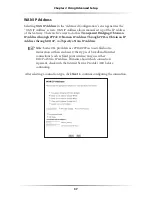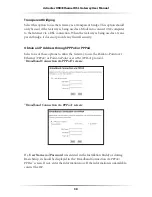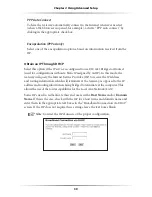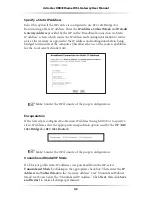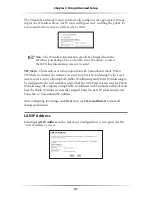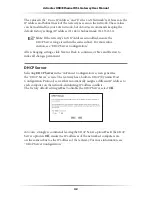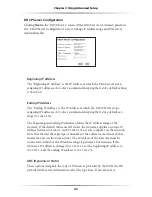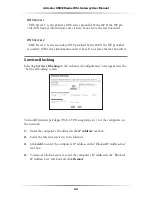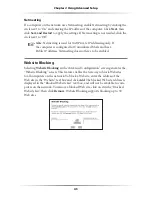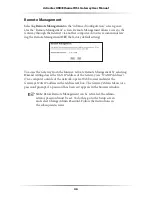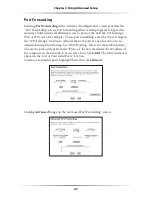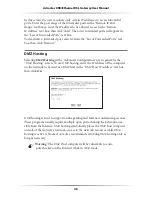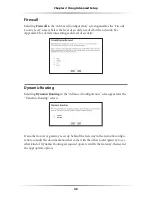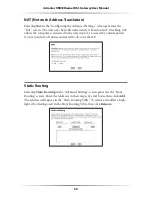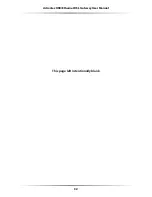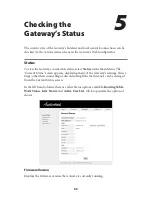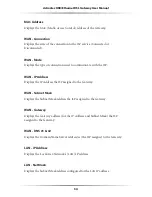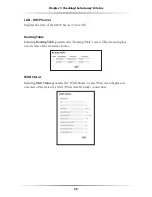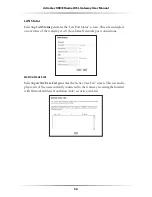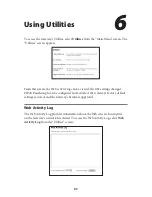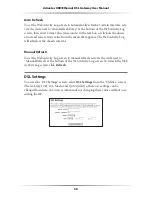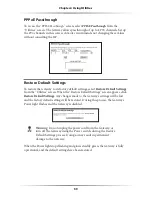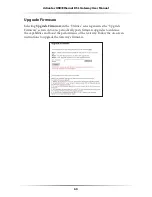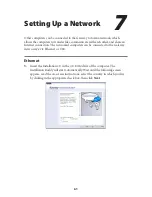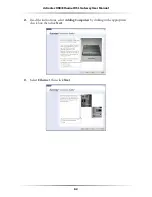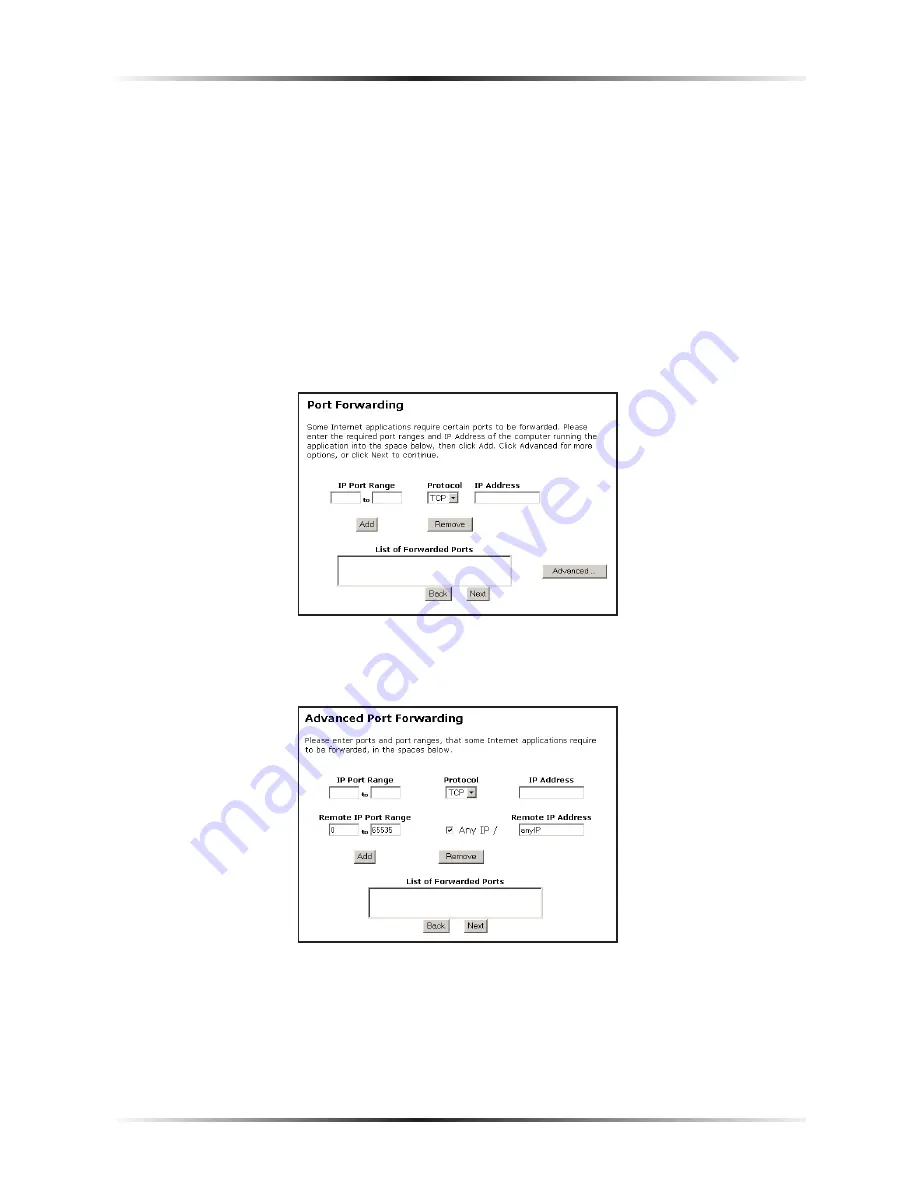
46
Action
tec USB/Ethernet DSL Gateway User Manual
47
Chapter 4
Using Advanced Setup
Port Forwarding
Selecting
Port Forwarding
in the “Advanced Configuration” screen generates the
“Port Forwarding” screen. Port forwarding allows certain programs to bypass the
Gateway’s built-in firewall, allowing access to parts of the network (for hosting a
Web or
FTP
server, for example). To use port forwarding, enter the
IP
port range in
the “
IP
Port Range” text boxes. (If more than
500
ports are needed,
Action
tec rec-
ommends using
DMZ
Hosting. See “
DMZ
Hosting,” below, for more information.)
Choose the protocol type from the “Protocol” list box, then enter the
IP
address of
the computer on the network to be used as a host. Click
Add
. The forwarded ports
appear in the “List of Forwarded Ports” text box.
To remove forwarded ports, highlight them, then click
Remove
.
Clicking
Advanced
brings up the “Advanced Port Forwarding” screen.
Summary of Contents for DSL GATEWAY GT704
Page 33: ...30 Actiontec USB Ethernet DSL Gateway User Manual This page left intentionally blank ...
Page 55: ...52 Actiontec USB Ethernet DSL Gateway User Manual This page left intentionally blank ...
Page 79: ...76 Actiontec USB Ethernet DSL Gateway User Manual This page left intentionally blank ...
Page 101: ...98 Actiontec USB Ethernet DSL Gateway User Manual This page left intentionally blank ...
Page 107: ...104 Actiontec USB Ethernet DSL Gateway User Manual This page left intentionally blank ...