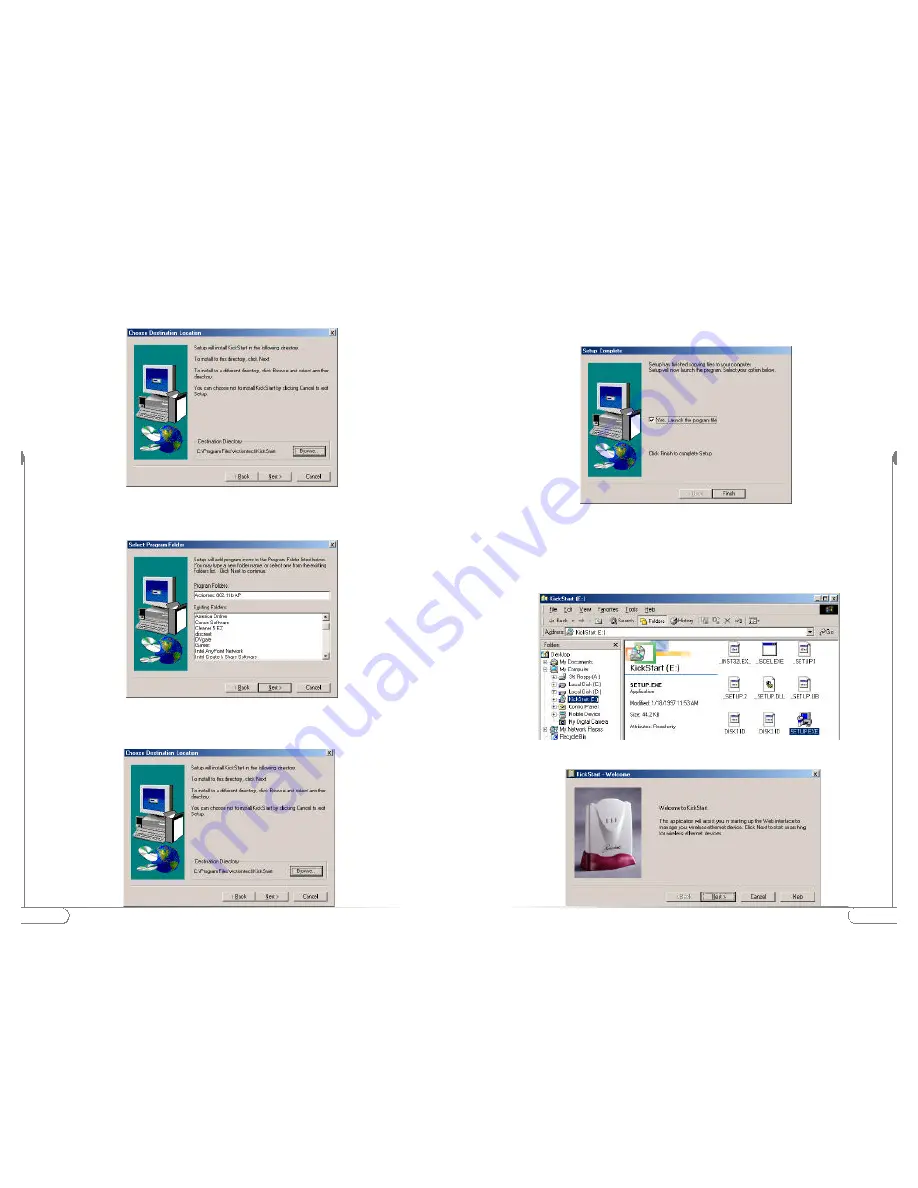
13
Configuring the
Actiontec 802.11b Access Point
12
Configuring the
Actiontec 802.11b Access Point
3.
You will be asked to acknowledge if the selected location is OK, click
Next
to
continue. If not,select Browse and choose a new directory for the location of the
KickStart files. Once completed click
Next
to continue.
4
. You will be prompted to choose a folder where your application Icons will
reside. Once you’ve made this choice, click on
Next
to continue.
5.
You will be asked to confirm that all of the choices you made are correct, once
you are satisfied, click on
Next
to continue.
6.
Once the files are copied, you will be presented with the ‘Setup Complete’
window, you can choose to finish without launching Kickstart by Simply
clicking on
Finish
or you can choose to launch KickStart at this time by
checking the ‘
Yes, Launch the program file
’ and the clicking
Finish
.
Launching KickStart
1.
If you chose not to Launch KickStart once the installation was completed, you
can launch Kickstart from the Start Menu by clicking on
Programs
, then
Action
tec 80211b AP
followed by
KickStart
.
2.
Once the application starts, click
Next
to continue.















