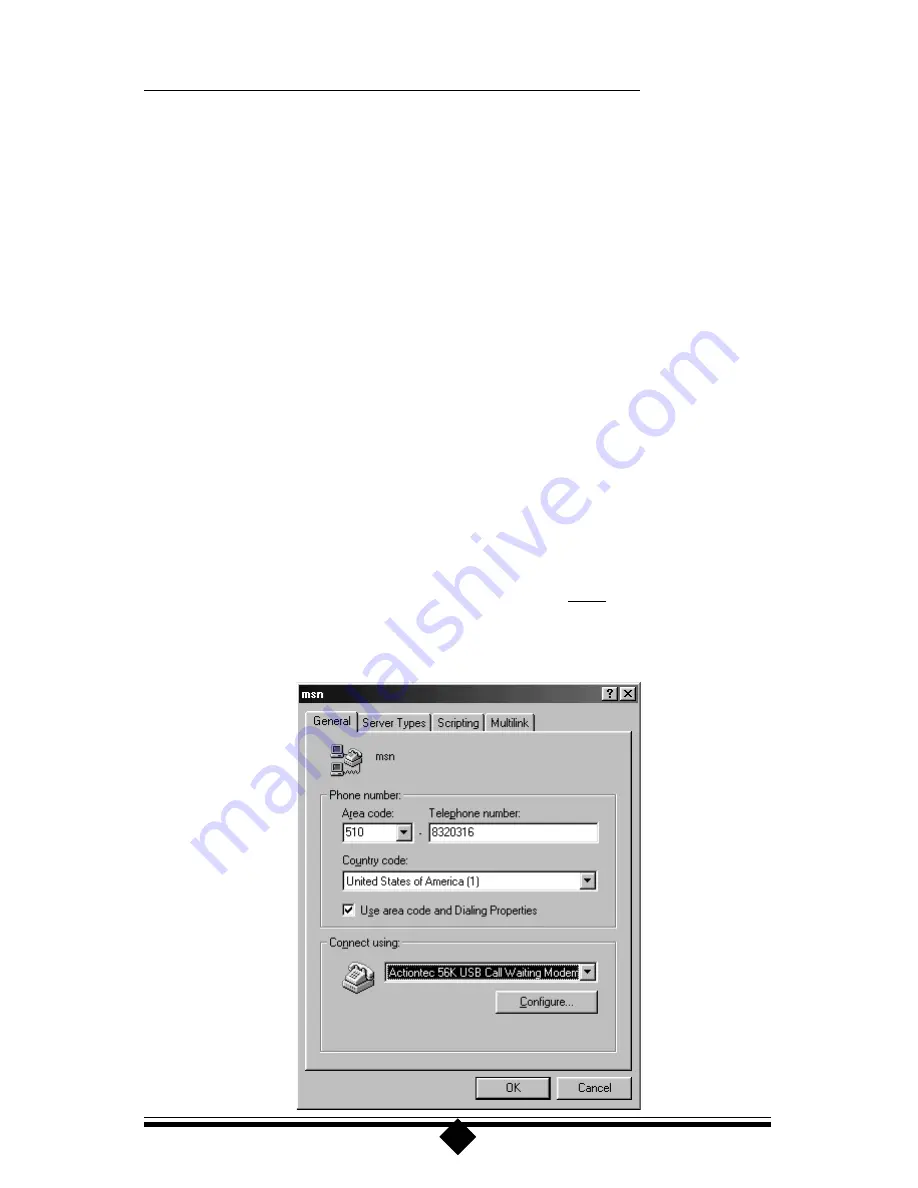
28
Reconfiguring a Windows Dial-Up Networking Connection
When you attempt to check your modem using the More Info button, HyperTer-
minal, or to configure a Dial-Up Networking connection; Windows may issue the
infamous “COM Port open” error message. This means that some previously in-
stalled modem configurations using the same COM Port as the Actiontec 56K
USB Call Waiting Modem and are interfering with it’s operation. These are most
likely old Dial-Up Networking connections. This problem is easily corrected by
following these simple steps.
Step 1
Double-click the My Computer icon located on the Windows Desktop
screen.
Step 2
In My Computer, double-click the Dial-Up Networking folder icon.
Find the dial-up profile for any old modem(s). Using your right mouse
button, click once (1 time) on the icon to bring up the menu.
Step 3
Select Properties from the menu to bring up the Properties screen. In
the Connect using box, select your new modem and then click the OK
button. This will reconfigure the dial-up profile to point to the new modem.
The picture below shows a Dial-Up Networking profile being changed
from an older modem to the newer Actiontec 56K USB Call Waiting
Modem. Be sure to perform this procedure on ALL Dial-Up connections
present. After you have clicked the OK button in the Properties screen,
you should restart the computer. This should clear the “Open COM Port”
error.
Summary of Contents for 56K USB Call Waiting Modem
Page 1: ...56K USB Call Waiting Modem User s Manual more product info here...
Page 32: ...32...
Page 33: ...33...




















