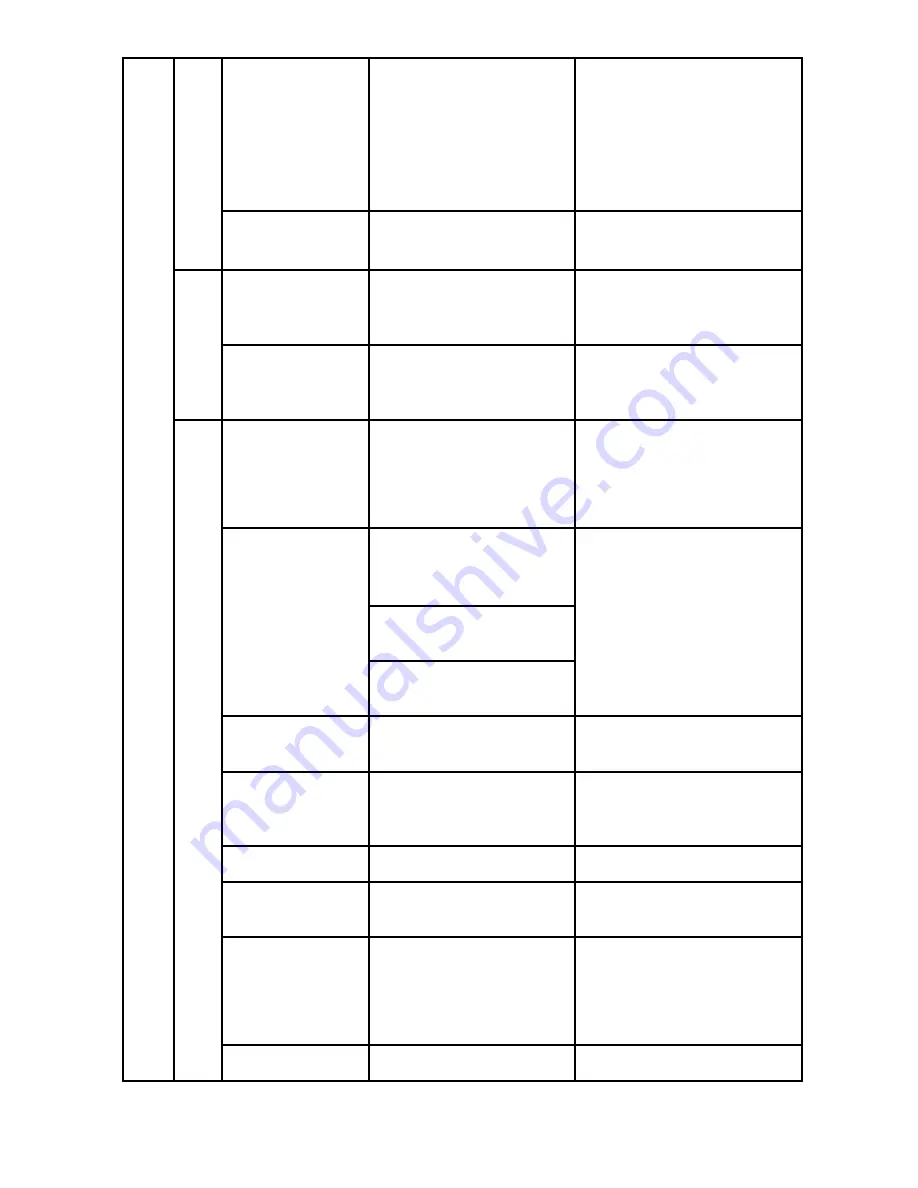
35
Mode
Single
Time Lapse:10
sec,30sec,1min
Self timer:2 sec,
10 sec
Photo mode setting
Del all
photos
No/Yes
Delete all photo files
in the memory card
Video
resolution
1080p,720p60,720
p30
Video resolution
setting
Video
Del all
videos
No/Yes
Delete all video files
in the memory card
Back light
5s/10s/ Off
Change the
backlight illuminated
duration after
pressing a button
Clock: 30
sec/1min/3min
Speed:
30sec/1min/3min
Screen saver
Off
Set the Screen saver
type and the amount
of time you would
like the screen saver
to activate or turn
off the screen saver
function
Language
English/ Spanish/
French
Display language
setting
Date/Time
YYYY/MM/DD/HH/
MM
Date or time setting
TV type
NTSC/PAL
TV Type setting
Frequency 50Hz / 60Hz
Power frequency
setting
Auto power
off
1Min / 3 Min / Off
Auto power off
setting
(When camera is in
standby status)
G
ener
al
Auto rotation On /Off
Auto rotation setting










































