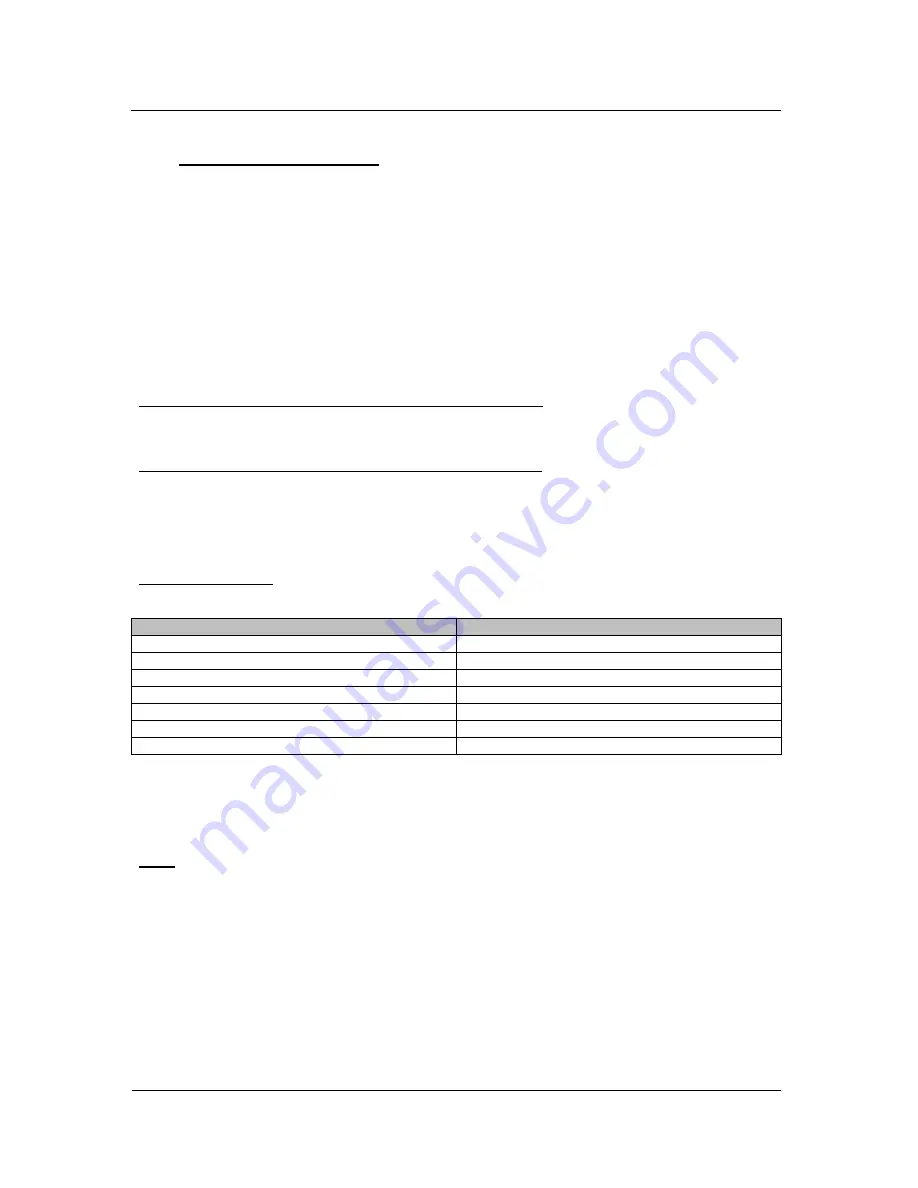
Ref. :
P212515
Ind. :
A
17/18
© 2012 « Any reproduction of this document whether total or partial without the written consent of
ACTIA
Automotive
is
forbidden ».
VI.4 GSM TEST PROCEDURE
The TGW2 include a GSM module from Motorola(G24 family for 2G product variant and H24 for 3G
product variant) which provides the communication function.
To access to the GSM module follow the following procedure :
Insert the SIM card using the SIM card drawer(TGW2 is only compliant to 3V SIM card)
On the HyperTherminal console, type the following commands :
[root]/root #
./gsm_tgw2 1
(initialisation of the GSM module driver)
Wait 5 seconds
[root]/root #
./gsm_tgw2 2
(power ON the GSM module)
Wait 10 seconds
For TGW2 product variant 2G(with Motorola G24 GSM module) :
[root]/root #
minicom
(enter in communication with H24 Motorola GSM modem via AT
command interface)
For TGW2 product variant 3G(with Motorola H24 GSM module) :
[root]/root #
minicom ACM0
(enter in communication with G24 Motorola GSM modem via AT
command interface)
Then type the AT commands according to your need(see below the basic AT commands)
Basic AT commands:
(for more details see Motorola G24 or H24 Developer’s Guide AT Commands Reference Manuals)
AT command
Description
AT+CPIN?
Provide the SIM card PIN code status
AT+CPIN=”xxxx”
Enter the SIM card PIN code xxxx
AT+CSQ
Provide the network level status
ATDxxxxxxxxx;
Call the phone number xxxxxxxxx
ATA
Answer an incoming call
ATH
Hang up a call
To terminate the minicom1 session, press
CTRL+A
and then
Q
key.
To power OFF the GSM module use the following command :
[root]/root#
./gsm_tgw2 3
(power OFF the GSM module)
Note:
To run at the same time GSM test and GPS test, when the minicom session is started do
CTRL+A
and then press
J
key.
Then you can start the GPS or WLAN tests according to next chapters.
To come back to GSM test, stop GPS test by doing
CTRL+C
and then type
fg
+ press return key
















