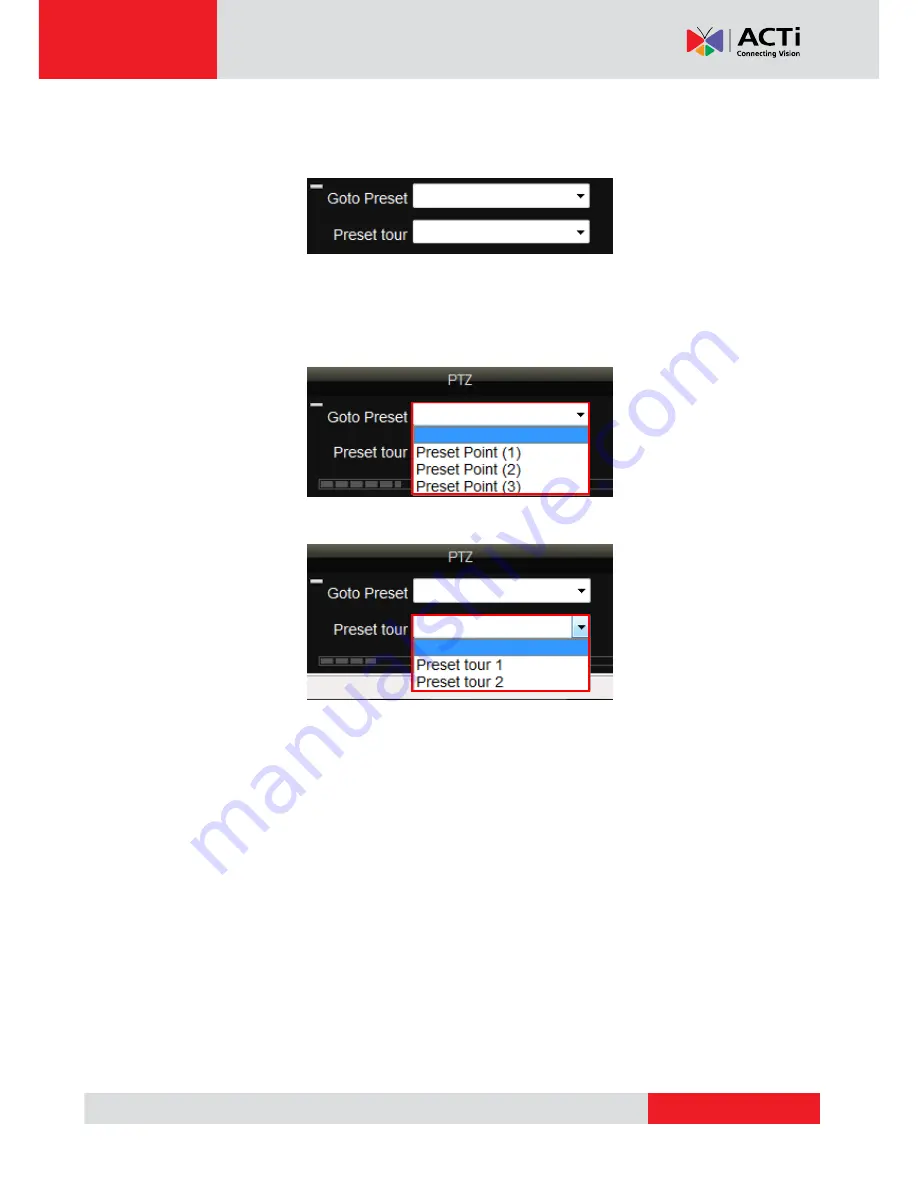
www.acti.com
XNR-4200 User’s Manual 1.00.15
38
Preset Point Panel
PTZ Preset points allow you to easily move the camera to pre-defined points of view.
This is enabled only for cameras with PTZ function support.
Fig. 33
Preset Point Panel
You need to setup these points in Setup
Device
Preset Point. Be sure to save your
settings before you leave the setup section to commit the changes.
Once you have defined these points you will find the preset points in the drop down list.
Fig. 34
Selecting Preset Point
Fig. 35
Selecting Preset Tour
After you have more than one preset points defined, you may configure the Preset Tour in the
Setup
Device section.
Summary of Contents for XNR-4200
Page 1: ...XNR 4200 Standalone NVR User s Manual Version 1 00 15 2011 5 27...
Page 14: ...www acti com XNR 4200 User s Manual 1 00 15 14 Fig 6 Inserting HDD Tray...
Page 57: ...www acti com XNR 4200 User s Manual 1 00 15 57 Fig 70 Playback Print Multiple Image...
Page 99: ...www acti com XNR 4200 User s Manual 1 00 15 99 Fig 122 Setup Controller Button Function List...
















































