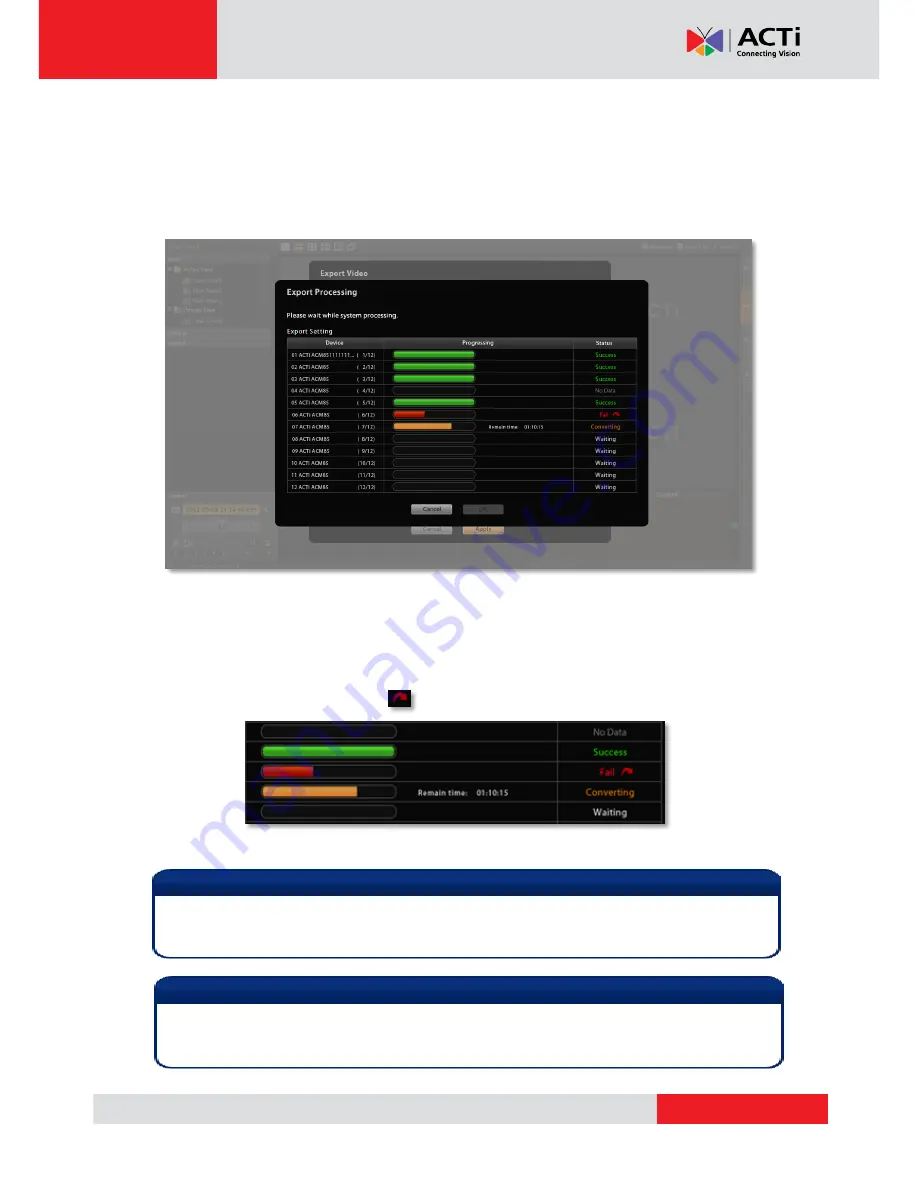
www.acti.com
NVR
3.0 User’s Manual
47
5.
This exported video can be saved to your current client computer. Please choose the
location. By default, the files will be saved to Desktop.
6.
Click “
Apply
” to start file converting and exporting. The export process window will appear.
In the
Device
column displays the processed/ total number of video clips of that device.
You may also observe the remaining processing time of each device’s video files.
There are five types of process status:
success
,
converting
,
waiting
,
no data
and
fail
It might happen that there is certain section in a recording that exists no video data; if the
status show
s “
Fail
”, it may be that your disk drive does not have enough space for video files,
please make some space and click again to re-execute this export task.
Note
Certain fisheye camera view modes (e.g.
Quad
mode) display multiple regions in a single
channel. When being exported, these regions will still be put together as a single video file.
Note
By changing a the fisheye modes to the following five modes : Dewarping, Panorama, Double
Panorama, Panorama/Focus and Quad, the live stream of this channel will
Note
Once a channel is changed to any of the following fisheye modes:
Dewarping
,
Panorama
,
Double Panorama
,
Panorama/Focus
or
Quad
, the resolution of this live stream will become
1920x1080, so will the resolution of exported video clip.















