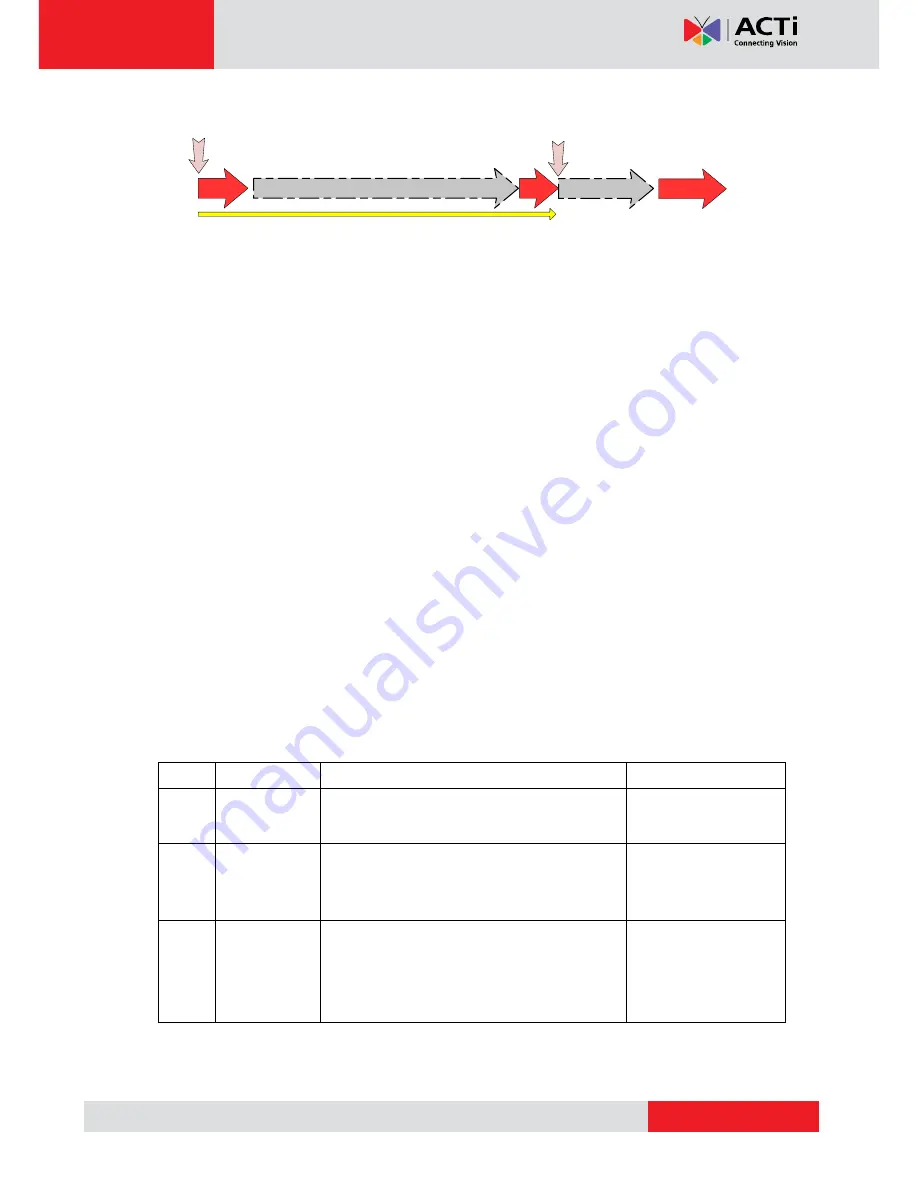
www.acti.com
KCM-3211 Hardware Manual
9
On (3s)
On
1s
Power On
About 20 Seconds
Stay On
Off (about 15s)
Off (10~15s)
Restore to Default
Complete
2)
Power Button
Press the Power Button and then camera will reboot automatically.
3)
Ethernet Port
The IP device connects to the Ethernet via a standard RJ45 connector. Supporting NWAY, this
IP device can auto detect the speed of local network segment (10Base-T/100Base-TX
Ethernet).
4)
Digital Input / Output
Used in applications like motion detection, event triggering, time lapse recording, alarm
notifications, etc., the I/O terminal connector provides the interface to:
•
2 transistor output
- For connecting external devices such as relays and LEDs. Connected
devices can be activated by Output buttons on the Live View page or through video
management software. Connect Pin 2 with 4 or 6 with 8.
•
2 Digital Input
- An alarm input for connecting devices that can toggle between an open and
closed circuit, for example: PIRs, door/window contacts, glass break detectors, etc. The device
will detect the change in digital input and transmit the signal to video surveillance servers.
Pin 1
GND
Ground. Connect with Pin 3 for DI control loop.
Pin 2
12V
Provides power to external devices with a
maximum current of 100mA.
Voltage: 12V DC,
Max: 1.2W
Pin 3
Digital Input
Connect to GND to activate, or leave floating
(or unconnected) to deactivate.
Must not be exposed
to voltages greater
than 30V DC.
Pin 4
Transistor
Output
Connect to Pin 2 through external devices for
DO loop. If used with an external relay, a diode
must be connected in parallel with the load for
protection against transient voltages.
Max load = <100mA
Max voltage = 24V DC
(to the transistor)
(Pin 5
– 8 repeats Pin 1-4 for another set of DIO)
Connect input/output devices to the camera as follows:



































