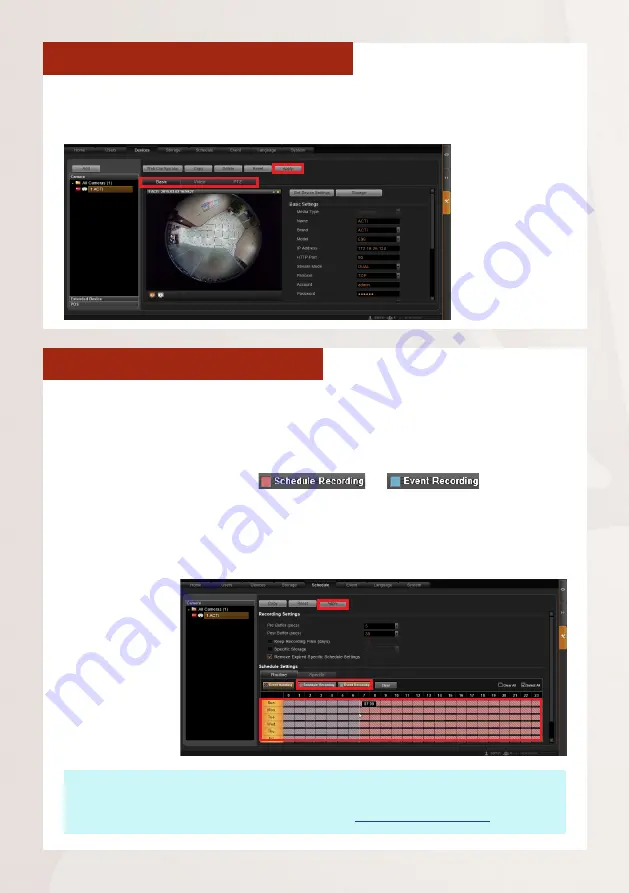
Standalone NVR Quick Installation Guide
13
CONFIGURE CAMERA SETTINGS
1. Go to
Setup
page and then
Devices
tab. Choose the camera from
Camera
List
.
2. Select
Basic
,
Video
,
PTZ
, or
Preset Tour
tab to configure related settings.
SET RECORDING SCHEDULE
The recording service automatically starts full-time recording for a newly
added camera. You can modify the recording schedule to suit your needs.
1. Go to
Setup
page and then
Schedule
tab. Select the camera from
Camera
List
.
2. Choose a recording mode:
or
Schedule Recording
: Records video continuously during the scheduled
session.
Event Recording
: Records video based on specific triggers such as when
a motion is detected by the camera.
Note
If you have any question during system installation, please feel free to contact our
engineers via
ACTi Customer Help Desk
platform at
http://www.acti.com/CHD
3.
Drag on the
time table to
define
the
time session.
4. Click “
Apply
“.
3. Cllick “
Apply
“
to save the
settings.
































