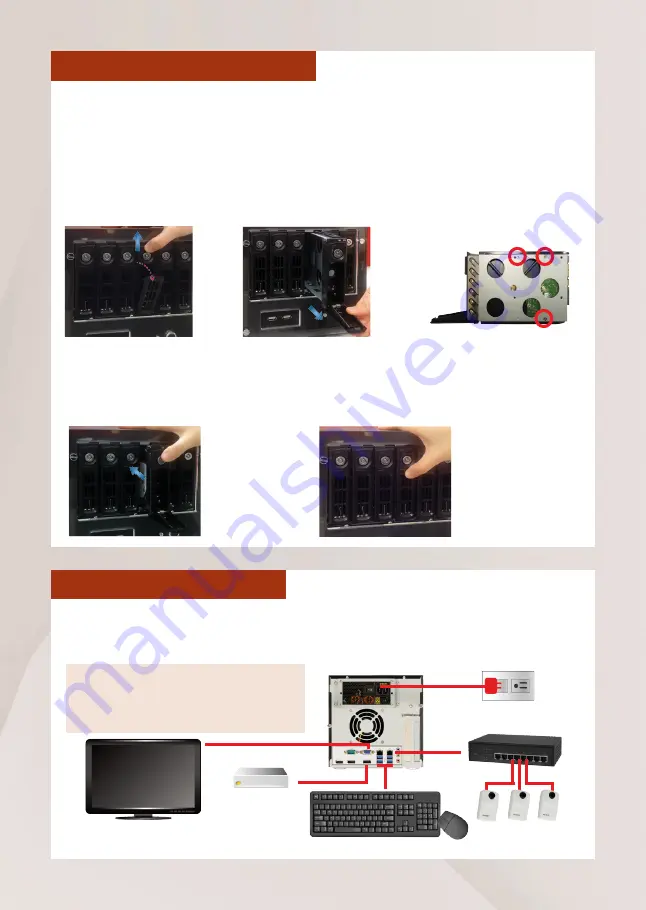
4 Standalone NVR Quick Installation Guide
HARD DISK INSTALLATION
TURN OFF THIS UNIT before you move the trays. Repeat the following steps
to install the disks into Storage Disk bays.
REMOVE THE TRAY
Step 1
Slide the lock tab up, the
hinge tab will pop out by
itself.
Step 2
Pull the hinge tab to 90
degress from the front,
and pull out the tray.
INSTALL THE TRAY
Step 4
Place your thumb on the lock to push
the tray into position in the chassis.
Step 5
Press the hinge tab until it clicks into
place.
MOUNT THE DISK
Step 3
Mount the disk by lock-
ing it with supplied disk
screws to the bottom of
the tray.
CONNECT THE DEVICES
The examle below displays a network consisting of only INR, network cameras
and required peripherals. Please remember to enable the DHCP service on your
router for INR to obtain an IP address automatically.
Power Source
Switch
Cameras
eSATA
Storage
USB Devices
VGA Monitor
Note
To assign a static IP address to INR, enter
Windows and configure the network
settings in
Network and Sharing Center
.












