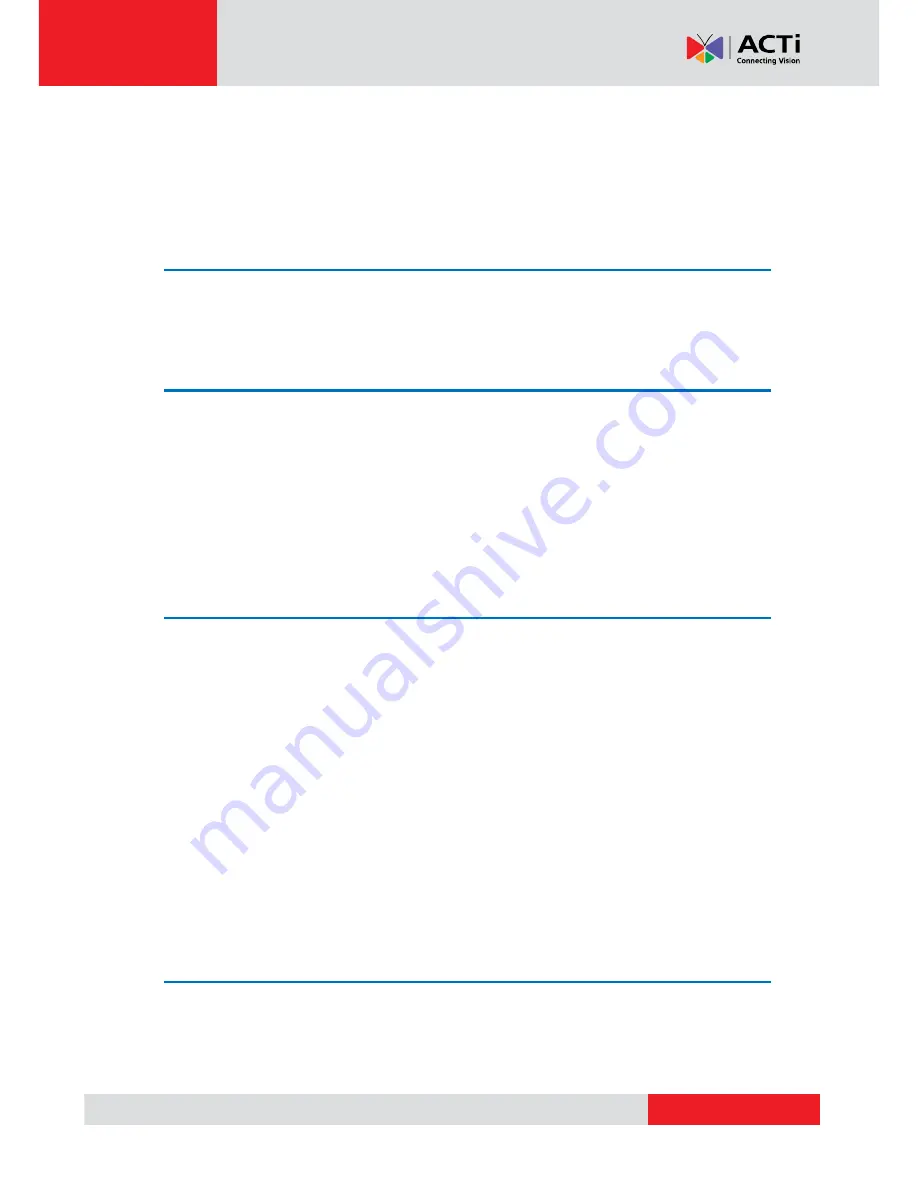
www.acti.com
Hardware Manual
2
Table of Contents
Precautions ............................................................. 4
Safety Instructions .................................................................................... 6
Introduction ............................................................. 7
The List of Models ..................................................................................... 7
Package Contents ...................................................................................... 8
Physical Description ................................................................................. 9
Mounting Options ..................................................................................... 11
Other Mounting Accessories ................................................................. 13
Installing the Camera on a Surface ..................... 14
Step 1: Drill the Holes .............................................................................. 14
Step 2: Open the Dome Cover ................................................................ 15
Step 3: Prepare for Waterproof Installation ........................................... 17
Waterproof Solution with Naked Cable ................................................. 18
Waterproof Solution with Conduit .......................................................... 20
Step 4: Install the Camera to the Surface .............................................. 24
Step 5: Connect the Cable(s) .................................................................. 25
Step 6: Access the Camera Live View .................................................... 26
Step 7: Adjust the Viewing Angle ........................................................... 26
Step 8: Close the Dome Cover ................................................................ 27
Other Connections................................................ 28
Connecting a Power Adapter (Optional) ................................................ 28
Connecting DI/DO and Audio Devices (Optional) ................................. 30
How to Connect DI/DO Devices ............................................................ 30

















