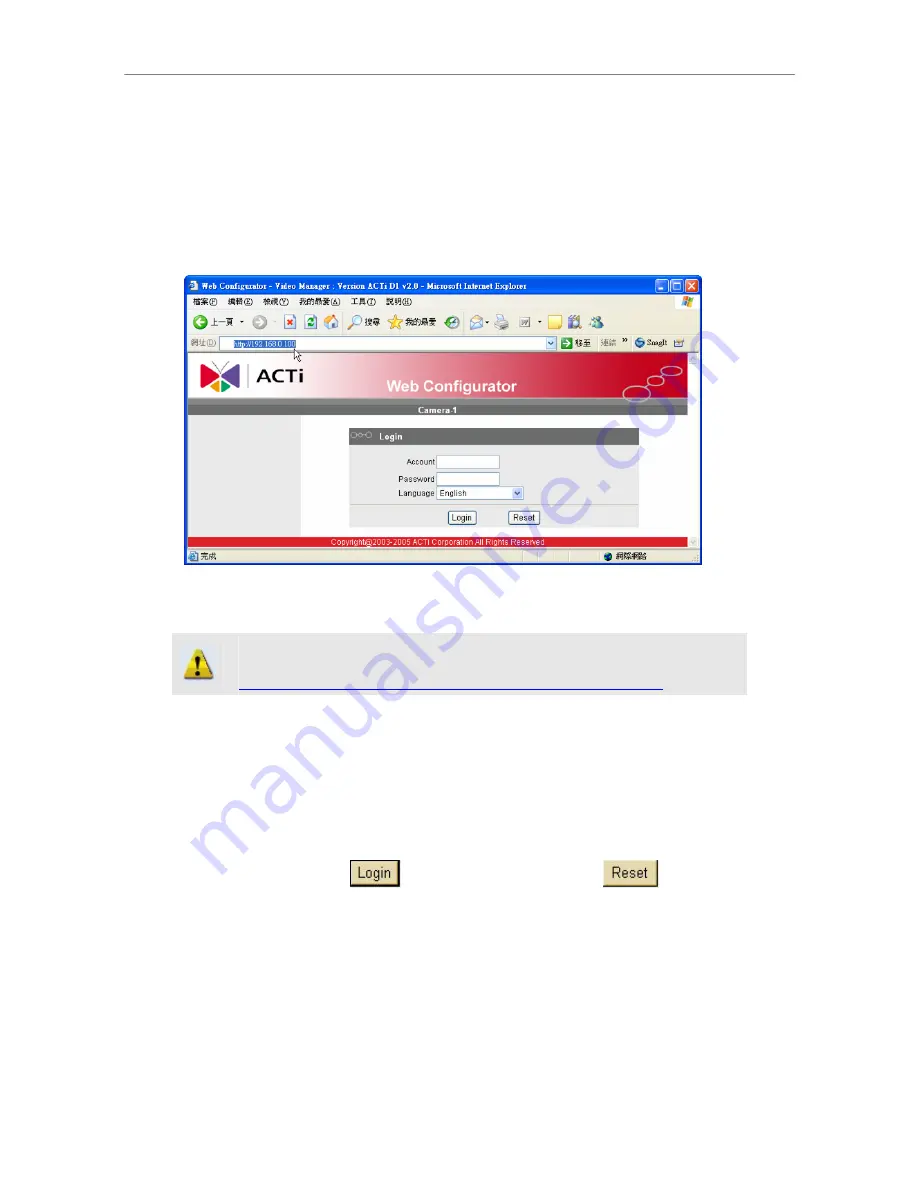
2.1.2 Open Internet Explorer with IP address
z
STEP1:
Open a browser
z
STEP2
: Enter the IP address of the IP device.
The default IP address is “192.168.0.100”
The “Login Page” is now displayed as below
.
z
STEP3:
Enter the Account name (factory default: Admin) and the
Password (factory default: 123456).
z
STEP4
: Select the language of the IP device user interface. You can
select from English, Traditional Chinese, Simplified Chinese, Japanese,
Spanish, Italian, German, Portuguese,Czech and French. This user
interface setting will disappear once you log out, if you want to change
the default user interface language, please change the setting of [Host
setting] after login successed.
z
STEP5
: Click the
button to login or click the
button
to re-enter again.
Once successfully login, the “Main Setup page”
will be displayed as below
.
NOTE:
Internet Explorer of 6.0 or above is highly recommended. If you
don’t have the it, please download it from
http://www.microsoft.com/windows/ie/downloads/default.mspx















