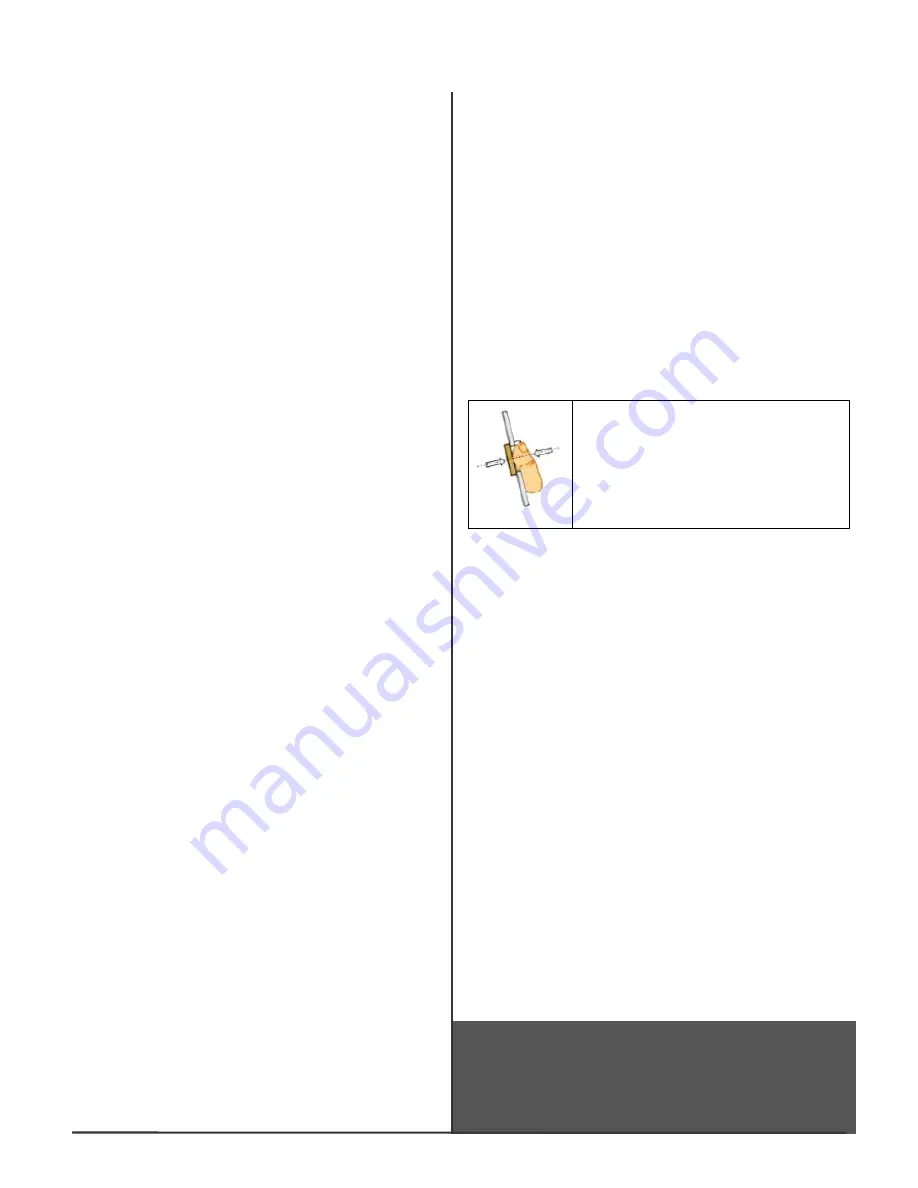
Fingerprint Enrollment
Finger Position
. Place the center of finger in the sensor
center. The fingerprint may be positioned far left, far right, far
up or far down. For instance, if a user enrolled a far left
fingerprint. During verification, the user may press far right.
Since there is no overlap between enrollment and verification
templates, the user may be rejected. If the user enrolls the
finger in the middle, there is a better chance of being accepted.
Finger area
. The best advice is to cover the sensor area
completely with finger to ensure the maximum fingerprint
surface contact area. A common mistake is to touch the
sensor with the tip of the finger, which contains too few
information (ie., minutiae). It is also preferable to use the
thumbs rather than other fingers.
Finger rotation
. It will be good for the user to keep the
fingerprint rotation minimal during the enrollment. The
rotation should be -10 degrees during enrollment.
Finger pressure
. Use medium pressure. Excessive pressure
may distort the image and adhere ridges together. Too little
pressure would lead to a small fingerprint area or dry
fingerprint.
Finger condition, very dry or wet finger
. Although
ACTAtek's fingerprint sensor is designed to handle dry or wet
conditions, it is wise to handle specially of very dry or wet
fingers. The user can wipe wet fingers with cloth or paper
towel. For dry finger, the user can moisturize the finger by
breathing on it, by touching the forehead to pick up surface oil,
or by applying small amount of skin-moisturizing lotion. The
image quality could be improved tremendously by taking care
of the dry/wet condition during enrollment.
It is important that the user store a high quality image when
enrolling a fingeprint, because this is the fingerprint that the
user will be compared with in all the verifications afterwards.
If the users enrolled fingerpirnt image is of low quality, the user
may get unexpected results during the verification stage.
Please note that during the less critical verification stage, the
fingerpirnt image does not have to be perfect. The only
requirement is to obtain enough unique
“
information
”
(ie.,
minutiae) to match the fingerpirnt. Therefore, the above steps
are usually necessary for the enrollment stage only.
Instruction
It is highly recommended for the fingerprint core be big and
clear for a successful enrollment of a clear and good image.
Make sure the fingerprint image captured is of the core of the
finger presented. Afingerprint core is a point located within the
innermost recurving ridge of any given finger.
Also, to obtain a higher success rate, enroll the same finger 3
times in a slightly adjusted angle, one to the center, one
inclined slightly to the left and the third inclined slightly to the
right.
If you following enrollment procedure, the success rate will
increase dramatically.
Adding User
1)
Press
“
Menu
”
button, then enter
“
A999
”
(admin. ID) and
password
“
1
”
(default password), select
“
New User
”
icon.
2)
Select
“
Fingerprint
”
.
3)
Enter the ID No., press
“
Enter
”
.
4)
Place the right-hand thumb and place it on the sensor until the
screen displays
“
Template Stored
”
, then remove your finger.
5)
Press "
Enter
", repeat the above step for the 2nd fingerprint
image.
6)
Press "
Enter
", repeat the above step for the 3rd fingerprint
image.
7)
If all images are OK, an acknowledge message
“
User Added
”
will appear. Press
“
Enter
”
to quit.
Guide for Using Fingerprint Sensor
Place your finger firmly on the sensor and
align the core of the fingerprint to the center
of the sensor. The sensor will scan your
fingerprint automatically.
Finger Rotation should be kept to a minimum
during enrollment and verification
Note: In order to obtain required quality fingerprint images, you
may need to move and rotate your finger a little.
A
VOID RUBBING THE SENSOR AS THIS WOULD DISTORT THE IMAGE
.
Verification
ID Match
: Key in your User ID No. place your enrolled finger on
the sensor. If you are authenticated, the device will open the door.
Auto Match
: Place your enrolled finger on the sensor, the system
will scan your fingerprint automatically.
WARNING
Please be reminded to clean the sensor surface with a cotton cloth
or tissue, using alcohol or contact cleaner.
Do NOT use any sharp or rugged material to clean the sensor.
FCC STATEMENT
This equipment has been tested and found to comply with the limits for a
Class A digital device, pursuant to part 15 of the FCC Rules. These limits
are designed to provide reasonable protection against harmful interference
when the equipment is operated in a commercial environment. This
equipment generates, uses, and can radiate radio frequency energy and, if
not installed and used in accordance with the instruction manual, may cause
harmful interference to radio communications. Operation of this equipment
in a residential area is likely to cause harmful interference in which case the
user will be required to correct the interference at his own expense.
Embedded Web Server
ACTAtek System
Access Control Time Attendance


