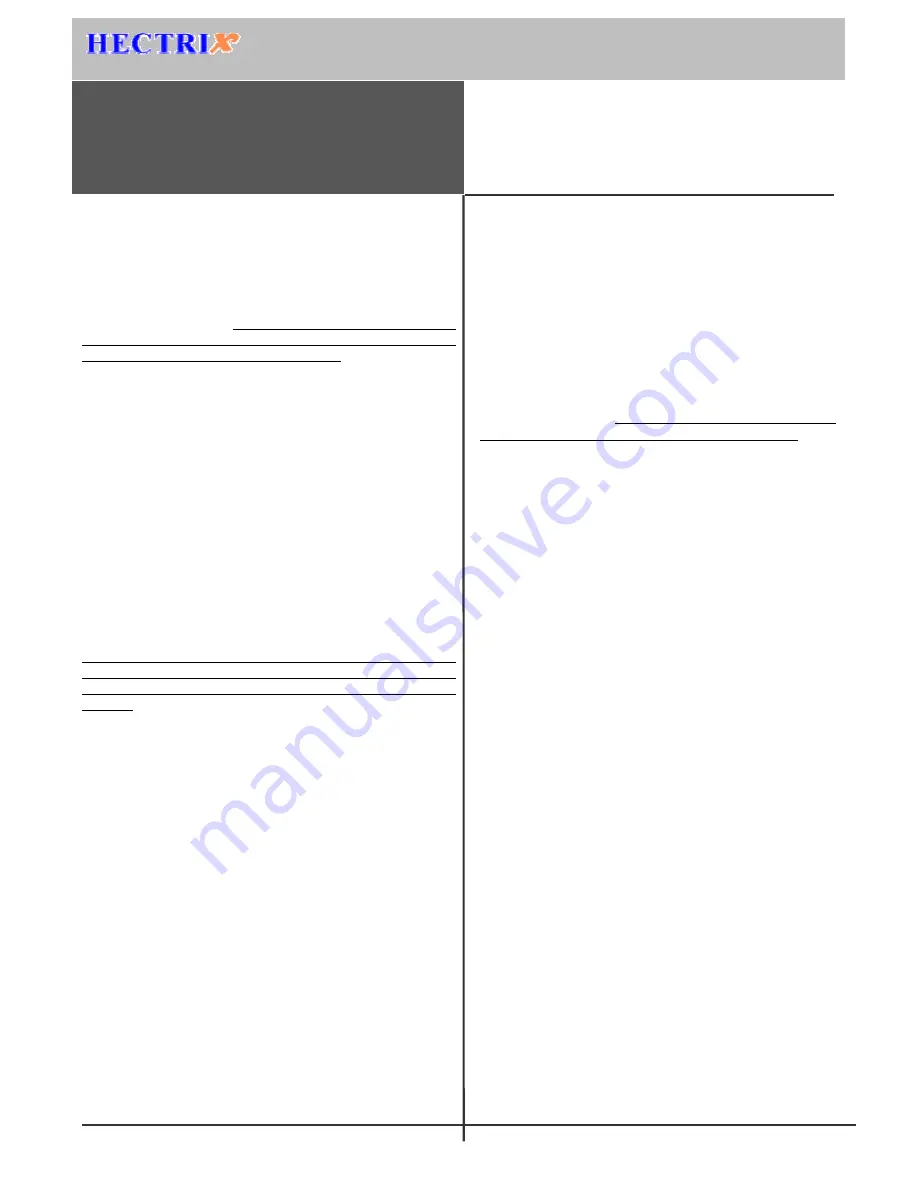
External Alarm (optional)
Terminals # 9 & # 10
This is used for connecting an optional external alarm. If in the
case of a forced opening during operation (such as a break-in),
an internal sensor will trigger this connection, and it will
sound the external alarm.
Door Strike #1
Terminals # 11 - # 12 Normal Open
Terminals # 12 - # 13 Normal Close
These terminals are connected directly to the internal relay,
rating at
12VDC / 1A
. If the door strike is within this current
limit, it can be
directly connected to these terminals. If the
system is used solely for Time Attendance, these terminals can
be left disconnected.
Door Strike #2
Terminals # 14 - # 15 Normal Open
Terminals # 15 - # 16 Normal Close
Same as above.
Network Connections
You can connect ACTAtek unit directly to your corporate
computer network via standard RJ-45 cabling & TCP/IP
protocols. By connecting it to the network, you can manage &
monitor the unit via any standard Web Browser (such as
Microsoft Internet Explorer or Netscape Navigator).
First, make sure the TCP/IP protocols have been installed and
configured correctly on the PC or Notebook which you want to
use to access ACTAtek.
Setting the Network & TCP/IP address
Press
“
Menu
”
, enter
“
A999
”
(admin. ID), then press
“
1
”
(default password), select the
“
IP Setting
”
icon,
E
nter IP address Press
“
Enter
”
to continue.
Enter Subnet mask Press
“
Enter
”
to continue.
Enter Default Gateway Press
“
Enter
”
to continue.
Enter DNS (if required) Press
“
Enter
”
to continue.
Or
: Enable DHCP (if required) Press
“
Enter
”
to continue.
Open your PC
’
s web browser and type the ACTAtek IP
address, which you
’
ve assigned, in the browser
’
s address box.
Press
Enter
. ACTAtek
’
s web interface should be appearing in
the browser windows.
* If you have any problems during above steps, please consult
your network administrator.
Before Beginning
Power Requirement
The ACTAtek ACTA-BIZ series requires a 12V DC/1A(or above)
Switching Power Supply. Please
DO NOT
share the power supply
with any other devices, including Door Strikes. Unstable power
supply would damage the ACTAtek seriously.
Deciding where to install
ACTAtek is a wall-mountable unit with a very small footprint,
and can be conveniently installed anywhere. If used as an
access control system, the product should be installed close to the
door, so the user can open the door within the timeout period after
authentication (8 sec. by default).
Installing Your ACTAtek
Power & External Controls Connections
ACTAtek provides easy-access terminals for connections to
external controls, including Door Strikes, Door Sensor, Door
Release Switch, and External Alarm.
If the system works as Access Control System, an additional
diode is required, to avoid back EMF from the Door Strike,
which may damage the ACTAtek unit. Refer to the diagram
attached.
Power (12V DC):
DC J
ack
+12VDC
Open Door Switch #1 (optional)
Terminals # 1 & # 2
An optional door switch can be connected to these terminals. It is
used to open the door remotely, such as opening the door from the
inside of the business premises, or from the reception area.
Open Door Switch #2 (optional)
Terminals # 3 & #4 Same as above
Door Sensor #1 (optional)
Terminals # 5 & #6
It provides ACTAtek with the current status of the door (open /
close). If the door is left open for over 25 seconds, ACTAtek will
generate beep sounds to alert others.
Door Sensor #2 (optional)
Terminals # 7 & #8 Same as above
Quick Installation
This sheet will guide you through the basic steps needed to install the
ACTAtek and connect with your network. If you have any problems
during installation, refer to the manual in CD for more information.
Embedded Web Server
ACTAtek System
Access Control Time Attendance
http://www.hectrix.com
BIOMETRIC, SMARTCARD & INTERNET APPLIANCE TECHNOLOGIES


