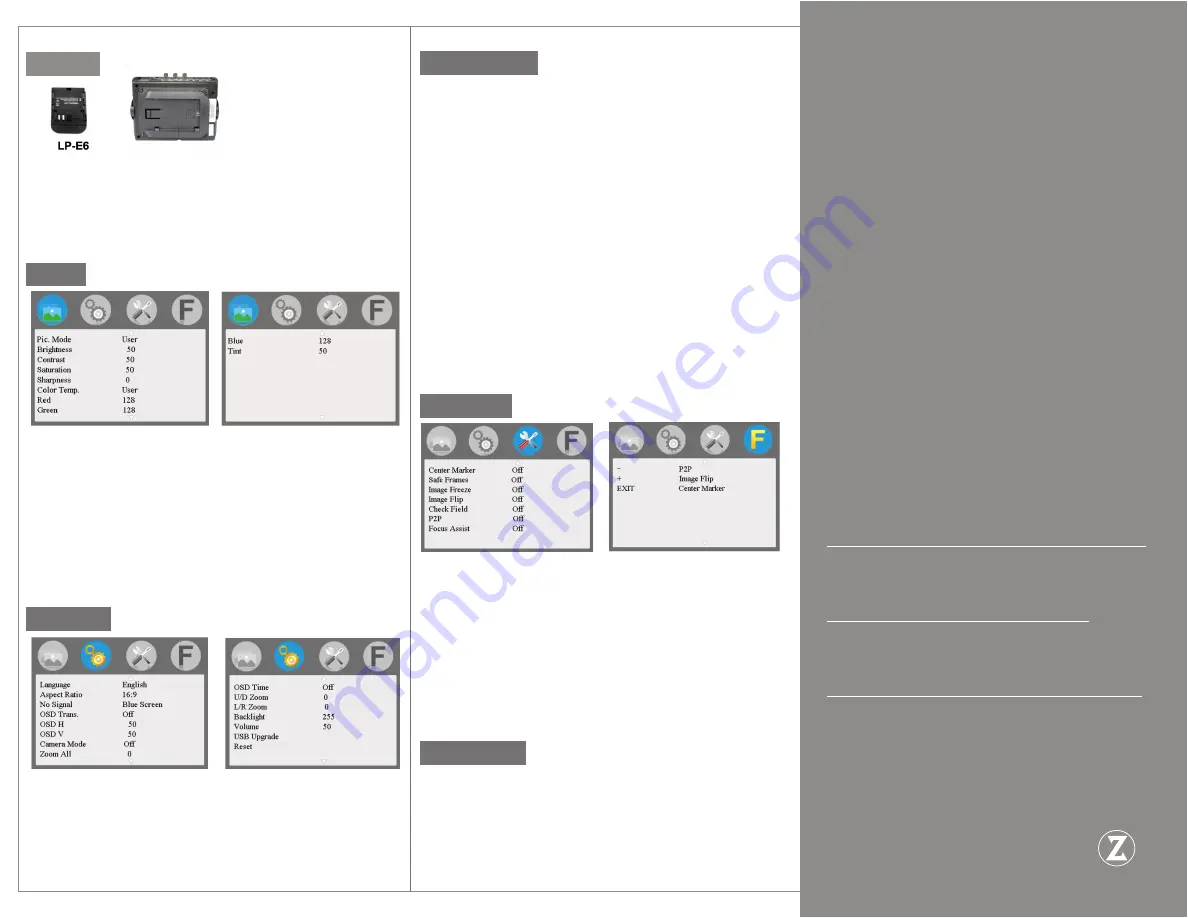
Battery
The battery plate has been installed at the back of the viewfinder
for Canon LP-E6 batteries.
Remove the battery while not using your EVF to ensure maximum
battery potential.
Menu
• Pic. Mode:
Standard, Mild, User(Custom), Dynamic
Selecting ‘
user
’ allows custom settings of
Brightness, Contrast, Saturation, Sharpness.
• Brightness:
Adjusts the brightness(luminosity).
• Contrast:
Adjusts the bright to dark ratio.
• Saturation:
Adjusts color concentration.
• Sharpness:
, Adjusts fine tuning of edges. If sharpness is higher,
then the details contrasted on the image are more noticeable.
• Color Temp. :
6500k, 9300k, User (Custom)
• Tint:
Adjusts color tint.
Settings
• Language:
English,
中⽂
, Español, Português
、
Français, Nederlands, Deutsch,
⽇本
• Aspect Ratio:
Adjust the aspect ratio of the displayed image:
Panorama, Auto(best fit), Just Scan(native source resolution;
no scaling), Zoom 1, Zoom 2, 16:9, 4:3.
Technical Specs
Panel size
3.5inch
Panel type
COLOR TFT-LCD
Resolution
800×480
Dot Pitch
0.0315(W) x 0.094 (H)
Aspect ratio
16
:
9
Brightness
315cd/m
Contrast
800:1
Response time
15 ms
Viewing angle
80°/80°(L/R) 80°/80°(U/D)
Back light
LED
Input signal
HDMI
Signal output
HDMI (Optional)
Supported Formats
• 480i/ 576i/ 480p/ 576p
• 720p (60/59.94/50/30/29/25/24/23.98)
• 1080i (60/59.94/50)
• 1080p (60/59.94/5030/29.97/25/24/24fps
23.98/23.98fps)
Input power voltage range DC 6
〜
18V
Power consumption
≤ 3 W
Standby current
≤ 50 A
Weight
(
Without Battery
)
305±15 g
Operating temperature
-20℃
〜
50℃
Storage temperature
-30℃
〜
65℃
Troubleshooting
No color (OR) only black and white image is displayed:
Check the saturation, brightness, and contrast values.
Also check whether the check field is set to mono.
No picture after turning on the power switch:
Verify the HDMI cable works and that the battery is not
depleted.
The image is distorted or is showing the wrong colors:
Check whether the HDMI cable is connected correctly on
both ends and properly seated within the HDMI connector of
the EVF. Verify the color temperature setting is correct.
If the EVF experiences any abnormal issues,
please reset it to factory defaults or contact us at:
Zacuto
401 W Ontario St. Chicago, IL 60654
312-863-3456
Settings (Cont.)
• No Signal:
Display background color when no signal is
detected: Blue, Red, Green, Black, White.
• OSD Trans:
Adjusts level of transparency of the On Screen
Display(OSD), such as menus.
• OSD H:
Adjusts horizontal position of OSD.
• OSD V:
Adjusts vertical position of OSD.
• Camera Mode:
Forces the EVF to display the video signal at the
selected resolution. For use with older DSLR cameras.
• Zoom All:
Press
(+)
or
(–)
button, to adjust the image to Zoom
in or Zoom out.
• OSD Time:
Adjust how long the OSD is displayed before
timing out.
• U/D Zoom:
Press
(+)
or
(–)
button to adjust the zoom in the
vertical axis.
• L/R Zoom:
Press
(+)
or
(–)
button
,
to adjust zoom in the
horizontal axis.
• Backlight:
Adjust the LCD backlight.
• Volume:
Headphone volume output.
• Reset:
Press
(+)
button to revert to factory default settings
.
Functions
• Center Marker:
Toggle center cross.
• Safe Frames:
Select safe frames:
(off, 96%, 93%, 90%, 85%, 80%, 2.35:1)
• Image Freeze:
Capture a still image of what is currently
displayed.
• Image Flip:
flip the image horizontally or vertically.
• Check field:
Toggle only the R,G,B, or Black and White (mono)
color channels
• P2P:
Toggle pixel to pixel.
• Focus Assist:
Applies red line peaking to the image while using
the mono color channel
Function Buttons
The EVF Pro has 3 buttons which can be programmed with
different preset features. When using the button preset, clicking
once will display the status of the feature(on/off), clicking again
while the status is still displayed will toggle the feature.


