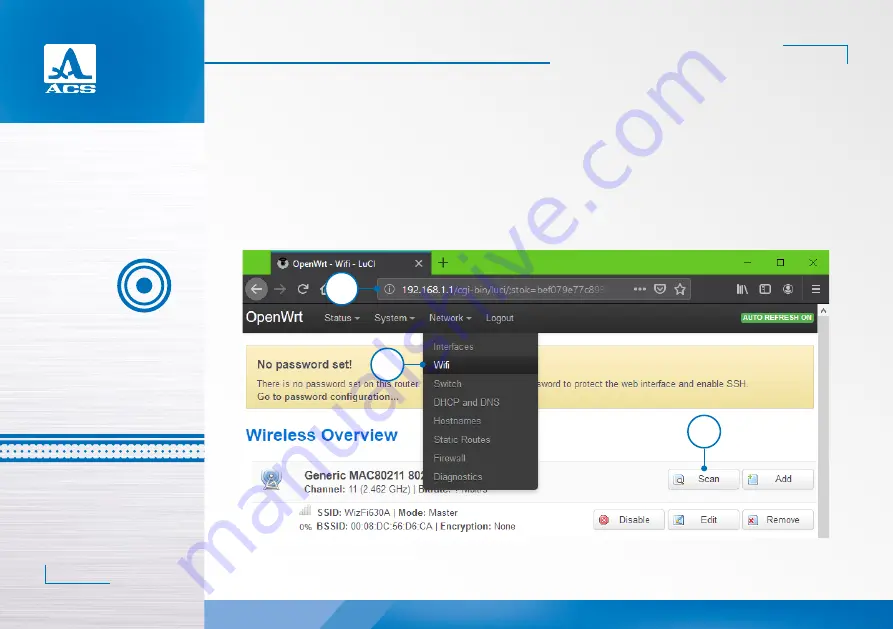
A1560 SONIC - OEM ULTRASONIC PULSER/RECEIVER FRONT-END UNIT
Advanced configuration
16
ACOUSTIC
CONTROL
SYSTEMS
4
4.5 SWITCHING WI-FI TO A CLIENT MODE.
Users may want to switch the A1560’s Wi-Fi to a client mode, for example, to connect to several A1560 units simultaneously
via Wi-Fi. To connect the A1560 as a client to an existing Wi-Fi network:
1. Access the A1560 network configuration web interface
2. Select
Network -> Wi-Fi
from the top menu (Fig.8 Pos.2)
3. Click the
Scan
button (Fig.8 Pos.3)
FIGURE 8 INITIATING EXISTING WI-FI NETWORKS SCAN
1
2
3



















