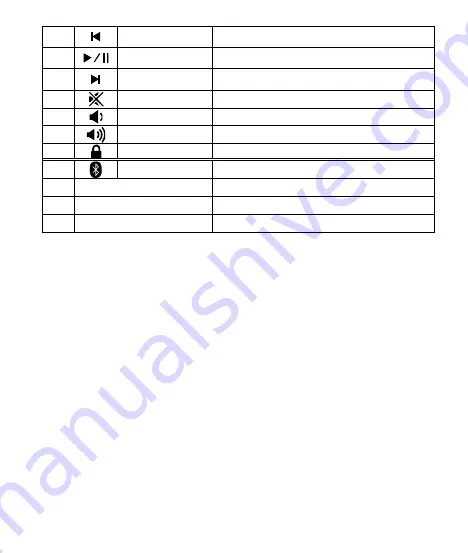
5
9
Previous Track
Switches to the previous media track
10
Play/Pause
Switches between playing and pausing
11
Next Track
Switches to the next media track
12
Mute
Mutes (turns off) the computer's sound
13
Volume -
Decreases the computer's sound volume
14
Increases the computer's sound volume
15
Lock
Force iPad to go into sleep/lock mode
15
*Pairing Button
Pairing Button
16
Power Switch
Power On / Off Switch
17
Micro USB Charger Jack
DC Input Connect
18
LED Indictor
Pair / Battery low / Charger status
Installing Hardware
Step1:
Activate by turning on the power switch located at the side of the
keyboard.
Step2:
Press the Fn with Pairing button to start the pairing process, the
Blue LED should start blinking.
Step3:
Start your device’s Bluetooth set up function to search for this
Bluetooth keyboard.( iPad is in searching situation. It can search
Bluetooth keyboard. Search for Bluetooth keyboard and remind to enter
password in the Bluetooth keyboard)
Note: There will not have any prompt, just click enter after your enter
password in the iPad screen. It will be connected successfully.
Step4:
Connect successfully , The keyboard is in working situation.
Charge
The Blue LED keep flashing in your working , the keyboard is short of
power. It is time to charge the keyboard.








