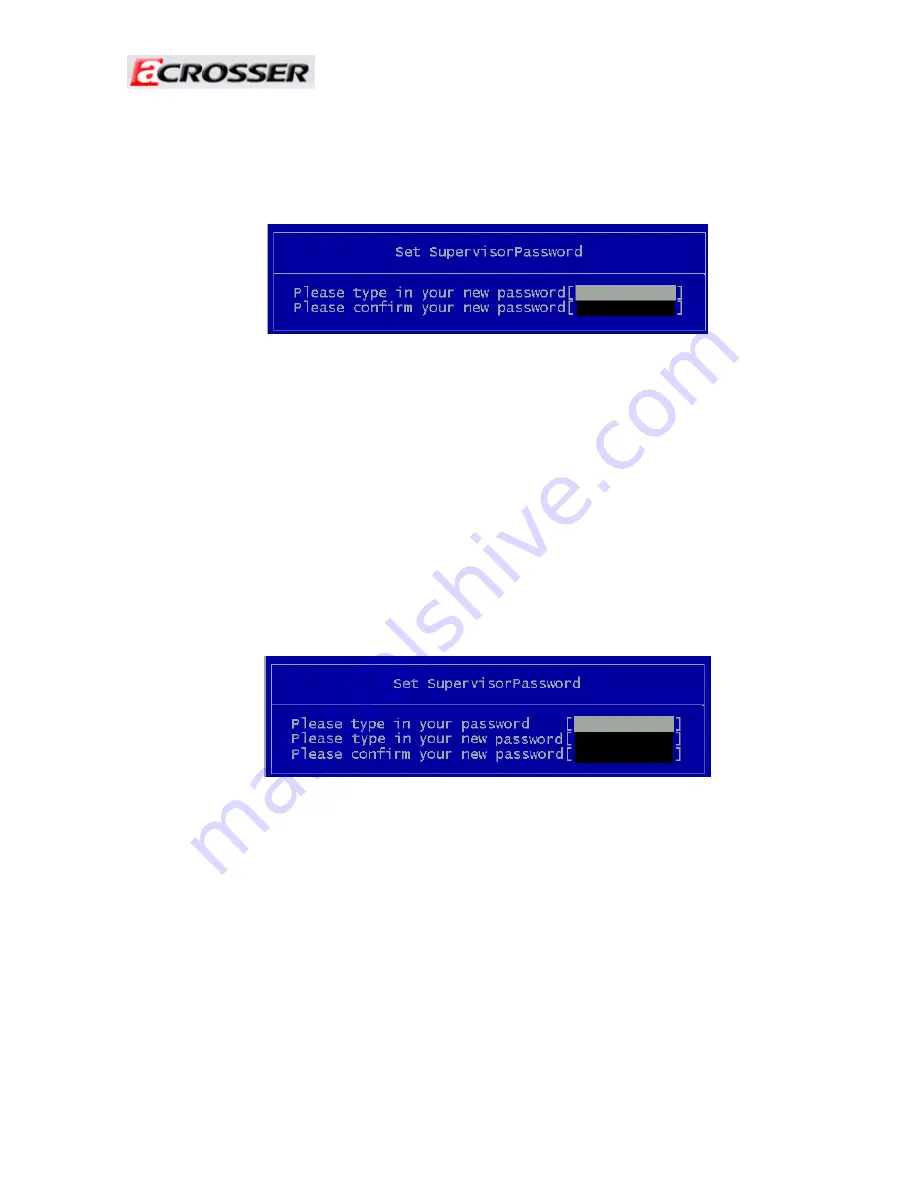
Revision: 1.0
31
Setting a Password
Follow these steps as you set the user or the supervisor password:
1. Use the
↑
and
↓
keys to highlight the Set Supervisor Password parameter and press the
Enter key. The Set Supervisor Password box appears:
2. Type a password in the “Enter New Password” field. The password length can not exceed 8
alphanumeric characters (A-Z, a-z, 0-9, not case sensitive). Retype the password in the
“Confirm New Password” field.
IMPORTANT: Be very careful when typing your password because the characters do not
appear on the screen.
3. Press Enter. After setting the password, the computer sets the User Password parameter to
“Set”.
4. If desired, you can opt to enable the Password on boot parameter.
5. When you are done, press F10 to save the changes and exit the BIOS Setup Utility.
Removing a Password
Follow these steps:
1. Use the
↑
and
↓
keys to highlight the Set Supervisor Password parameter and press the
Enter key. The Set Password box appears:
2. Type the current password in the Enter Current Password field and press Enter.
3. Press Enter twice without typing anything in the Enter New Password and Confirm New
Password fields. The computer then sets the Supervisor Password parameter to “Clear”.
4. When you have changed the settings, press u to save the changes and exit the BIOS Setup
Utility.
Summary of Contents for AR-ES6050FLD
Page 1: ...Revision 1 0 1 Revision Description Date 1 0 Release 2010 08 20 AR ES6050FLD System Guide...
Page 5: ...Revision 1 0 5 3 System Configuration 3 2 4 8 9 10 11 12 13 7 5 6 1...
Page 17: ...Revision 1 0 17 3 Switch Cable...
Page 18: ...Revision 1 0 18 4 AR B6050 Board Guide 4 1 Block Diagram...
Page 21: ...Revision 1 0 21 4 2 2 AR B6050 LAYOUT Bottom side SODIMM1 CF...
Page 38: ...Revision 1 0 38 printf For 10 seconds to reset n...




























