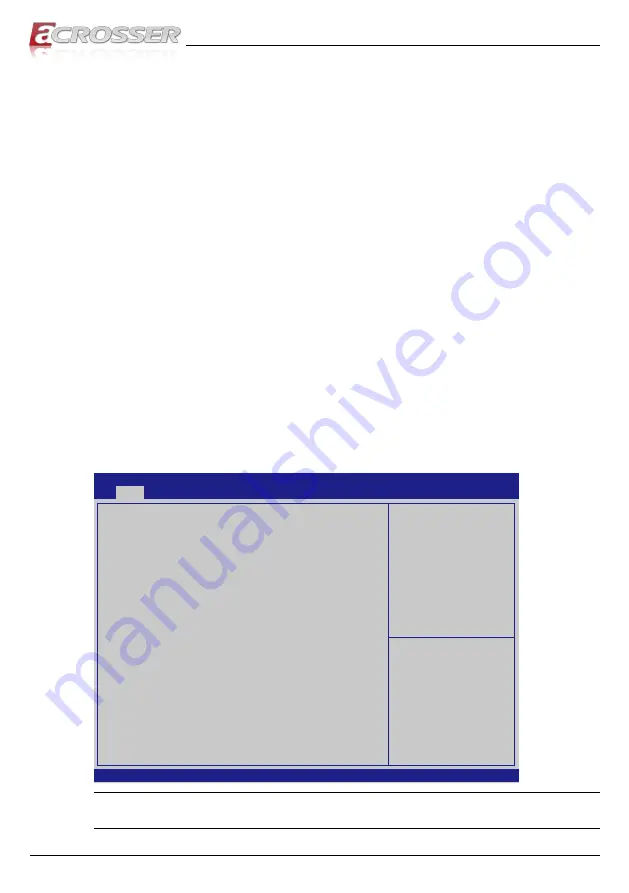
AND-DNV3N1 Series
23
3. BIOS Settings
This chapter describes the BIOS menu displays and explains how to perform
common tasks needed to get the system up and running. It also gives detailed
explanation of the elements found in each of the BIOS menus. The following topics
are covered:
•
Main Setup
•
Advanced Setup
•
Chipset Setup
•
Boot Setup
•
Security Setup
•
Save & Exit Setup
Once you enter the Award BIOS™ CMOS Setup Utility, the Main Menu will appear
on the screen. Use the arrow keys to highlight the item and then use the <Pg Up>
<Pg Dn> keys to select the value you want in each item.
3.1.
Main Setup
The BIOS setup main menu includes some options. Use the [Up/Down] arrow key to
highlight the option, and then press the [
Enter
] key to select the item and configure
the functions.
Aptio Setup Utility - Copyright (C) 2020 American Megatrends, Inc.
Version 2.19.1266. Copyright (C) 2020 American Megatrends, Inc.
→←: Select Screen
↑↓: Select Item
Enter: Select
+/-: Change Opt.
F1: General Help
F2: Previous Values
F3: Optimized Defaults
F4: Save & Exit
ESC: Exit
Main
Advanced Platform Configuration
Boot
Security
Save & Exit
BIOS Information
BIOS Vendor
Core Version
Compliancy
Project Name
Release Version
Build Date and Time
Memory Information
Total Memory
ME FW Version
System Date
Ststem Time
American Megatrends
5.13
UEFI 2.6; PI 1.4
DNV3N1-4Core
011-003
08/14/2020 11:22:33
16384 MB (DDR4)
4.0.4.181
[Wed
08
/19/2020]
[11:22:33]
Set the Date. Use Tab to
switch between Date
elements.
Default Ranges:
Year: 2005-2009
Months: 1-12
Days: dependent on month
Note:
Listed at the bottom of the menu are the control keys. If you need any help with the
item fields, you can press <
F1
> key, and it will display the relevant information.






























