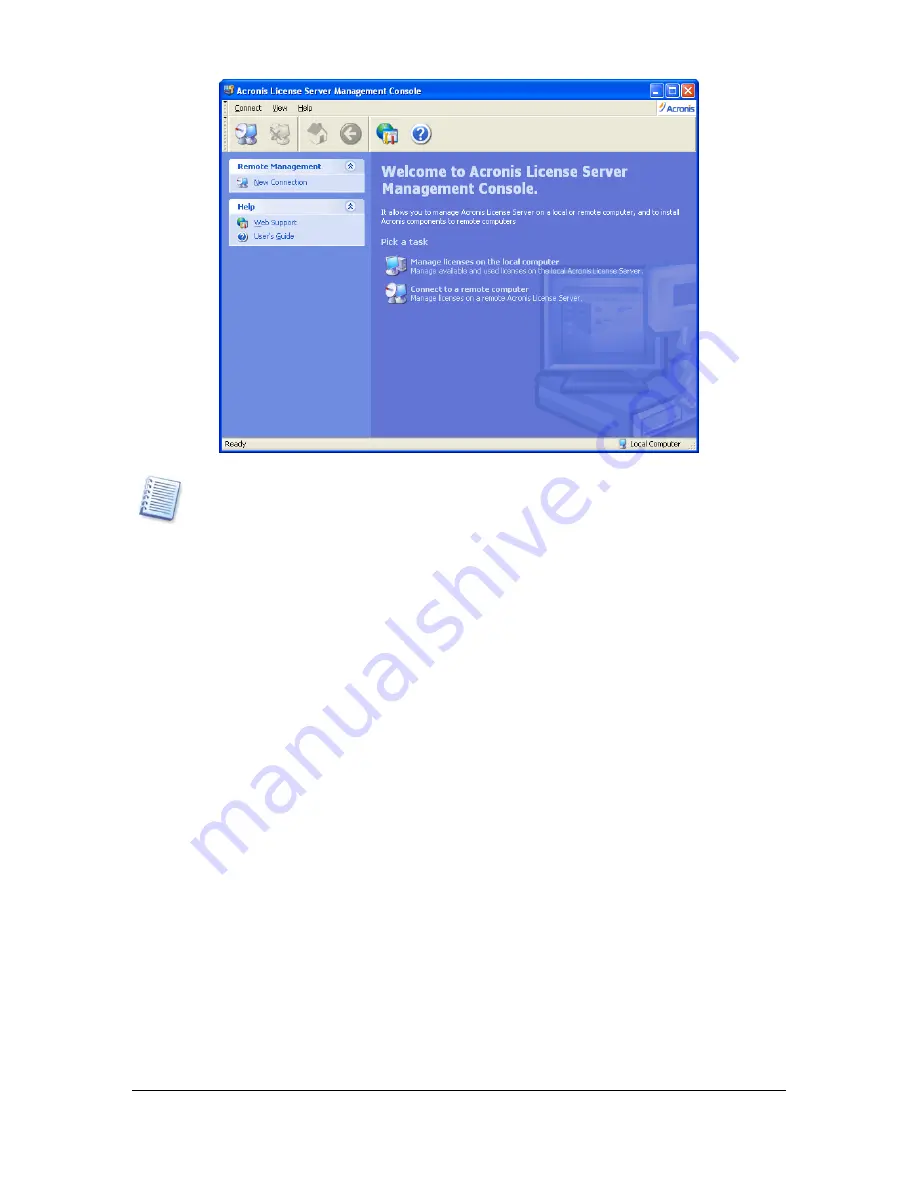
You cannot connect to any remote computer, but only to those with ALS installed.
2. Select Manage Available Licenses.
3. Invoke Add License Wizard by selecting Add License in the Task group on the
sidebar.
4. In the Add License window, type in the serial number or a path to the text file containing
serial numbers. You can also browse folders to find the text file.
5. In the final window, click Proceed. ALS performs the operation and reports the number
of new-added licenses.
How to import licenses using the ALS Management Tool, see in 9. “Using the ALS
Management Tool”.
5. Tracking Available Licenses
When installing any licensed Acronis component, you are prompted to specify the License
Server. You may specify the server’s DNS-name or IP-address, or let the ALS to be found
automatically on the network.
If there is a free license for new installation on the ALS, the installation process will go on. A
serial number will be assigned to the current component installation and the number of free
licenses for this serial number will decrease by one.
If there are no more free serial numbers in the ALS, you will not be able to install the
component.
6. Viewing License Information
1. In the main program window select Manage Licenses on the Local Computer (if ALS
and the Management Console are on the same computer) or Connect to a Remote
Computer and connect.
Copyright © Acronis, Inc., 2000–2006
5








