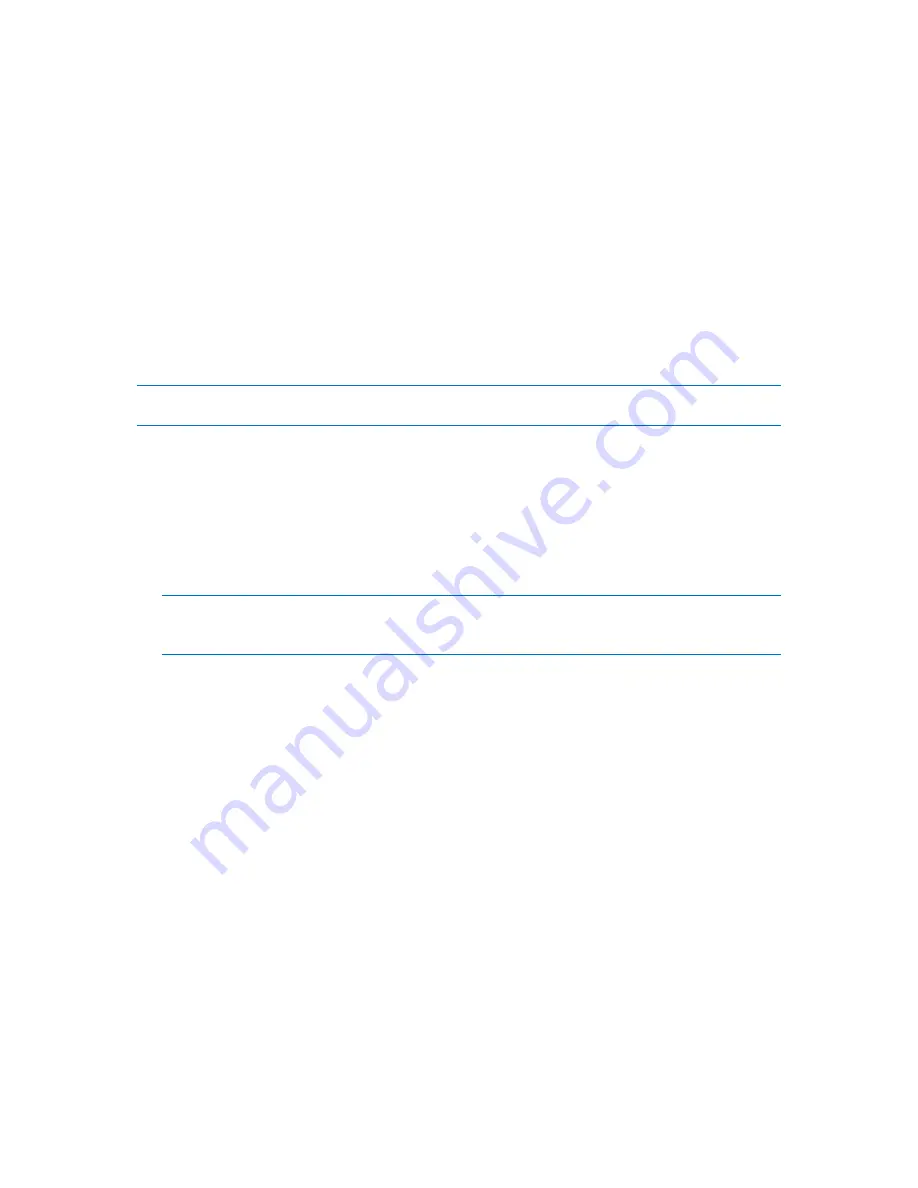
8
Copyright © Acronis, Inc., 2000-2010
6.
Specify where to install the components. By default, the setup program will install components
to the
C:\Program Files\Acronis\
.
7.
Specify credentials for the account under which the agent service will run. By default, the setup
program will create a dedicated user account for the service.
8.
Confirm opening of the Microsoft Windows Firewall port.
Details. Acronis Disk Director uses TCP port 9876 for local installation and for communication
between components. If you use a different firewall, make sure that the port is open for both
incoming and outgoing requests through that firewall.
9.
The summary window displays the list of components that will be installed on the machine. Click
Install to proceed with the installation.
10.
After the installation, click Close to exit the setup program.
If you have several full licenses and need to install agents on other machines, repeat this procedure
for each machine.
Note: When canceling the installation process, only the last package is removed. Other components, if any,
remain installed.
3.7
Precautions
To avoid any possible disk and volume structure damage or data loss, please take all necessary
precautions and follow these simple rules:
1.
Back up the disk whose volumes will be created or managed. Having your most important data
backed up to another hard disk or CD will allow you to work on disk volumes being reassured
that your data is safe.
Acronis has an extremely effective comprehensive data backup and recovery solution — Acronis True
Image. It creates a data or disk backup copy stored in a compressed archive file that can be restored in case
of an accident.
2.
Check volumes to make sure they are fully functional and do not contain any bad sectors or file
system errors.
3.
Do not perform any disk/volume operations while running other software that has low-level disk
access. Acronis Disk Director must obtain exclusive access to the target disk/volume. This means
no other disk management utilities (such as the Windows Disk Management utility) can access it
at that time. If you receive a message stating that the disk/volume cannot be blocked, close the
disk management applications that use this disk/volume and start again. If you cannot determine
which applications use the disk/volume, close them all.
With these simple precautions, you will protect yourself against accidental data loss.
3.8
User privileges
In order to perform any operation using Acronis Disk Director, you must be logged on as a member of
the Administrators group.
3.9
Running Acronis Disk Director
Running Acronis Disk Director in Windows
1.
Start the management console by selecting it from the Start menu.











