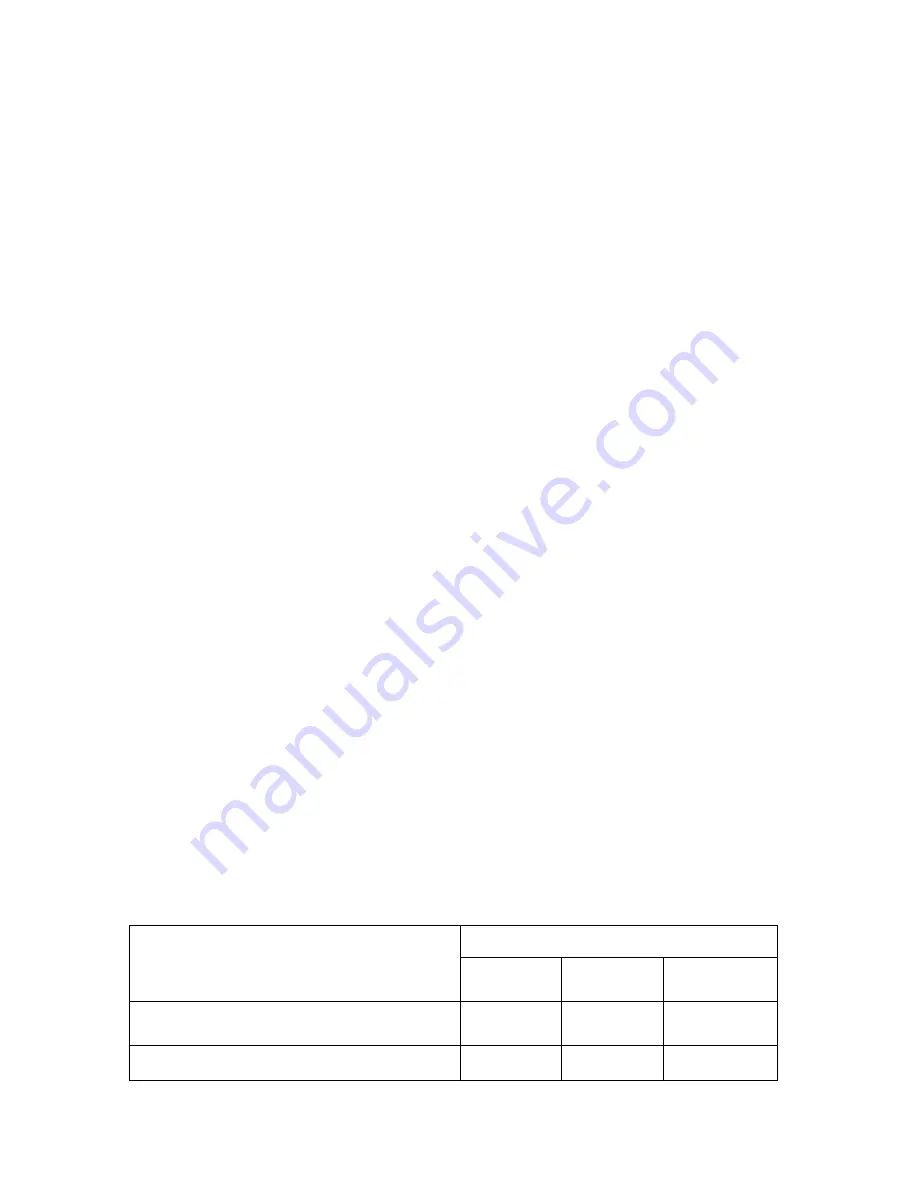
Copyright © Acronis, Inc., 2000-2009
3
This document describes how to install and start using any of the following editions of Acronis Backup
& Recovery 10:
•
Acronis Backup & Recovery 10 Advanced Server
•
Acronis Backup & Recovery 10 Advanced Server SBS Edition
•
Acronis Backup & Recovery 10 Advanced Workstation
1.
Main components
Acronis Backup & Recovery 10 contains the following main components:
•
Acronis Backup & Recovery 10 Agent for Windows
: Backs up and recovers data, and validates
archives
•
Acronis Backup & Recovery 10 Management Server
: Performs centralized management of the
machines, such as backing up groups of machines by using a backup policy
•
Acronis Backup & Recovery 10 Management Console
: Enables you to connect to and manage the
agents and the management server—such as by setting up backup plans and backup policies
2.
License server
You also need
Acronis License Server
for the agents to work. The license server helps you comply
with Acronis licensing policies. When installing the license server, you import license keys to it. When
the agents are being installed, each agent acquires a license key. The license server remembers that
the agent was installed on this specific machine. After that, each agent regularly checks if its key is
still valid on the license server.
Usage of the management server and the management console is not licensed. You can install the
console on as many machines as required.
Acronis Backup & Recovery 10 trial version does not require a license server. When installing the trial
version, you specify a trial license key instead of the license server. The trial key can be obtained on
the Acronis Web site.
3.
Supported operating systems
3.1.
Agent
A license key contains information about the product edition. Depending on the edition, you can
install the agent in an operating system listed in the following table.
Operating systems
Edition of Acronis Backup & Recovery 10
Advanced
Workstation
Advanced
Server
Advanced Server
SBS Edition
Microsoft Windows 2000 Professional SP4/ XP
Professional SP2+
Yes
Yes
No
Microsoft Windows SBS 2003/ SBS 2008
No
Yes
Yes




























