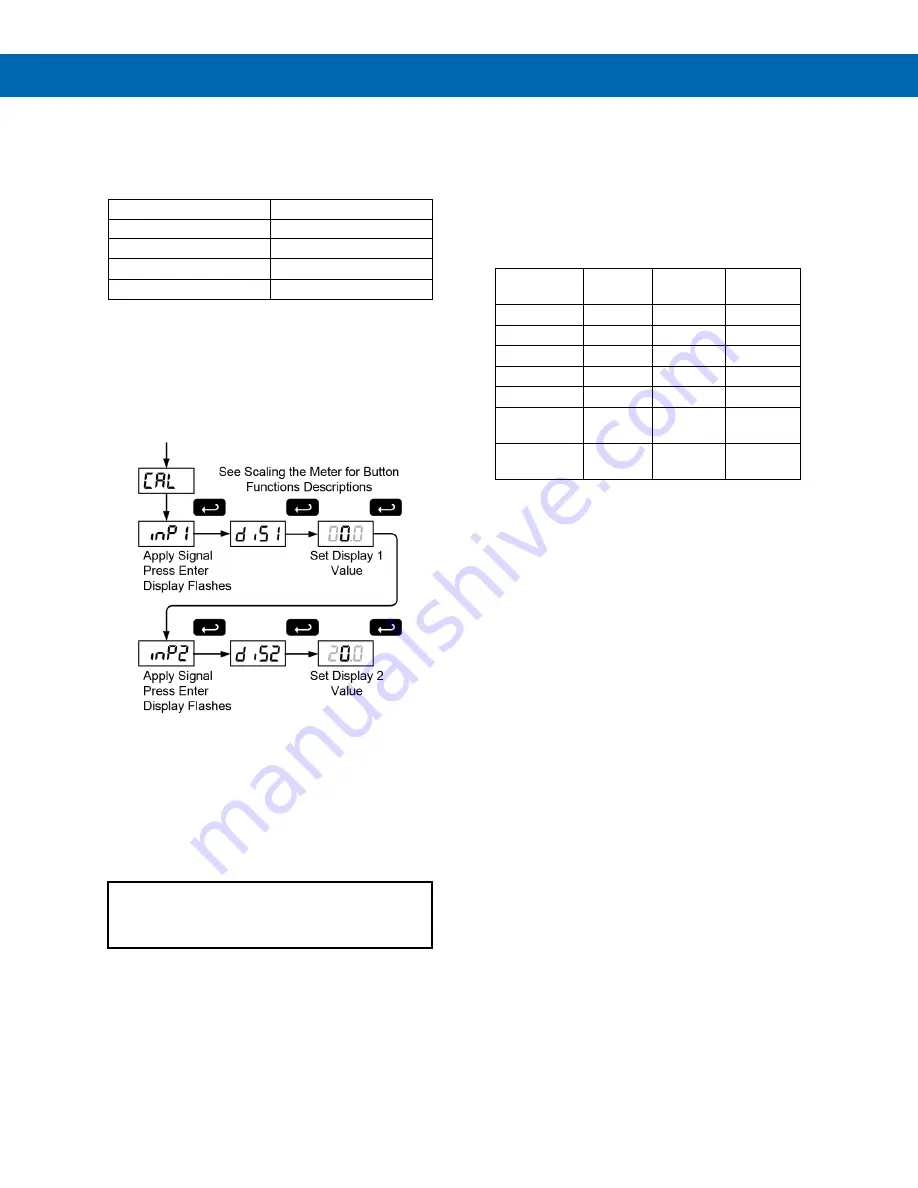
Vertu Series VPM3000 Process Meters & Temperature Transmitters
Instruction Manual
21
Minimum Input Span
The minimum input span is the minimum difference
between input 1 and input 2 signals required to
complete the calibration or scaling of the meter.
Input range
Input 1 & input 2 span
4-20 mA
0.40 mA
±
10 VDC
0.20 VDC
TC
100
°
F (56
°
C)
RTD
50
°
F (28
°
C)
Calibrating the Meter (
Cal
)
The meter can be calibrated to display the process in
engineering units by applying the appropriate input
signals and following the calibration procedure.
The use of a calibrated signal source is required to
calibrate the meter.
Recalibrating Temperature Inputs
(
Cal
)
Remember, the meter is
calibrated
at the factory
prior to shipment. Recalibration is recommended at
least every twelve months.
The
Calibration
(
CAL
) menu is used to
recalibrate
the
thermocouple and RTD inputs.
Allow at least 30 minutes warm-up time before
performing recalibration procedure to ensure
specified accuracy.
Recommended Calibration Points
To recalibrate the meter, it is recommended to use
the Fahrenheit scale; this will give a greater degree of
accuracy to the calibration. The scale can be changed
to the Celsius scale after calibration is completed. The
meter will display temperature accurately in any scale.
The following table shows the recommended low and
high calibration points for all types.
Type of
input
Input 1
(Low)
Input 2
(High)
Check
(Middle)
Type J T/C
32
°
F
1182
°
F
600
°
F
Type K T/C
32
°
F
1893
°
F
960
°
F
Type T T/C
32
°
F
693
°
F
360
°
F
Type T T/C
32.0
°
F
693.0
°
F
360.0
°
F
Type E T/C
32
°
F
1652
°
F
840
°
F
100
Ω
RTD
(0.00385)
32
°
F
100
Ω
1148
°
F
320.12
Ω
590
°
F
215.61
Ω
100
Ω
RTD
(0.00392)
32
°
F
100
Ω
1127
°
F
320.89
Ω
580
°
F
215.87
Ω
Recalibration Procedure for
Temperature Inputs
1. Connect signal to the meter using the
appropriate wire (e.g. type J thermocouple
wire to recalibrate type J input), see page
2. Set up the meter to accept the selected input
(e.g. type J T/C), see page
3. Set up the meter to display temperature in
degrees Fahrenheit, see page
4. Apply signal corresponding to input 1 (32°F)
and program display 1 to 32, see page
5. Apply signal corresponding to input 2
(1182°F for type J) and program display 2
accordingly, see page
6. After the meter accepts input 2, the display
flashes the message
CJr
that indicates the
meter is sensing the cold junction reference.
This completes the recalibration procedure
for the selected input.
Recalibrating Process Inputs (
ICal
)
The
Internal Calibration
(
ICAL
) menu, located in the
Advanced features menu, is used to recalibrate the
current and voltage inputs. Recalibration is
recommended at least every twelve months.
Refer to
instructions.






























