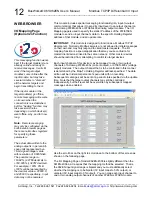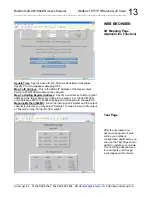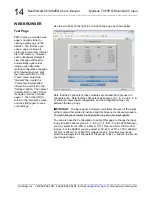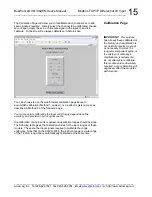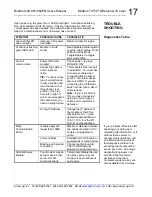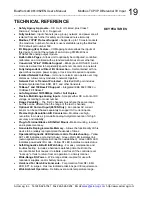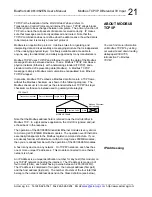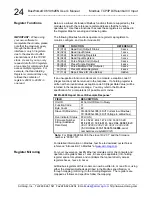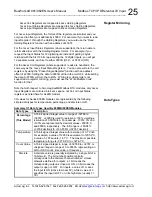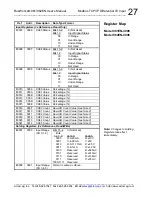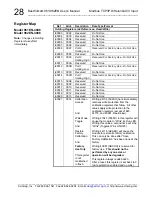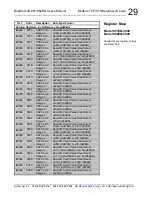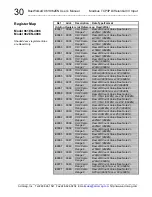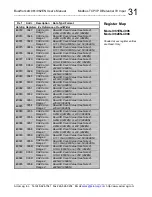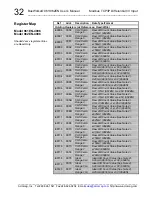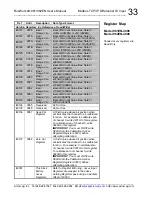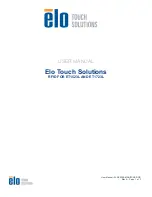BusWorks® 961/962EN User’s Manual Modbus TCP/IP Differential I/V Input
__________________________________________________________________
_______________________________________________________________________________________
Acromag, Inc. Tel:248-624-1541 Fax:248-624-9234 Email:
http://www.acromag.com
18
Please refer Acromag Application Note 8500-734 for help in setting up
network communication with your module (located on the CDROM shipped
with your module or via download from our web site at
www.acromag.com
).
This document gives details for changing your PC’s TCP/IP configuration in
order to communicate with your module (see TCP/IP Properties of Network
Configuration in Windows). For additional information, you may also wish to
download whitepaper 8500-765, Introduction To Modbus TCP/IP.
If you have carefully followed this procedure and you still cannot browse your
module, you may have the web browser of your laptop or PC setup to use a
proxy server when browsing the web. If you are using Internet Explorer,
Refer to the “Tools” pulldown menu, select “Internet options…”, click the
“Connections” tab, then click the “LAN Settings” button. Locate the Proxy
server information and uncheck the box next to the statement “Use a proxy
server for your LAN”. Then click [OK] to return to the “Connections” screen,
and click [OK] again to save your settings.
You should now be able to use Internet Explorer to browse the module as
required. However, to later restore your PC’s connection to your company
network, you may have to re-enable the use of a proxy server for your LAN.
There is no built-in error detection to prevent you from writing invalid values
to a configuration register. As such, if you inadvertently write an invalid value
to an internal register, you could cause the module to become inoperable
under certain conditions. If this happens, in order to regain control of the
module, the module can either be re-downloaded at the factory, or you can
try restoring the module to its initial configuration by following this procedure:
Procedure For Restoring any 9xxEN Module to its Initial Configuration
1. While module power is OFF, press and hold the front-panel toggle
switch in the default (DFT left) position.
2. While continuing to hold the toggle switch in the default position, apply
power to the module.
3. After a few seconds, the Status LED will begin to blink quickly and you
can release the default switch at this point. The module will continue to
boot itself as it normally does. That is, the green RUN LED will blink for
1-10 seconds as the unit acquires its address, then remain ON for
normal operation.
4. If the STATUS LED fails to blink rapidly after a few seconds and the
RUN LED just blinks for a few moments as it normally does, then
reinitializing the module has failed and you should try it again. This
time, make sure that the DFT switch is completely depressed and held
while powering the unit. Also make sure that you are pressing the DFT
toggle in the DFT direction (left), rather than the RST direction (right).
Note that if you perform the procedure for restoring a module to its original
configuration as outlined above, all of the I/O mapping variables are returned
to their default values and mapping may have to be reconfigured.
TROUBLE-
SHOOTING
Trouble Browsing Your
Module?
Getting Out Of Trouble
So, your module’s “gone wild”,
follow this procedure to restore
it to its initial configuration and
regain control.