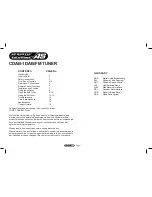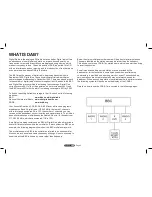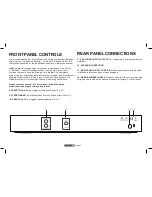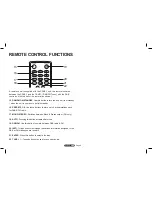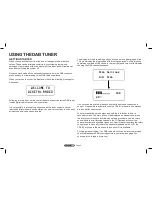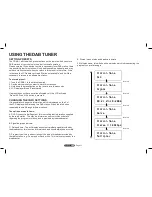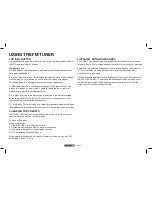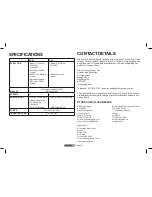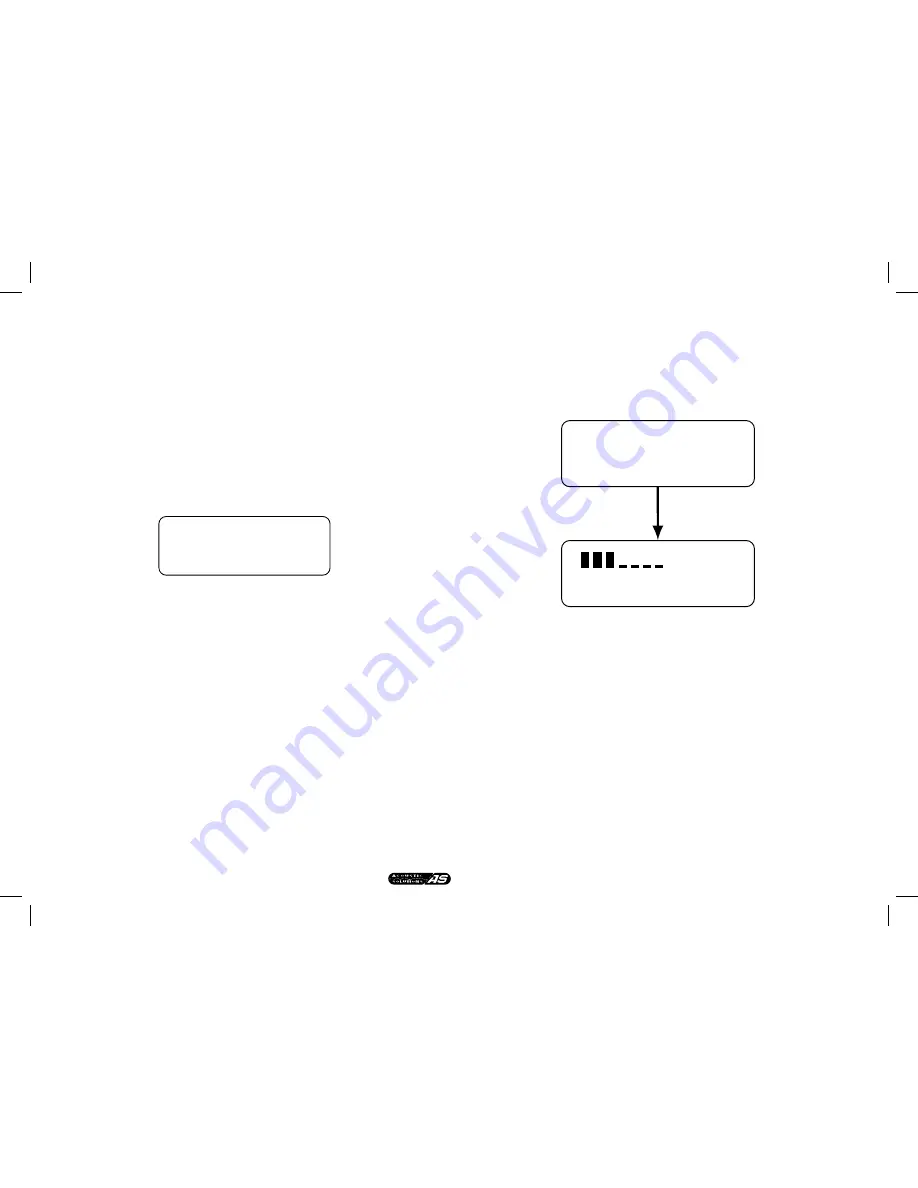
Page 9
USING THE DAB TUNER
The display will read searching and you will see a moving bargragh on line
1 which indicates the progression of this tuning operation. As this process
completes numbers will be shown in the top right hand corner of the display
showing the DAB channels scanned.
If no services are located, please check that the antenna connection is
correct. It is possible to attempt to tune the CDAB-1 manually if no stations
are found after an autoscan.
To enter manual tune mode press and hold the info button to enter a
secondary menu. The first option will be displayed as manual tune, press
the rotary control knob to activate manual tune procedure. Use the rotary
control knob to scroll through channels, the LCD screen will show the
channel number and allocated frequency. From this position press the rotary
control knob to manually tune to the channel displayed on the LCD, the
CDAB-1 will tune to the station on this channel if it is available.
Following manual tuning, if no DAB radio stations can be received, please
check that adequate DAB coverage exists in your area (see page 2 on
checking for coverage information).
GETTING STARTED
When you unpack the tuner from the box, all settings will be at default
values. These can be altered according to your listening tastes; new
settings will be retained within the memory of the tuner and will remain set
even after switching the system off.
Once you have made all the necessary connections to the DAB tuner, you
are now ready to start listening to the DAB radio experience.
When you turn on the tuner, the display will show the following message for
4 seconds:
WELCOME TO
DIGITAL RADIO
Scan Services
Full Scan
10D
20%
Following this the tuner will then enter the auto scan mode as the DAB tuner
locates digital radio stations within your area.
It is not possible to interrupt this sequence as the tuner needs to have at
least one digital station to build a station list, and it will continue to scan until
at least one service has been located.
Summary of Contents for CDAB-1
Page 1: ......