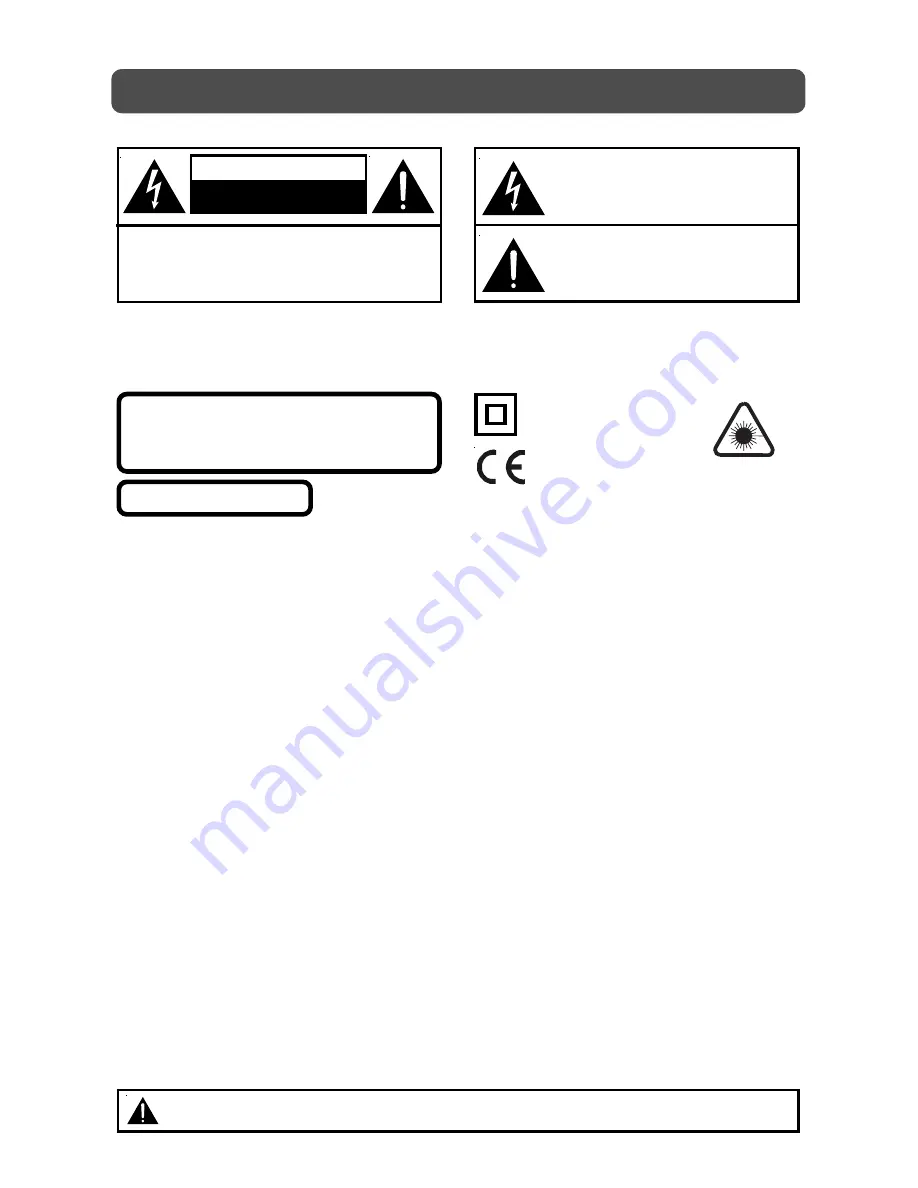
2
WARNING:
TO PREVENT FIRE OR SHOCK HAZARD, DO NOT EXPOSE THIS UNIT TO RAIN OR MOISTURE. DO
NOT PLACE OBJECTS FILLED WITH LIQUIDS ON OR NEAR THIS UNIT.
CAUTION:
DANGER OF EXPLOSION IF BATTERY IS INCORRECTLY REPLACED. REPLACE ONLY WITH THE SAME
OR EQUIVALENT TYPE.
PLACEMENT INFORMATION
• Do not use this unit in places which are extremely hot, cold, dusty, or humid.
• Place the unit on a flat and even surface.
• Do not restrict the air flow of this unit by placing it somewhere with poor air flow, by covering
it with a cloth, or by placing it on bedding or carpeting.
SAFETY INFORMATION
• When connecting or disconnecting the cord, grip the plug and not the AC cord itself. Pulling
the cord may damage it and create a hazard.
• When you are not going to use the unit for a long period of time, disconnect the AC cord.
• The mains plug is used as the disconnecting device. It shall remain readily operable and should
not be obstructed during intended use. To be completely disconnected from the supply mains,
the mains plug of the apparatus should be disconnected from the mains socket outlet completely.
• When the signal lamp LED is off, it indicates that the apparatus is completely disconnected
from the mains.
• The apparatus should not be exposed to dripping or splashing and that no objects filled with
liquids, such as vases, should be placed on apparatus.
• Leave a minimum of 60mm around the apparatus for ventilation, and 200mm beside the DVD
mechanism;
• The ventilation openings should not be impeded by covering with items such as newspaper,
table-cloths, curtains etc.
• No naked flame sources such as lighted candles should be placed on the apparatus;
• Attention should be drawn to the environmental aspects of battery disposal;
• The use of apparatus in moderate climates.
CONDENSATION INFORMATION
• When left in a heated room where it is warm and damp, water droplets or condensation may form
inside the unit. When there is condensation inside the unit, the unit may not function normally.
Let the unit stand for 1-2 hours before turning the power on, or gradually heat the room and let
the unit dry before use.
RATING PLATE LOCATION
• The rating plate is on the back of product.
The symbol for Class II
(Double lnsulation)
CAUTION
INVISIBLE LASER RADIATION WHEN OPEN
AND INTERLOCKS DEFEATED.
AVOID EXPOSURE TO BEAM
WARNING:
Should any problems occur, disconnect the AC cord and refer servicing to a qualified technician.
SAFETY PRECAUTIONS
This product
contains a low
power laser device.
This symbol means that
the unit complies with
European safely and
electrical interference
directives.
CLASS 1 LASER PRODUCT
The exclamation point within a triangle alerts
you to the presence of important operating,
maintenance and servicing instructions in
this user’s manual.
The lightning flash with an arrowhead within
a triangle alerts you to uninsulated
dangerous voltage within the product's
enclosure that could cause an electric shock.
CAUTION
RISK OF ELECTRIC SHOCK
DO NOT OPEN
WARNING: TO REDUCE THE RISK OF ELECTRIC
SHOCK, DO NOT REMOVE COVER (OR BACK).
NO USER-SERVICEABLE PARTS INSIDE. REFER
SERVICING TO QUALIFIED PERSONNEL.

















