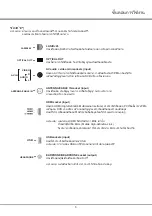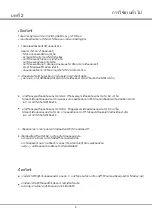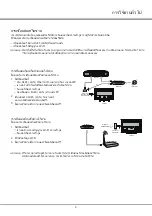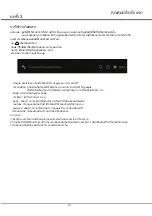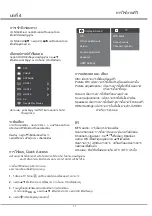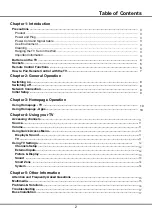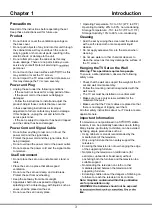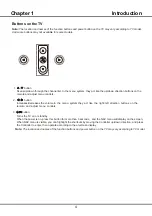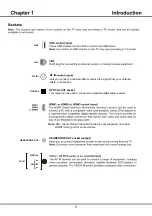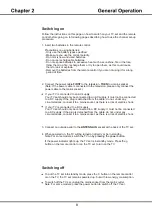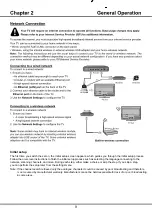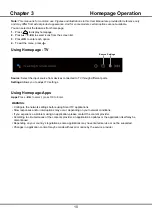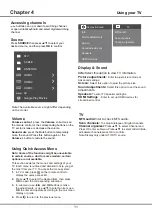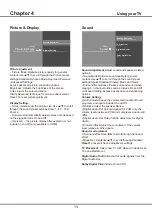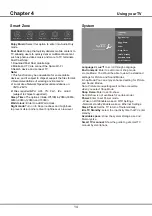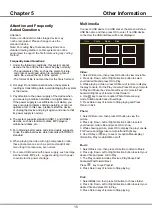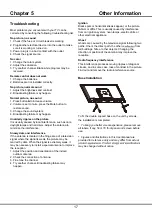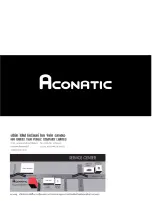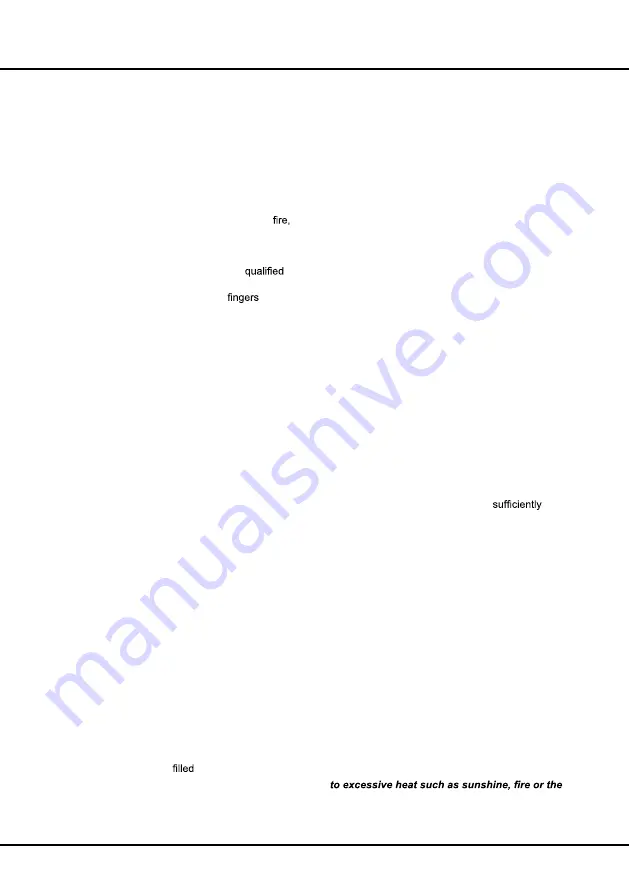
3
Chapter 1
Introduction
Precautions
Read all of the instructions before operating the set.
Keep these instructions well for future use.
Product
•
Do not block or cover the ventilation openings on
the back cover.
•
Do not push objects of any kind into this unit through
the cabinet slots as they could touch the current
carrying parts or short-circuit parts, resulting in
electric shock, or damage to the unit.
•
Do not attempt to open the cabinet as this may
cause damage. There are no parts inside you can
service by yourself. Refer all servicing to
personnel.
•
Do not touch the screen surface with
as this
may scratch or mark the TV screen.
•
Do not impact the TV screen with hard pressure as
this may damage the TV screen severely.
Power and Plug
•
Unplug the set under the following conditions:
- If the set will not be used for a long period of time.
- If the power cord or the power outlet/plug is
damaged.
- Follow the instructions to install and adjust the
product. Adjust those controls that are covered
in these operating instructions as improper
adjustment of other controls may result in damage.
If this happens, unplug the set and refer to the
service personnel.
- If the set is subject to impact or has been dropped
and the cabinet has been damaged.
Power Cord and Signal Cable
•
Do not allow anything to rest on or roll over the
power cord and the signal cable.
•
Protect the power cord and the signal cable from
being trampled.
•
Do not overload the power cord or the power outlet.
•
Do not expose the power cord and the signal cable
to moisture.
Use Environment
•
Do not place the set on an unstable cart, stand, or
table.
•
Place the set on a place that allows good
ventilation.
•
Do not use the set near damp, and cold areas.
Protect the set from overheating
.
•
Keep the set away from direct sunlight.
•
Apparatus shall not be exposed to dripping or
splashing and no objects
with liquids, such as
vases, shall be placed on the set.
•
Do not use the set in dusty place.
•
Operating Temperature: 5
℃
to 35
℃
(41°F to 95°F)
Operating Humidity: 20% to 80%, non-condensing
Storage Temperature: -15
℃
to 45
℃
(5°F to 113°F)
Storage Humidity: 10% to 90%, non-condensing
Cleaning
•
Dust the set by wiping the screen and the cabinet
with a soft, clean cloth or some special liquid
cleaner.
•
Do not apply excessive force to the screen when
cleaning.
•
Do not use water or other chemical cleaners to
clean the screen as this may damage the surface of
the TV screen.
Hanging the TV Set on the Wall
Warning: This operation requires two people.
To ensure a safe installation, observe the following
safety notes:
•
Check that the wall can support the weight of the TV
set and wall mount assembly.
•
Follow the mounting instructions provided with the
wall mount.
•
The TV set must be installed on a vertical wall.
•
Make sure to use only screws suitable for the
material of the wall.
•
Make sure that the TV set cables are placed so that
there is no danger of tripping over them.
All other safety instructions about our TV sets are also
applicable here.
Important Information
If a television is not positioned in a
stable
location, it can be potentially hazardous due to falling.
Many injuries, particularly to children, can be avoided
by taking simple precautions such as:
•
Using cabinets or stands recommended by the
manufacturer of the television.
•
Only using furniture that can safely support the
television.
•
Ensuring the television is not overhanging the edge
of the supporting furniture.
•
Not placing the television on tall furniture (for
example, cupboards or bookcases) without
anchoring both the furniture and the television to a
suitable support.
•
Not standing the television on cloth or other
materials placed between the television and
supporting furniture.
•
Educating children about the dangers of climbing on
furniture to reach the television or its controls.
Note: Graphics contained within this publication
are for presentation only.
WARNING: the batteries should not be exposed
like.
Summary of Contents for 32HS521AN
Page 1: ...32HS521AN ...
Page 34: ......