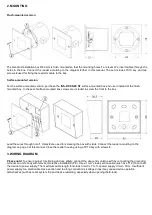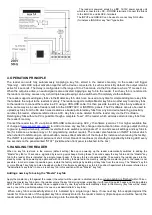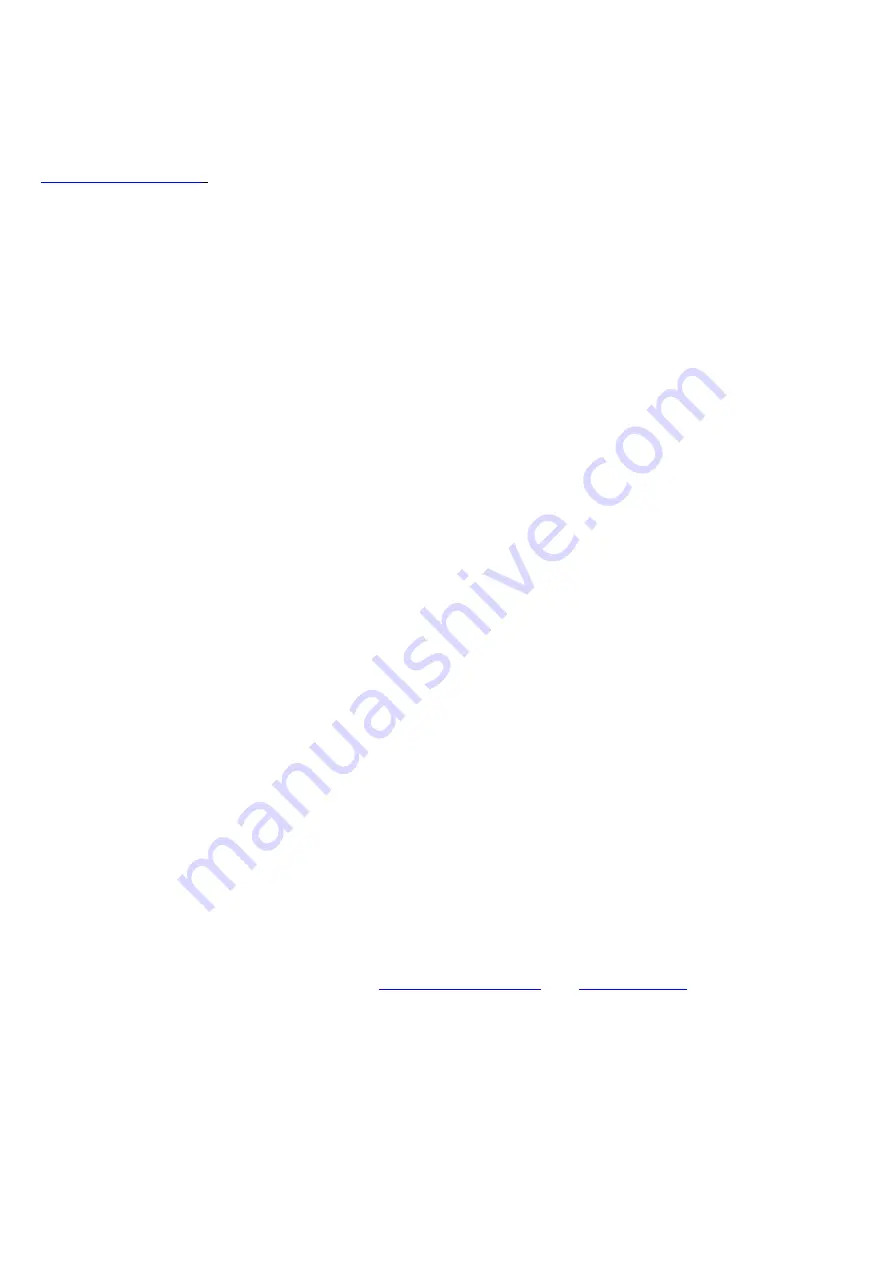
Adding and deleting key fobs plus programming other settings using the ACC software, version V7.3 or higher
(ACC_v7.x)
Connect the reader to a PC using the CDN-USB cable.
Please note!
The sequence of connecting is important to prevent
any damage of the devices. Start with connecting the USB cable to the reader, then connect the USB cable to a PC (during
the initial connection of the CDN-USB cable to the PC, install drivers). The last step is to power up the reader if required -
programming of the reader is also possible without power supply - the reader will be powered directly via the CDN-USB
cable. When the ACC software, version V7.3 or higher (the latest version is available for download from
) is launched, the bottom bar on the screen will show a rectangle, indicating s connection status: if
the CDN-USB is missing, the rectangle is red (“USB cable not connected); when the cable is connected, the rectangle will
change its colour to yellow ("USB cable connected"), then when connection with reader is established, the rectangle should
change into green and the message "Connected with INS-ACC-60 module” should appear next to it - or “connection to the
module not established” will be displayed if connecting the module failed (such as due to transmission error or damage).
When the connection status is "Connected to module...” - communication with the module is established and the "Read",
“Write", "Verify" buttons are active.
In addition, only when connected to the INS-ACC-60 standalone reader, the following parameters can be changed:
- ELOCK output activation time:
set the output activation time in [s] in the range 1 to 25.
- Output type
:
“E-lock"
(default settings) when connecting a conventional E-lock,
"reversing"
for reversible E-lock and
"relay
" - voltage on the output will appear during opening without additional modulation such as when connecting a relay to the
output.
Please note!
The output shows the value of voltage connected to the power supply of the reader module.
- Sounds:
(factory enabled) option to disable or enable the Beeper (reader beeps)
Located on the right side of the program is an "image" of the reader's memory. It shows the number of key fobs stored in the
system and their assignment - or positions to which they are assigned (each position number corresponds to an apartment
number / telephone number / uniphone address in the CDNP7ACC and door entry system). Any number of key
fobs can be stored in each position, otherwise “apartment" or "unit number" or "uniphone address" (from 0 - 255). When
adding using the "Master" key fob, the added key fobs are always stored in position 0, zone 1. After clicking on relevant
position, the central part of the program displays the key fobs assigned to that (selected) position and the physical key fob
numbers. To delete a key fob, select the key fob number with a single click and click the "Delete" button. To add a key fob,
select the position and click the "Add" button. Any key fob can be added (stored) by typing its physical number manually or
by clicking "Read card" - reader should start "beeping", then apply the key fob to be stored in the reader - after a short while
the physical number of key fob should appear in the field. Also a description of the key fob can be added in the field on the
right. This makes it easier to find the key fob in case of changes. Save the key fob by clicking the "Add" button.
Also a backup file of the stored key fobs and settings can be saved in a file, using the conventional "File" menu on the top
left of the program. Having saved the file, it can opened at any time and the backup restored or the same key fob numbers
and settings can be uploaded to other readers. It is possible to lock the access to the reader using the installer’s password.
The software also supports combining different key fob files from several readers, into a single file to compile all key fobs to
a single reader. To do this, click "Add file" in the software. This option is also used to add files from older version of the INS-
ACC reader and from CDNPACC/ Inspiro / Familio-P/PV series products and other CDN modules with "ACC” readers.
Resetting the reader - restoring factory settings and removing key fobs or resetting in case of failure.
Follow the steps below to restore the factory settings:
1.
turn the power off,
2.
wait about 10 seconds,
3.
connect "reset" terminals at the back of the reader (such as with tweezers)
4.
turn the power on,
5.
keep "reset" terminals shorted for 5 seconds
6.
at a continuous beep, stop shorting the "reset" terminals
Following these steps all key fobs will be deleted and factory settings will be restored:
output activity time: 4s
output type: E-lock
acoustic signalling activation
"Master" key fob adding activation
Instructions and more information also available at
IMPORTANT!
When disinfecting panels made of stainless steel, use cleaning agents based on alcohol only. Any
chlorides (which are present in common cleaning products) are harmful to the steel surface, causing abrasion of its
natural protective coating and increasing the risk of corrosion.
RULES FOR STORING WASTE ELECTRICAL EQUIPMENT
Waste electrical equipment must not be disposed of with other waste. It should be stored in places designated for this purpose. For
this purpose, please contact the responsible institutions or companies involved in waste recycling. - Directive 2002/96/EC of
27.01.2003
IU0311envA.2051