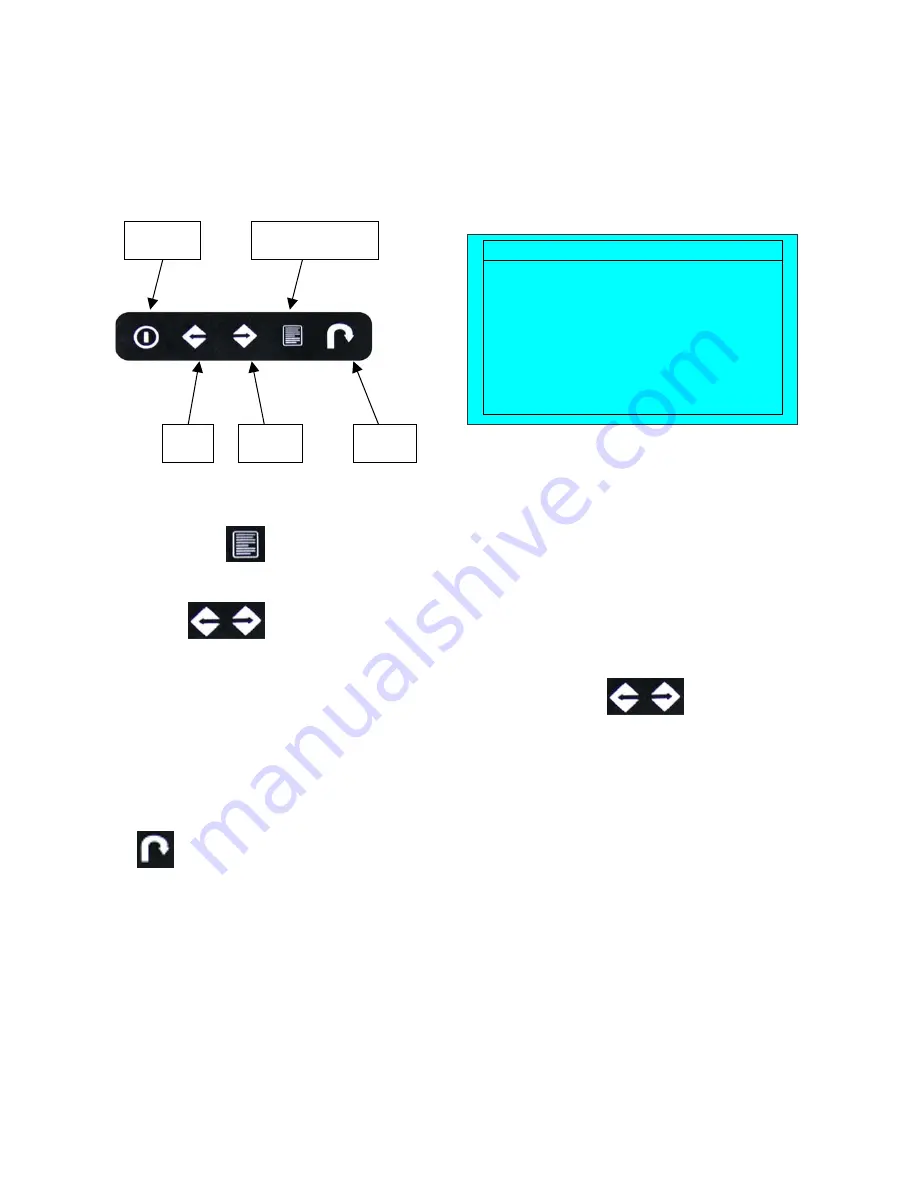
Rev. NOV-03
On Screen Display - OSD
OSD is the convenient way for a user to adjust the screen performance to his satisfaction.
1. Entering the OSD Menu
2. Press the
to display the OSD main menu.
3. Selecting icons for adjusting
4. Use buttons to scroll through the icons within the main menu and other
sub-menus. The currently selected icon will be highlighted.
5. A slider bar is displayed whenever a value is to be sent. Use buttons to scroll
along the bar.
6.
Save the settings and Exit.
7.
Selections / selected value is automatically saved once made.
* button also acts as Auto Adjust button when no OSD menu is being displayed.
Menu/Selection
Left
Right
Exit*
Power
MAIN MENU
BRIGHT/CONTRAST
AUTO ADJUST
PHASE/CLOCK
H/V POSITION
MISC
RESET












