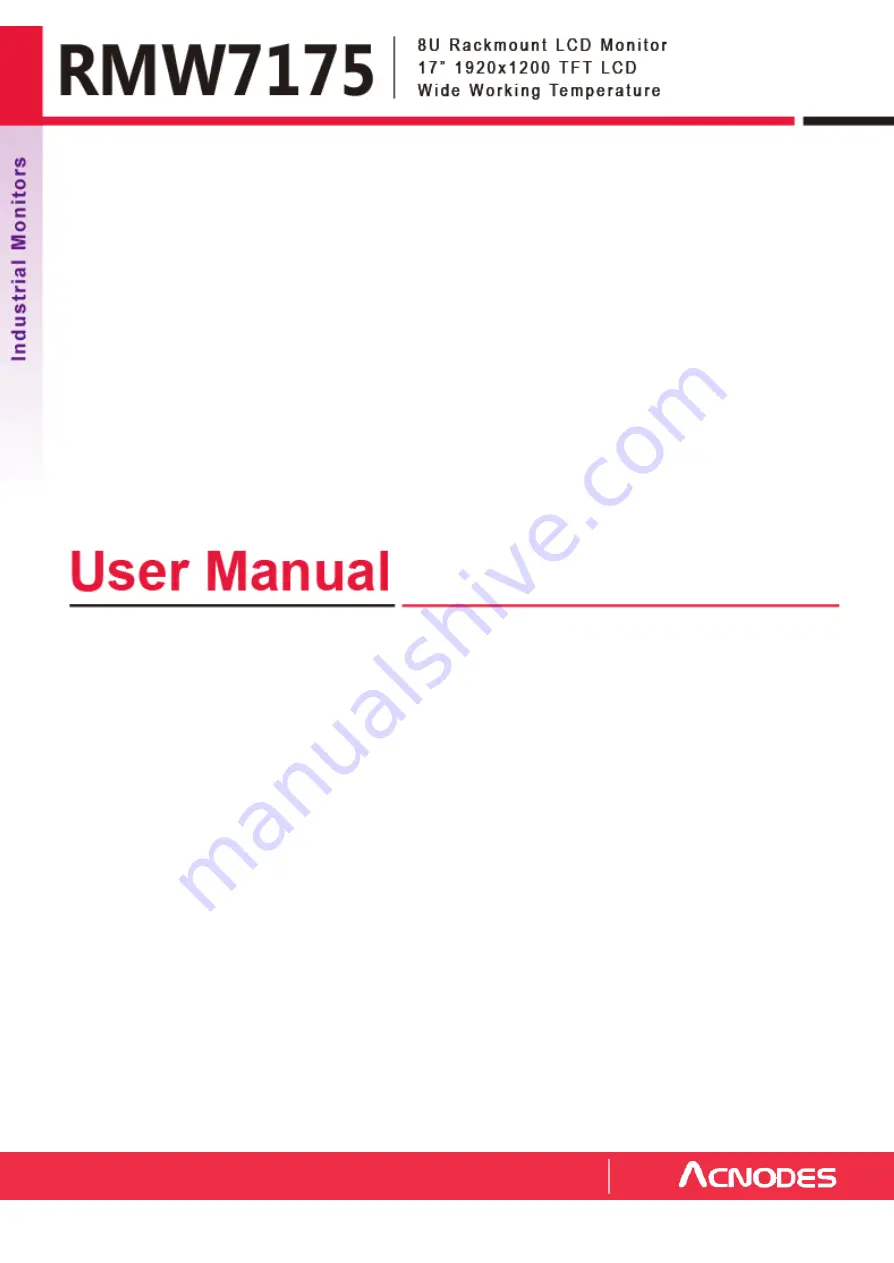
All rights reserved. Product description and product specifications are subject to change without notice.
For lastest product information, please v isit Acnodes’ website at www.acnodes.com
14628 Central Ave. Chino, CA 91710 Tel: 909.597.7588
Fax: 909.597.1939
© C
opyright 201
6
Acnodes C
orp.