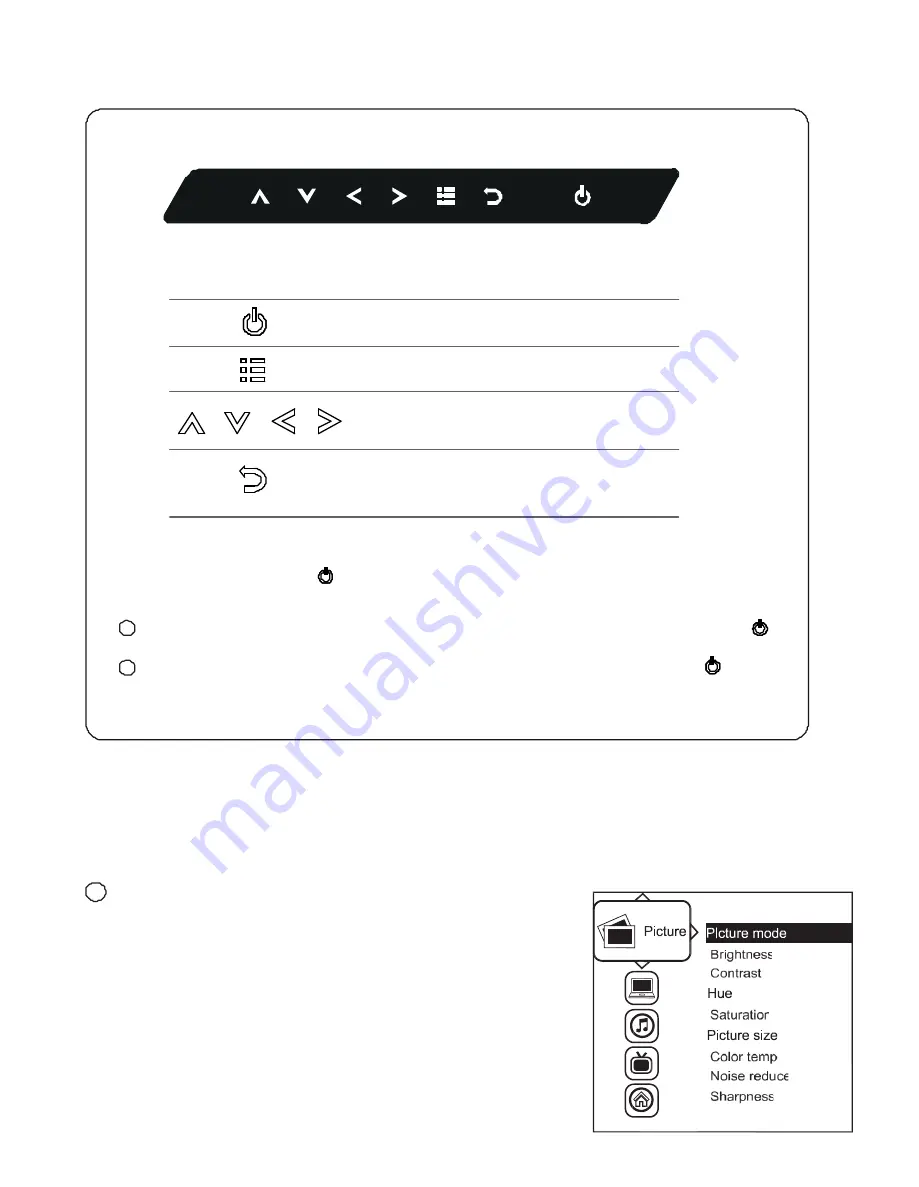
< 2.3 > On-screen Display Operation ( OSD )
M embrane Switch
Funct ion
Turn the monitor on or off
Display the OSD menu
Act as an Enter key to select screen setting options
Scroll through menu options and adjust
the displayed co ntrol
Exit t he OSD screen
Go back to the previous on-screen sub-men u o r
main menu
Remark : All LED touch buttons in
WHITE
light.
The LED of
Power
tou ch button will flash continuously when there is no signal input.
1
All the LED touch buttons will au tom atically turn off after 10 minutes of idle status ( excep t the
Power
).
2
Light up all membran e bu tton s, please press any button for 1 - 2 seconds ( excep t the
Power
).
1
Pictu re
Picture mode :
Standard / Vivid / Soft / User mode to choose
Brightness :
Adjust background black level of the screen imag e
Contrast :
Adjust the difference between the image background
(black level) an d the foreground (white level)
Hue:
Adjust the screen hue value
Saturation :
Adjust the saturation of the ima ge colo r
Picture size :
Adjust the image size
Color temp :
Standard / Cool / Warm / User to choose
Noise red uce :
Red uce the noise of the image
Sharpness :
Adjust the image from wea k to sha rp






































