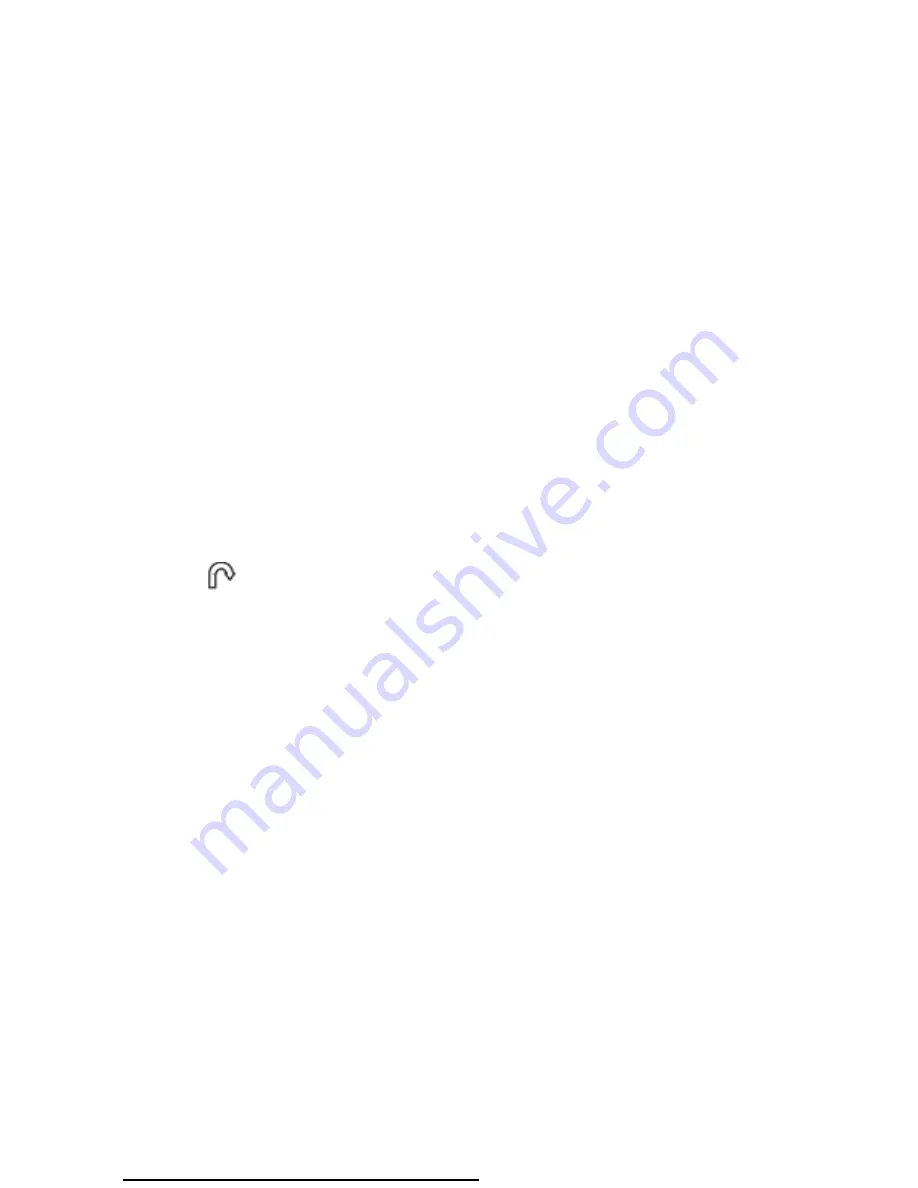
KDC 81732 User manual
Acnodes Corporation,
www.acnodes.com
19
7. Trouble shooting
1. How do I adjust the resolution?
To change monitor resolution, click Start -> Control Panel -> Display. Select Setting tab to
adjust the monitor resolution in Desktop Area. The available resolutions, "640 x 480", "800 x
600", "1024 x 768", "1152 x 864", "1280 x 1024", are deter- mined by the display card in your
computer.
2. Is interference signal appeared on LCD normal when shutting down the computer ?
In rare cases, interference may appear on the monitor. This may be caused by signal rate of
VGA card and is considered normal. The image quality can be improved by adjusting the
phase or pixel rate automatically or manually.
3. The membrane button power light is not ON
Press the power On / Off on LCD membrane button to check if the monitor is in the ON mode.
Check the power cord is properly connected to the LCD keyboard drawer and power outlet.
4. Screen image is not centered or sized properly
Press the
button for two seconds to automatically adjust the image. Adjust the H-position
and V-position settings via On-screen menu.
5. How do the KVM switches allow the user to switch ports?
There are two ways to switch ports. One is the membrane buttons on the front and the other
way is with Hot-key commands.
6. What operating systems do the KVM support?
The KVM support multi-platform support allows you to control Windows-based computers, Sun
Solar systems, Linux, or even Macs by a single KVM switch. The KVM switches support
multi-platform operating systems including but not limited to DOS, Windows
95/98/ME/NT/2000/XP, Linux, Solar and Mac OS.
7. Do I have to power down the KVM to add a new server ?
The KVM are hot-pluggable and allows servers or devices to be added or removed without
power down the switch, but components of connected devices, such as the servers, may not be
hot- pluggable. We suggest that turn off power to all devices before connecting them.
8. Why I can’t login with default password on KVM switch
The default username and password for the KVM switch is eight zeros - “00000000”.
Please check
i. The “Num lock” is not turned on. (for notebook type keyboard)
ii. The numeric (number) keys on the number pad are not accepted by KVM, only the main
number keys.
















