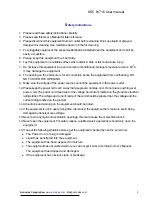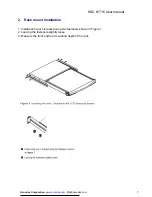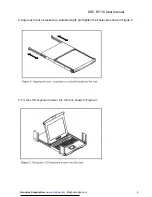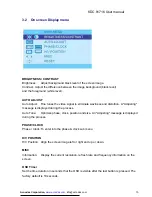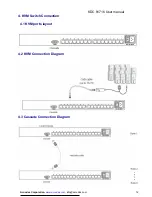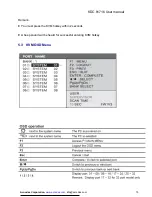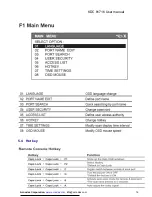KDC 81716 User manual
Acnodes Corporation,
www.acnodes.com
3
S
afety Instructions
1.
Please read these safety instructions carefully.
2.
Please keep this User’s Manual for later reference.
3.
Please disconnect this equipment from AC outlet before cleaning. Don’t use liquid or sprayed
detergent for cleaning. Use moisture sheet or clothe for cleaning.
4.
For pluggable equipment, the socked-outlet shall be installed near the equipment and shall be
easily accessible.
5.
Please keep this equipment from humidity.
6.
Lay this equipment on a reliable surface when install. A drop or fall could cause injury.
7.
Do not leave this equipment in an environment unconditioned, storage temperature above 60
0
C,
it may damage the equipment.
8.
The opening on the enclosure is for air convection hence the equipment from overheating. DO
NOT COVER THE OPENING.
9.
Make sure the voltage of the power source connect the equipment to the power outlet.
10.
Please keep the power cord such a way that people can not step on it. Do not place anything over
power cord. The power cord must rate for the voltage and current marked on the product’s electrical
ratings label. The voltage and current rating of the cord should be greater than the voltage and the
current rating marked on the product.
11.
All cautions and warning on the equipment should be noted.
12.
If the equipment is not in use for long time, disconnect the equipment from mains to avoid being
damaged by transient over-voltage.
13.
Never pour any liquid into ventilation openings; this could cause fire or electrical shock.
14.
Never open the equipment. For safety reason, qualified service personnel should only open the
equipment.
15.
If one of the following situations arises, get the equipment checked by service personnel.
The Power Cord or plug is damaged.
Liquid has penetrated into the equipment.
The equipment has been exposed to moisture.
The equipment has not worked well or you can not get it work according to User’s Manual.
The equipment has dropped and damaged.
If the equipment has obvious signs or breakage.