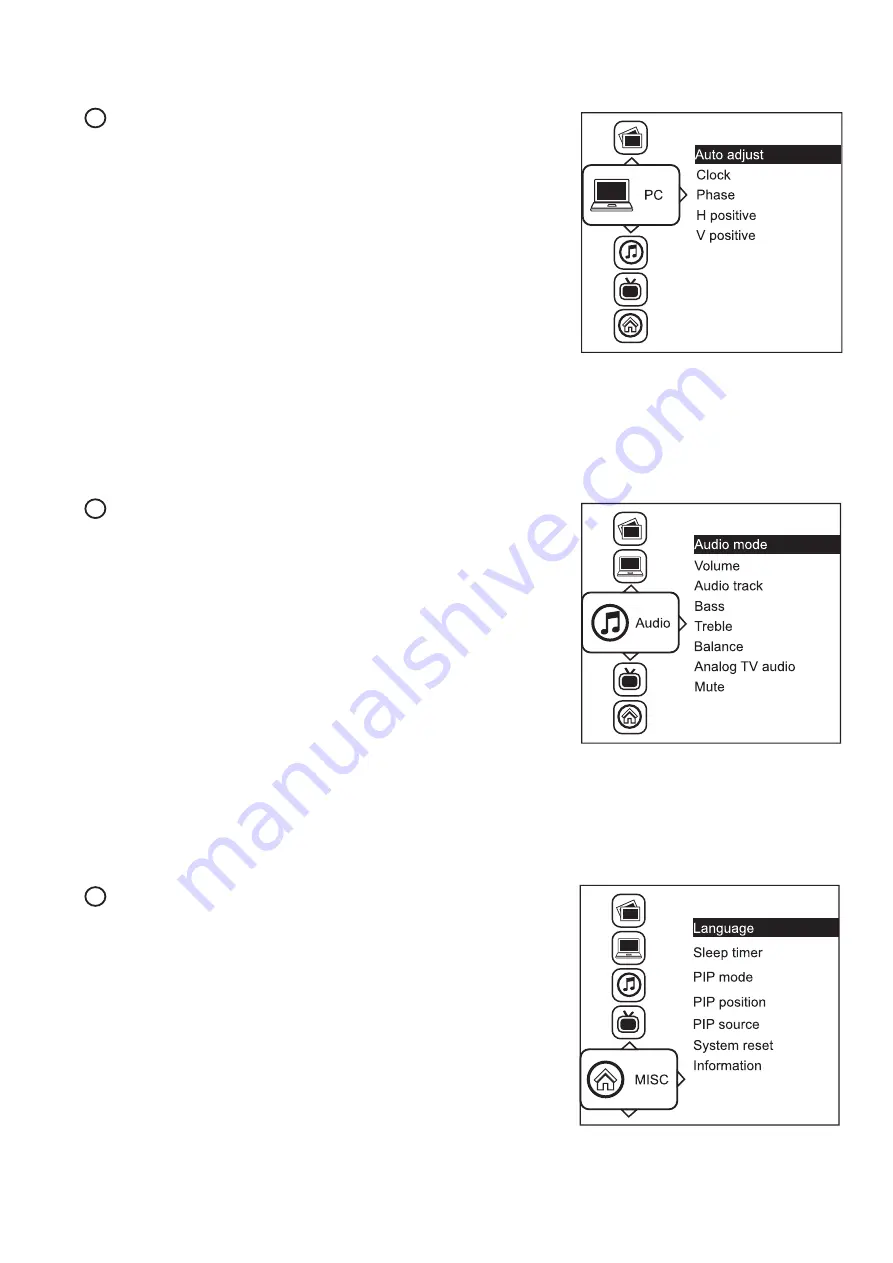
< 2.3 > On-screen Display Operation ( OSD )
PC
Auto adjust :
Automatically adjust sizes, centers and
fi
ne tunes the
video signal to eliminate waviness and distortion.
Clock :
Adjust the clock value
Phase :
Adjust the phase value
H. Position :
Align the screen image left or right
V. Position :
Align the screen image up or down
2
MISC
Language :
Select the language in which the OSD menu is
displayed - English
Sleep timer :
Set the off time
PIP mode :
Adjust picture in picture setting
PIP position : Enter into PIP position
PIP source :
Enter into the Sub source and sound source
System reset :
Return the adjustment back to factory setting
Information :
Select for Help
4
P.12
Audio
Audio mode :
Movie / Voice / Normal / Music mode to choose
Volume :
Adjust the volume of sound
Bass :
Set the value of bass sound
Treble :
Set the value of treble sound
Balance :
Set the balance value of treble and bass sound
Analog TV audio : Set the value of analog TV audio sound
Mute : Turn off the surrounding sound
3




















