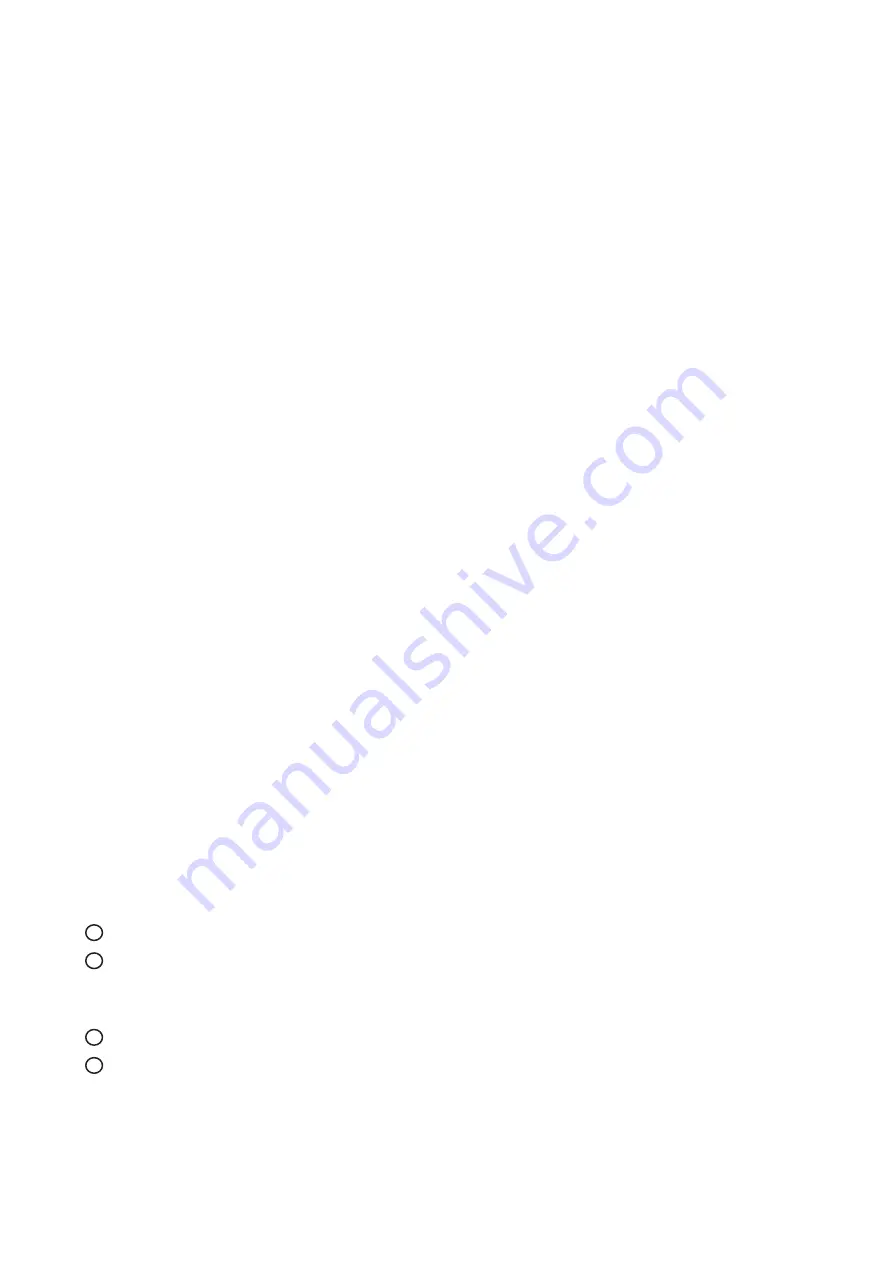
1
2
3
4
■
It is very important to mount the equipment in a suitable cabinet or on a stable surface.
■
Make sure the place has a good ventilation, is out of direct sunlight, away from sources of excessive
dust, dirt, heat, water, moisture and vibration.
The equipment comes with the standard parts shown in package content. Check and make sure they are
included and in good condition. If anything is missing, or damaged, contact the supplier immediately.
Unpacking
Before Installation
How To Clean Your LCD Monitor
Caution :
■
To avoid the risk of electric shock, make sure your hands are dry before unplugging your monitor from or
plugging your monitor into an electrical outlet.
■
When you clean your monitor, do not press down on the LCD screen. Pressing down on the screen can
scratch or damage your display. Pressure damage is not covered under warranty.
■
Use only cleansers made speci
fi
cally for cleaning monitors and monitor screens. Cleansers not made to
clean monitors and monitor screens can scratch the LCD display or strip o
ff
the
fi
nish.
■
Do not spray any kind of liquid directly onto the screen or case of your monitor. Spraying liquids directly
onto the screen or case can cause damage which is not covered under warranty.
■
Do not use paper towels or abrasive pads to clean your monitor. Using an abrasive pad or any wood
based paper product such as paper towels can scratch your LCD screen.
Cleaning Your Monitor
To clean your LCD safely, please follow these steps :
Disconnect the power cord.
Gently wipe the surface using a clean, dry micro
fi
ber cloth. Use as little pressure as possible.
Cleaning Tough Marks and Smudges
To remove tough marks and smudges, please follow these steps :
Disconnect the power cord.
Spray a small amount of non-abrasive cleanser on a micro
fi
ber cloth.
Gently wipe the surface. Use as little pressure as possible.
Wait until your monitor is completely dry before plugging it in and powering it up.
Caution : Do not spray or apply any liquids directly onto the monitor. Always apply the solution to your
micro
fi
ber cloth
fi
rst, not directly on the parts you are cleaning.





































