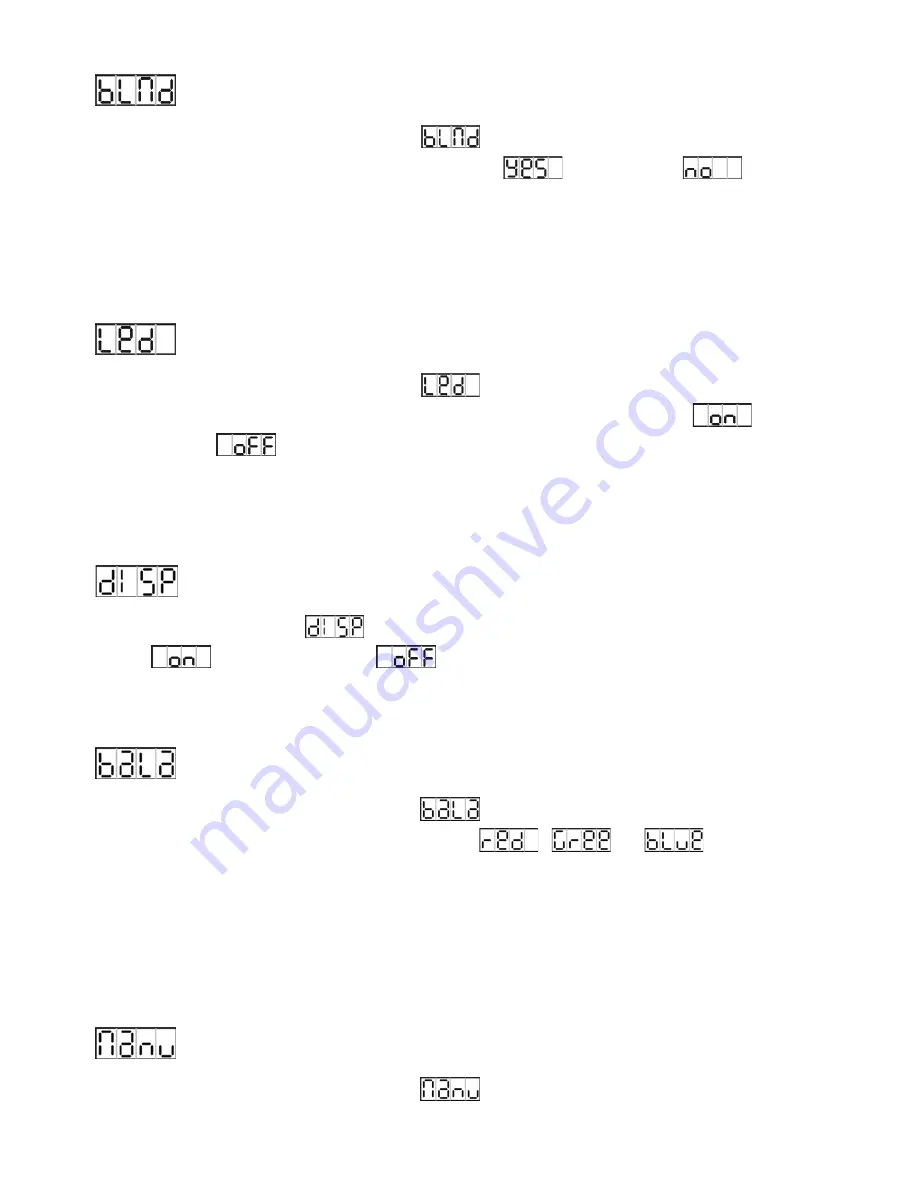
Blackout mode
Press the
MENU
button up to when the
is shown on the display. Pressing
ENTER
button, Use
DOWN
and
UP
button to select the
(blackout) or
(normal).
Once select, press
ENTER
button to setup or automatically exit menu mode without any
change after 7seconds. To go back to the functions without any change press the
MENU
button
LED display
Press the
MENU
button up to when the
is shown on the display. Pressing
ENTER
button and the display will blink. Use
DOWN
and
UP
button to select
(display
always on) or
(display off 20 seconds after exit menu) mode. Once select, press
ENTER
button to setup or exit menu mode without any change after 7seconds. Back to the
functions without any change press
MENU
button again.
Display Inverse
Press
MENU
button until
is blinking on the display. Use
DOWN
and
UP
button to
select
(display normal) or
(display inverse), press
ENTER
button to setup.
Back to the functions without any change press
MENU
button.
White Balance
Press the
MENU
button up to when the
is shown on the display. Pressing
ENTER
button, and use
DOWN
and
UP
button to select
,
or
, press
ENTER
button to confirm and use
DOWN
and
UP
button to adjust the value between 125 and 255,
once select press
ENTER
button to setup or automatically exit menu mode without any
change after 7seconds. To go back to the last function without any change press the
MENU
button.
Manual setting color
Press the
MENU
button up to when the
is shown on the display. Pressing
ENTER
9 A
Summary of Contents for MP-12FC
Page 1: ...STAGE TRI PAR 12FC MP 12FC User Manual Please read the instructions carefully before use ...
Page 18: ......
Page 19: ......




















