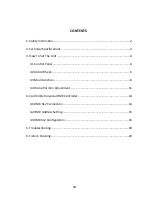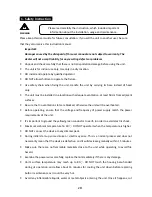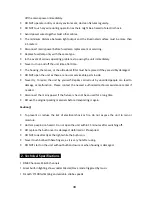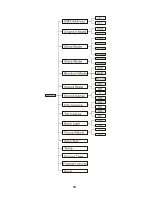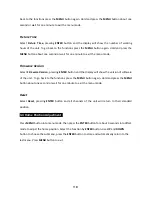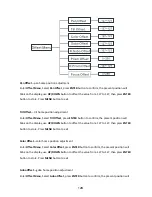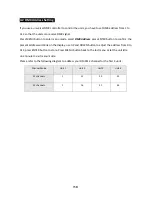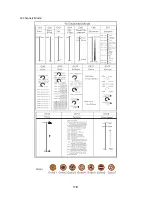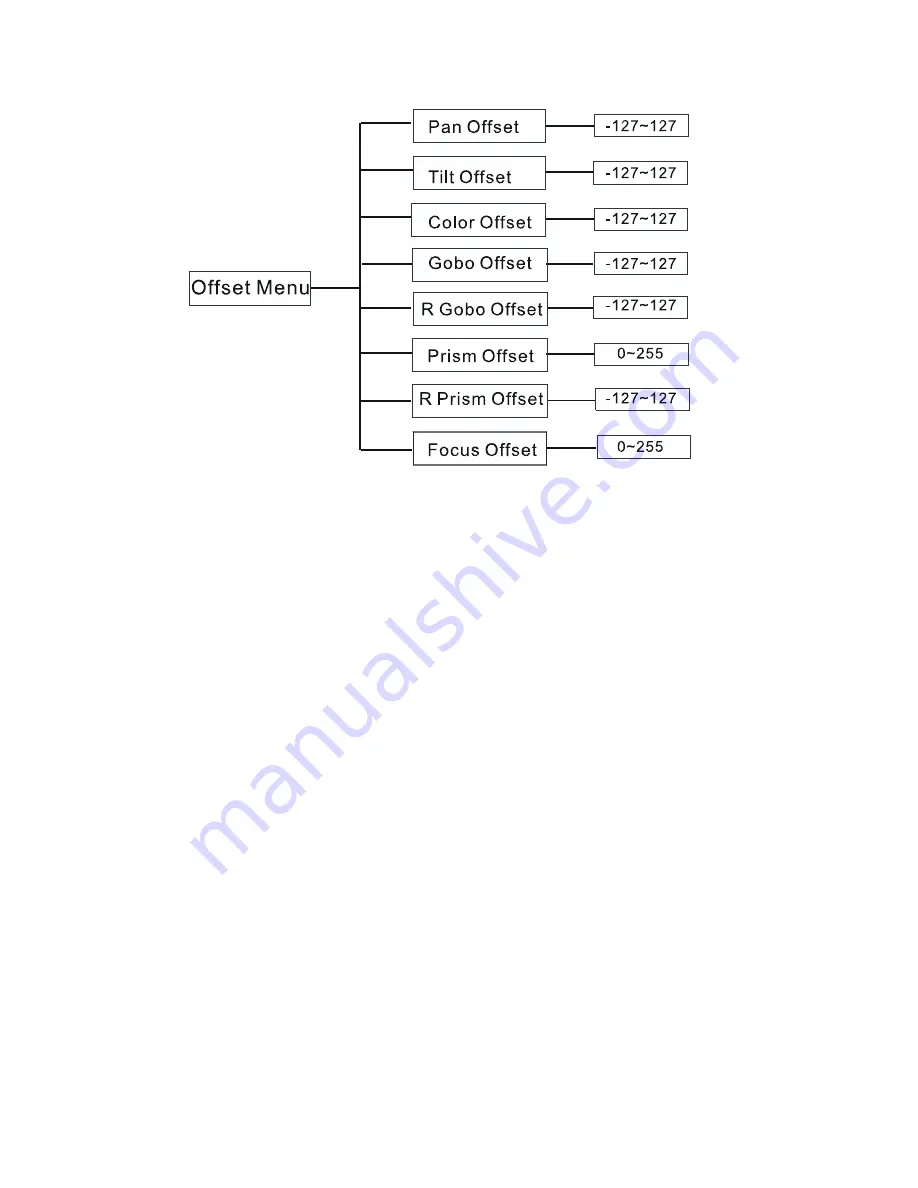
12B
Pan
Offset
—pan
home
position
adjustment
Enter
Offset
Menu
,
Select
Pan
Offset
,
press
ENTER
button
to
confirm,
the
present
position
will
blink
on
the
display,
use
UP/DOWN
button
to
offset
the
value
from
‐
127
to
127,
then
press
ENTER
button
to
store.
Press
MENU
button
to
exit.
Tilt
Offset
—tilt
home
position
adjustment
Enter
Offset
Menu
,
Select
Tilt
Offset
,
press
ENTER
button
to
confirm,
the
present
position
will
blink
on
the
display,
use
UP/DOWN
button
to
offset
the
value
from
‐
127
to
127,
then
press
ENTER
button
to
store.
Press
MENU
button
to
exit.
Color
Offset
—color
home
position
adjustment
Enter
Offset
Menu
,
Select
Color
Offset
,
press
ENTER
button
to
confirm,
the
present
position
will
blink
on
the
display,
use
UP/DOWN
button
to
offset
the
value
from
‐
127
to
127,
then
press
ENTER
button
to
store.
Press
MENU
button
to
exit.
Gobo
Offset
—gobo
home
position
adjustment
Enter
Offset
Menu
,
Select
Gobo
Offset
,
press
ENTER
button
to
confirm,
the
present
position
will
Summary of Contents for LED Move 600SE
Page 1: ...LED MS600SE User Guide Professional LED Moving Head ...
Page 8: ...7B ...
Page 17: ...16B 4 3 DMX512 Configuration 14 Channels Mode ...
Page 18: ...17B 15 Channels Mode ...