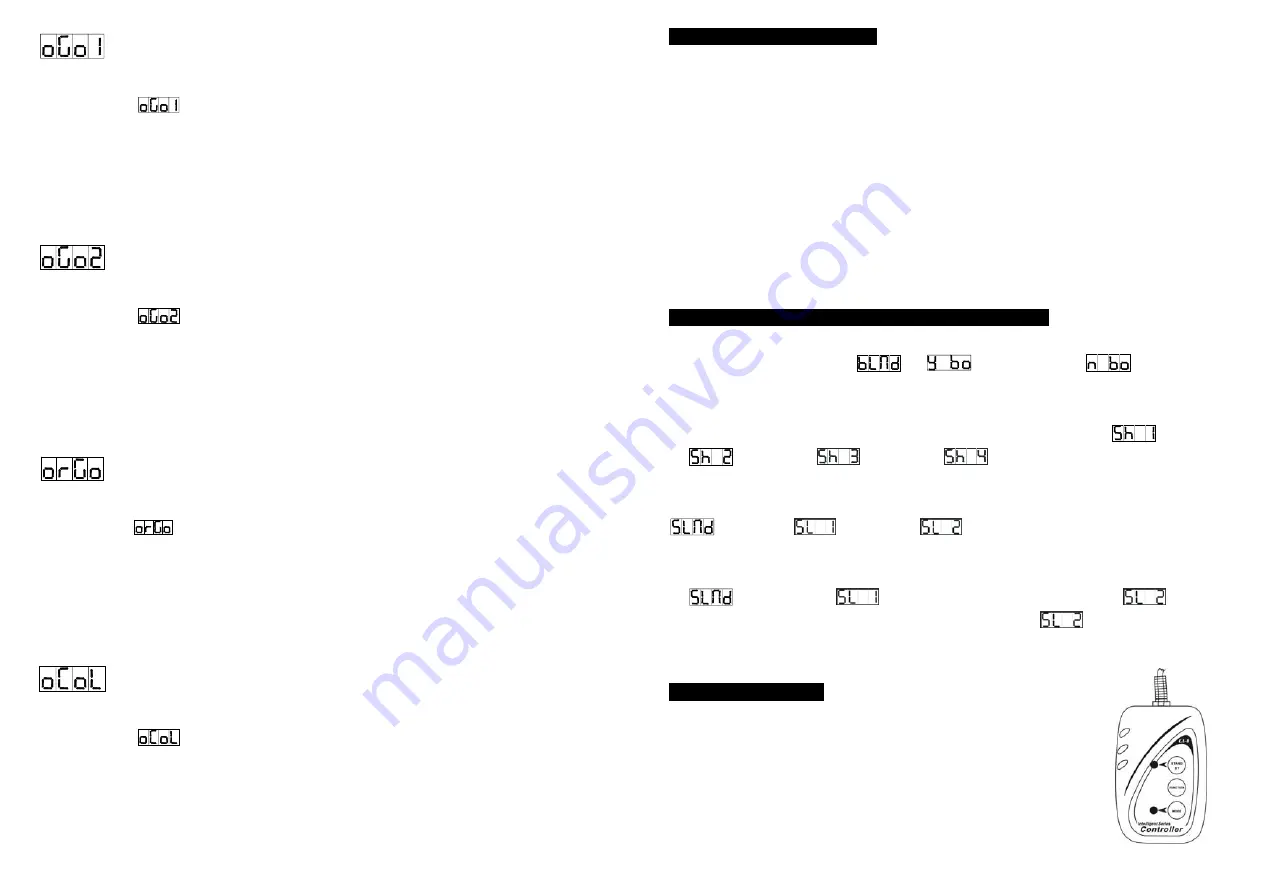
14B
Gobo 1 offset
Press the
MENU
button for at least 5 seconds into offset mode, use
DOWN
and
UP
button
up to when the
is shown on the display. Pressing
ENTER
button and the display
will blink. Use
DOWN
and
UP
button to adjust the gobo home position. Once the gobo 1 has
been selected, press the
ENTER
button to setup or automatically return to the offset
functions without any change press the
MENU
button again, To go back to the main
functions without any change after 8 seconds.
Gobo 2 offset
Press the
MENU
button for at least 5 seconds into offset mode, use
DOWN
and
UP
button
up to when the
is shown on the display. Pressing
ENTER
button and the display
will blink. Use
DOWN
and
UP
button to adjust the gobo home position. Once the gobo 2 has
been selected, press the
ENTER
button to setup or automatically return to the offset
functions without any change press the
MENU
button again, To go back to the main
functions without any change after 8 seconds.
R-gobo offset
Press the
MENU
button for at least 5 seconds into offset mode, use
DOWN
and
UP
button
up to when the
is shown on the display. Pressing
ENTER
button and the display will
blink. Use
DOWN
and
UP
button to adjust the R-gobo home position. Once the R-gobo has
been selected, press the
ENTER
button to setup or automatically return to the offset
functions without any change press the
MENU
button again, To go back to the main
functions without any change after 8 seconds.
Color offset
Press the
MENU
button for at least 5 seconds into offset mode, use
DOWN
and
UP
button
up to when the
is shown on the display. Pressing
ENTER
button and the display
will blink. Use
DOWN
and
UP
button to adjust the color home position. Once the color has
been selected, press the
ENTER
button to setup or automatically return to the offset
functions without any change press the
MENU
button again, To go back to the main
functions without any change after 8 seconds.
15B
5. How To Control The Unit
You can operate the unit in three ways:
1. By master/slave built-in preprogram function
2. By easy controller
3. By IL-0824 ( only for setting in 8 channel mode, please refer to the user guide of iLead
controller ) or by universal DMX controller
No need to turn the unit off when you change the DMX address, as new DMX address
setting will be effected at once. Every time you turn the unit on, it will show 575 on the
display and move all the motors to their ‘home’ position and you may hear some noises for
about 20 seconds. After that the unit will be ready to receive DMX signal or run the built-in
programs.
5.1. Master/Slave Built-In Preprogrammed Function
You can select blackout mode
in
(yes blackout) or
(no blackout)
mode while the unit is turned on. By linking the units in master/slave connection, the first unit
will control the other units to give an automatic, sound activated, synchronized light show.
This function is good when you want an instant show. You have to select
(show 1)
or
(show 2) or
(show 3) or
(show 4) mode by easy controller. Its
DMX input jack will have nothing plugged into it, and Its master LED will be constantly on
and sound LED will flash to the music. The other units will have to set in slave mode
and select
(normal) or
(2 light show) mode, Their DMX cables
plugged into the DMX input jacks (daisy chain) and the slave LED lights will constantly on.
2-light show
In
(slave mode),
means the unit works normally and
means
2-light show. In order to create a great light show, you can set
on the second unit to
get contrast movement to each other, even if you have two units only.
5.2
.
Easy Controller
The easy remote control is used only in master/slave mode. By
connecting to the 1/4” microphone jack of the first unit, you will find that
the remote control on the first unit will control all the other units for Stand
by, Function and Mode.













