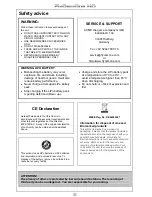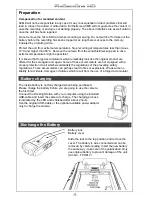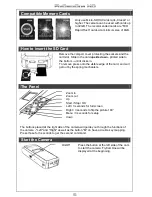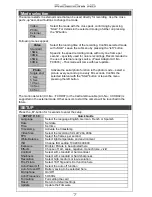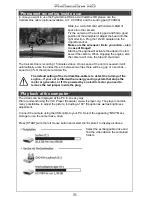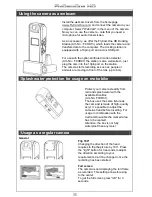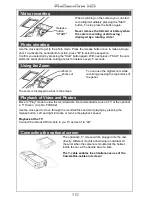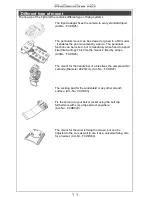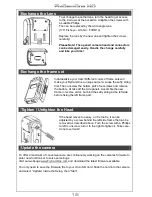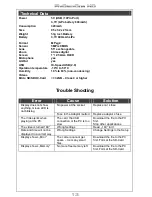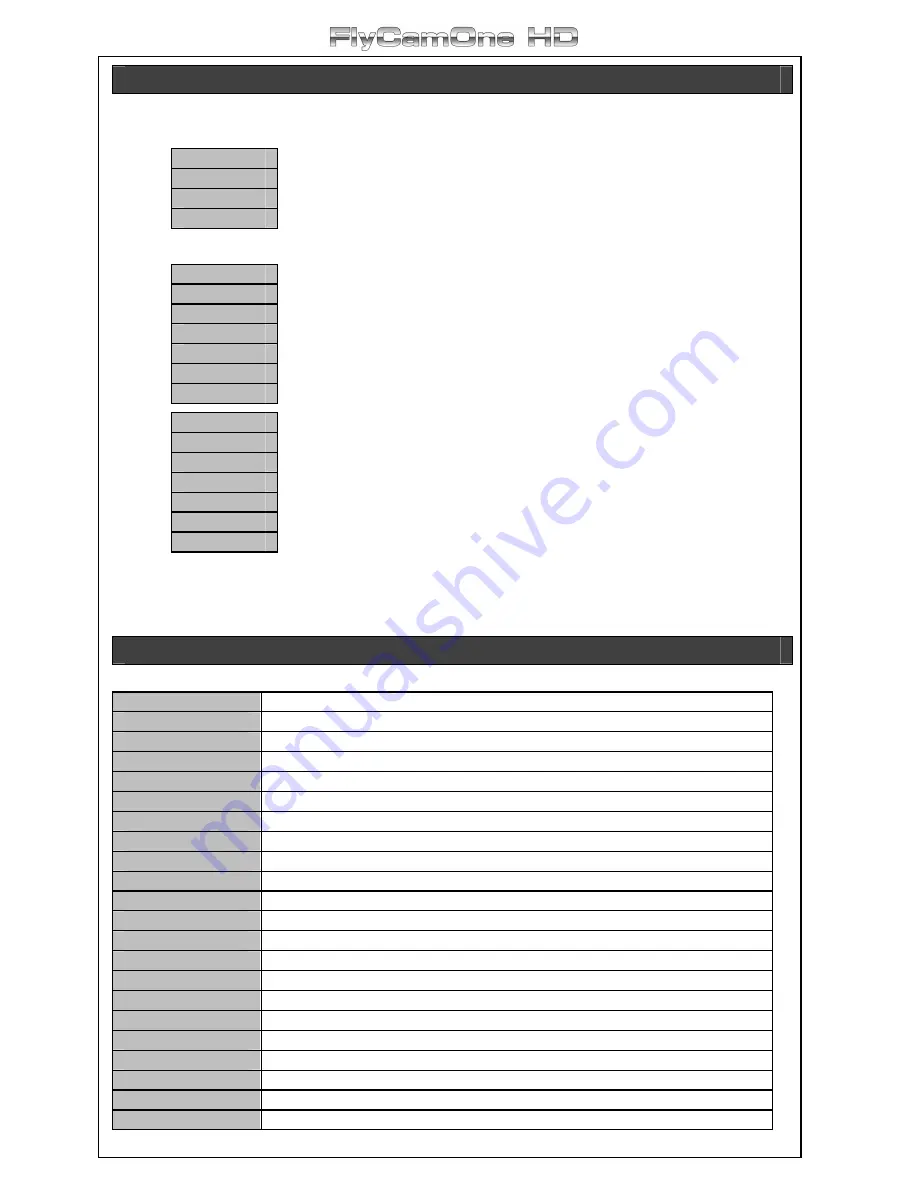
7
Mode selection
The camera starts in external mode that can be used directly for recording. Use the cross
pad’s „up“and „down“buttons to change the mode.
Video
Photo
External
Play
Select the mode with the cross pads, confirming by pressing
“Start”. For details in the selected mode go further on pressing
the “M“button.
Following menus appear:
Video
Standard
15Min
30Min
45Min
60Min
Speed
Select the running time of the recording. Confirm selected mode
with «Start". Leave the submenu by pressing the “left” button.
Speed is the speed recording mode with only one frame per
second – specially used for nature recordings. Recommended is
the use of external energy source. (Power Adaptor Art.-No.:
FC3016) – This mode will come with next update.
Photo
Single shot
1 Sec
5 Sec
10 Sec
30 Sec
60 Sec
Activate the serial photo function in the photo mode – select a
picture every second up to every 60 seconds. Confirm the
selected interval with the "Start" button or leave the menu
pressing the left button.
The motion detector (Art.-No.: FCHD07) or the CarCamOne-cable (Art.-No.: CCHD02) is
supported in the external mode. Other sensors to start the camera will be launched in the
future.
SETUP
Press the „M“-button for 3 seconds to enter the setup.
SETUP V 1.0
Quick Guide
Language
Select the language English, German, French or Spanish
Date
Set date
Time
Set time
Timestamp
Activate the timestamp
Video Size
Select the recording format 720p, 480p
FPS
Select the frames per second
White Balance
Select light temperature and environment
ISO
Change ISO setting 100,200,400,800
Exposure
Brighter Picture to be adjusted here
Effects
Choose off, art, sepia, negative, monochrome, vivid
Contrast
Select soft, standard or hard contrast
Sharpness
Select soft, standard or hard sharpness
Resolution
Select high, medium or low resolution
Flip Picture
Select 180° flip and mirror function here
Auto Power Off
Select the auto off function
Auto Screen Off
Battery saving to be selected here
Microphone
On/Off
Light Frequency
50/60Hz
Formatting
Formatting the card
Reset
Return to default settings
Update
Update the Firmware