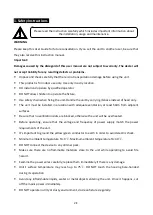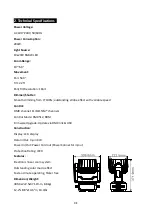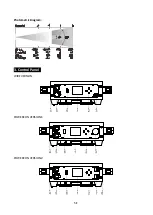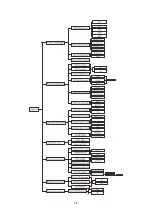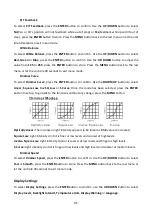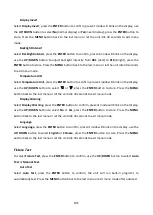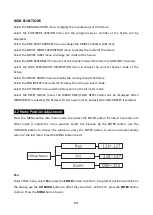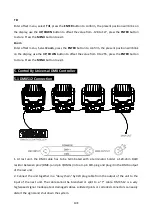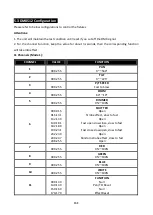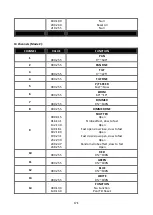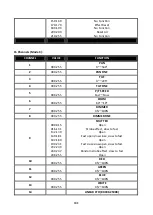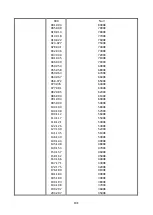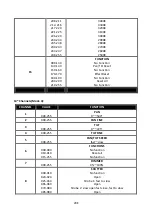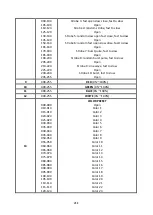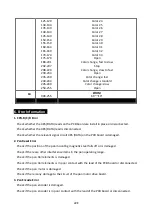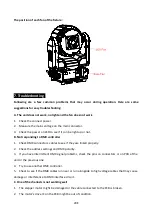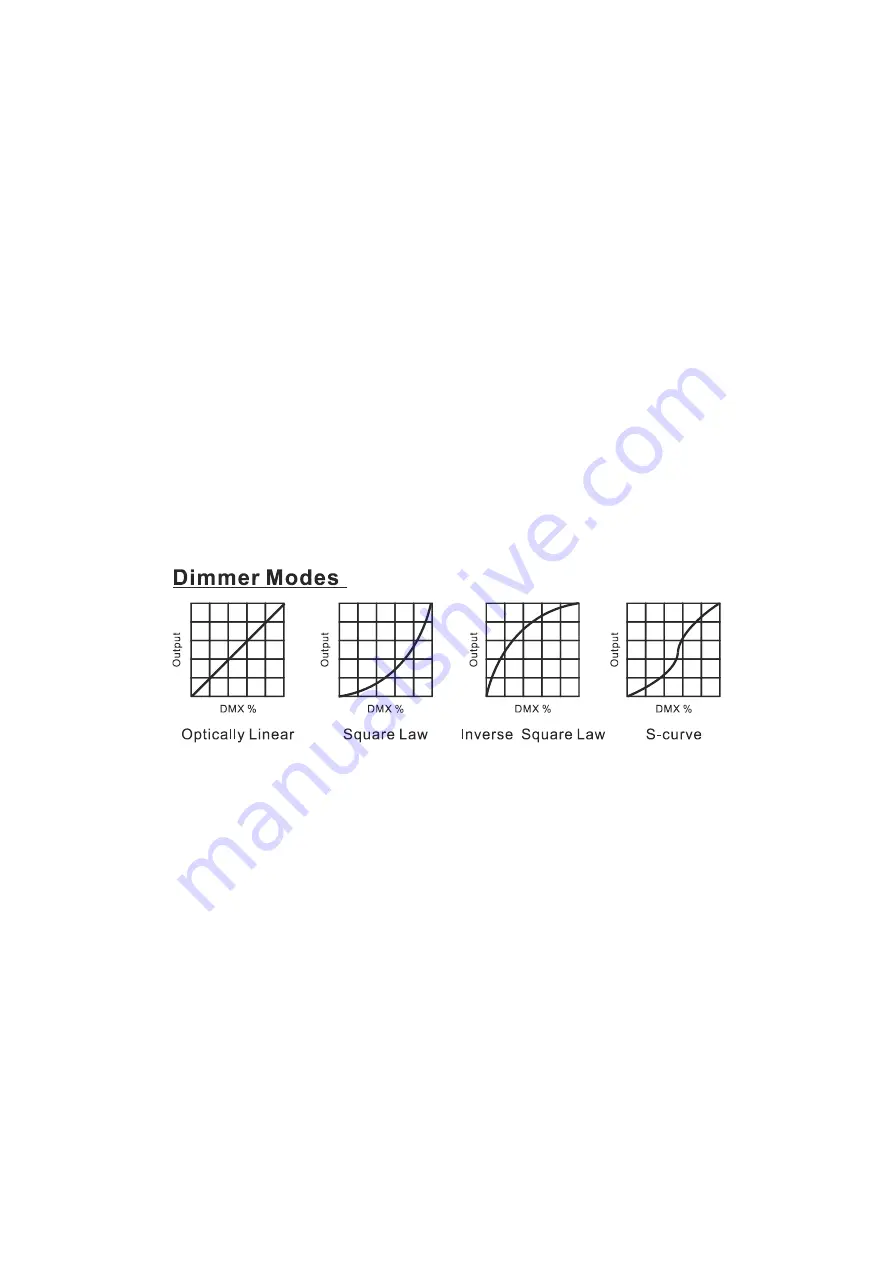
P/T Feedback
To select P/T Feedback, press the ENTER button to confirm. Use the UP/DOWN button to select
No(Pan or tilt’s position will not feedback while out of step) or Yes(Feedback while pan/tilt out of
step), press the ENTER button to store. Press the MENU button back to the last menu or let the unit
idle 30 seconds to exit menu mode.
White Balance
To select White Balance, press the ENTER button to confirm. Use the UP/DOWN button to select
Red, Green or Blue, press the ENTER button to confirm. Use the UP/DOWN button to adjust the
value from 125 to 255, press the ENTER button to store. Press the MENU button back to the last
menu or let the unit idle 30 seconds to exit menu mode.
Dimmer Curve
To select Dimmer Curve, press the ENTER button to confirm. Use the DOWN/UP button to select
Linear, Square Law, Inv SQ Law or S Curve. Once the mode has been selected, press the ENTER
button to setup. To go back to the functions without any change, press the MENU button.
Optically Linear: The increase in light intensity appears to be linear as DMX value is increased.
Square Law: Light intensity control is finer at low levels and coarser at high levels.
Inverse Square Law: Light intensity control is coarser at low levels and finger at high levels.
S-Curve: Light intensity control is finger at low levels and high levels and coarser at medium levels.
Dimmer Speed
To select Dimmer Speed, press the ENTER button to confirm. Use the UP/DOWN button to select
Fast or Smooth, press the ENTER button to store. Press the MENU button back to the last menu or
let the unit idle 30 seconds to exit menu mode.
Display Settings
To select Display Settings, press the ENTER button to confirm, use the UP/DOWN button to select
Display Invert, Backlight Intensit, Temperature Unit, Display Warning or Language.
9E
Summary of Contents for Diabolo
Page 1: ......
Page 6: ...Photometric Diagram 3 Control Panel WIRE VERSION POWERCON VERSION1 POWERCON VERSION2 5E ...
Page 8: ...7E ...
Page 27: ...26E ...