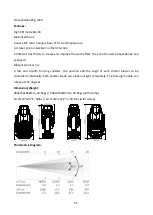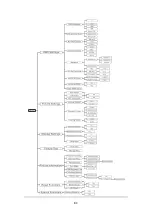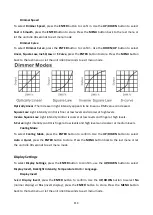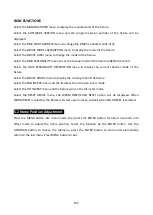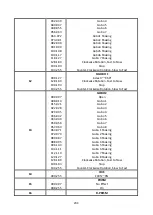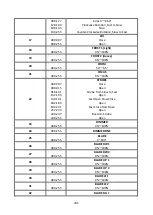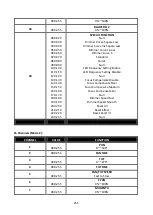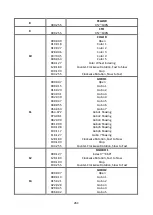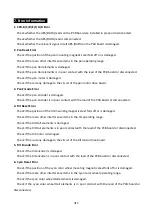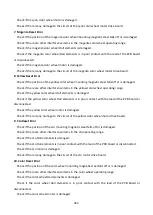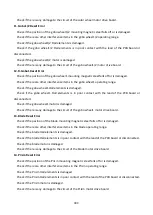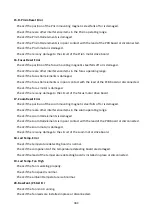Frost2
Enter offset mode, Select Frost2, press the ENTER button to confirm, the present position will blink
on the display, use the UP/DOWN button to offset the value from -128 to 127, press the ENTER
button to store. Press the MENU button to exit.
Focus
Enter offset mode, Select Focus, press the ENTER button to confirm, the present position will blink
on the display, use the UP/DOWN button to offset the value from -128 to 127, press the ENTER
button to store. Press the MENU button to exit.
Zoom
Enter offset mode, Select Zoom, press the ENTER button to confirm, the present position will blink
on the display, use the UP/DOWN button to offset the value from -128 to 127, press the ENTER
button to store. Press the MENU button to exit.
BladeDW1
Enter offset mode, Select BladeDW1, press the ENTER button to confirm, the present position will
blink on the display, use the UP/DOWN button to offset the value from 0 to 255, press the ENTER
button to store. Press the MENU button to exit.
BladeDW2
Enter offset mode, Select BladeDW2, press the ENTER button to confirm, the present position will
blink on the display, use the UP/DOWN button to offset the value from 0 to 255, press the ENTER
button to store. Press the MENU button to exit.
BladeUP1
Enter offset mode, Select BladeUP1, press the ENTER button to confirm, the present position will
blink on the display, use the UP/DOWN button to offset the value from 0 to 255, press the ENTER
button to store. Press the MENU button to exit.
BladeUP2
Enter offset mode, Select BladeUP2, press the ENTER button to confirm, the present position will
blink on the display, use the UP/DOWN button to offset the value from 0 to 255, press the ENTER
button to store. Press the MENU button to exit.
BladeLF1
Enter offset mode, Select BladeLF1, press the ENTER button to confirm, the present position will
blink on the display, use the UP/DOWN button to offset the value from 0 to 255, press the ENTER
button to store. Press the MENU button to exit.
19C