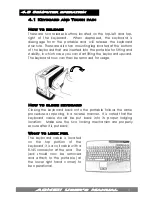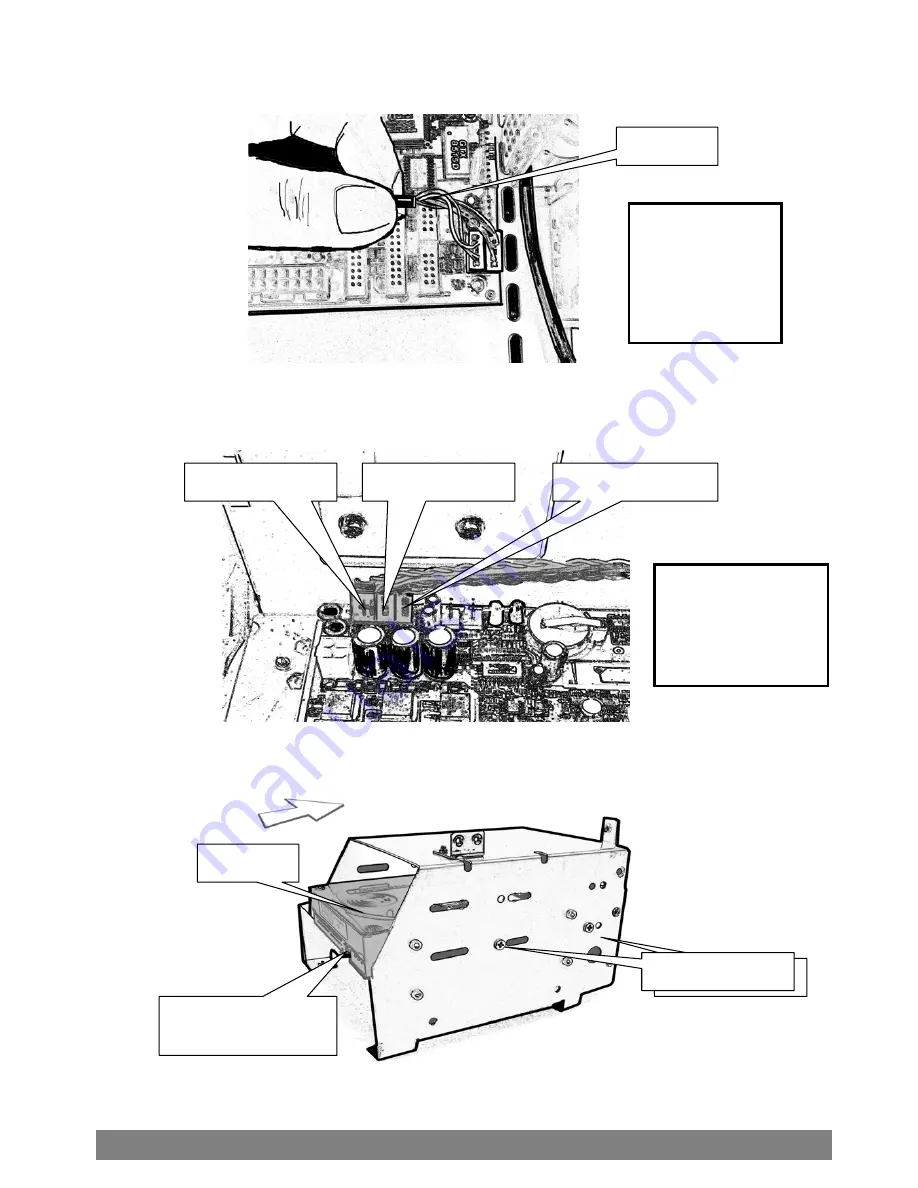
8.Connect keyboard and
TOUCHPAD cables--------
Please refer
to System
Board
Manual for
Actual
Location.
Cables
9.Connect power, LED, and
speaker wires---------------
Please refer to
System Board
Manual for
actual
Location.
Speaker wires
LED wires
Power wires
10.Install HDD into
Drive bay housing-----
HDD
Side Screw x 2
Side Screw x 2
Same as Another
Side Screw x 2
*Please refer to your system board manual for detail references.
ACMEII User’s Manual
21