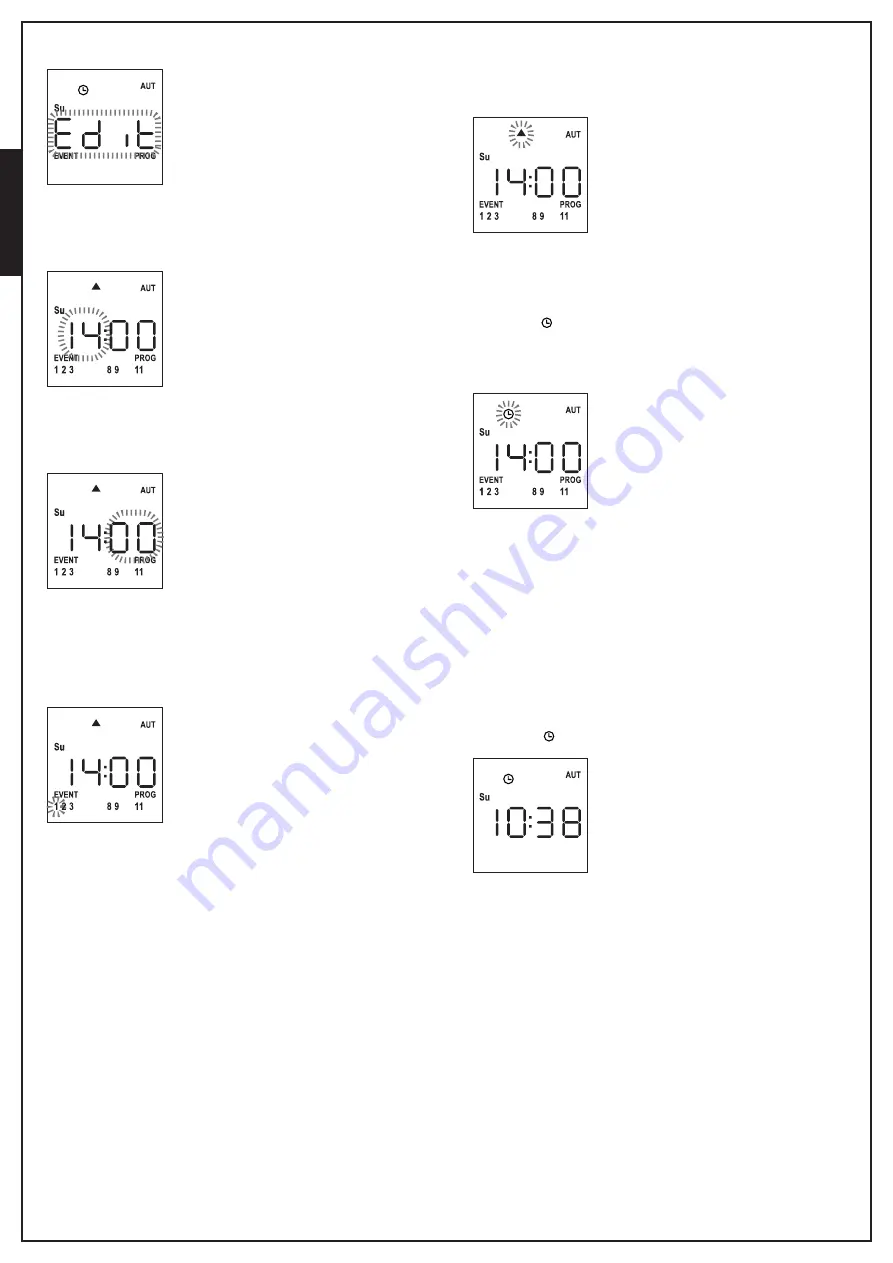
ENGLISH
- 20 -
6.
Press the
MENU
key to confirm,
Edit
blinks:
7.
Press the
MENU
key to change the event settings.
The hour digits blink:
8.
Set the time using the
UP
and DOWN keys and press the
MENU
key to confirm. The minute digits blink:
9.
Set the minutes using the
UP
and
DOWN
keys and press the
MENU
key to confirm.
The icon of Channel
1
blinks showing its state
ON
(active) or
OFF
(inactive)
10.
Set the channels which must transmit for this event:
using the
UP
and
DOWN
keys, select the ON (active) or
OFF
(off) state of the channel, press MENU to confirm and proceed
to set the next channel.
11.
Repeat this procedure for all 12 channels.
NOTE: This step allows you to associate multiple
channels to the same event by creating groups of
channels that will be activated simultaneously. When
channels are activated they stay on.
12.
IAfter setting channel
12
, press
MENU
to confirm.
The opening event icon blinks:
NOTE: If you accidentally have not activated any
channel, programming restarts from step 8
13.
Select the desired event using the
UP
and
DOWN
keys and
press
MENU
to confirm and proceed.
14.
The icon blinks for 2 seconds to confirm that the operation
was successful, then stays on for 10 seconds.
NOTE: If during the 10 seconds of waiting you press any
key, programming returns to step 4.
15.
Programming automatically returns to step 4.
16.
Repeat the procedure to schedule all the events of the week.
NOTE: If an event must be repeated over several days,
use the COPY menu to speed up the procedure (see
“COPYING THE EVENTS”)
17.
Once the programming of all events is over, wait for 30
seconds without pressing any keys.
TX PLUS 12D automatically quits programming and the display
returns to normal view.
NOTE: If you have scheduled events for the current day,
the icon
stays on






























