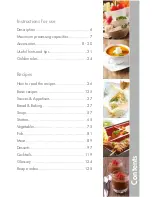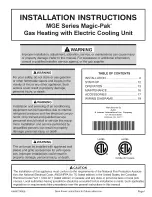13
INSTALLATION
STEP 9
If your model has metal clamps,
tighten the clamps using a phillips
screw driver and pliers. If your
model has plastic clamps, push
the buckle back down to tighten.
STEP 10
If using a duct tube, position it to
fully cover the hole of the exhaust
or intake flange. Secure the fan
included duct tube clamp over it
and tighten with a flathead screw
driver.
Summary of Contents for AI-CLT4
Page 1: ......
Page 2: ......
Page 8: ...8 PRODUCT CONTENTS ...
Page 27: ......
Page 28: ...www acinfinity com ...