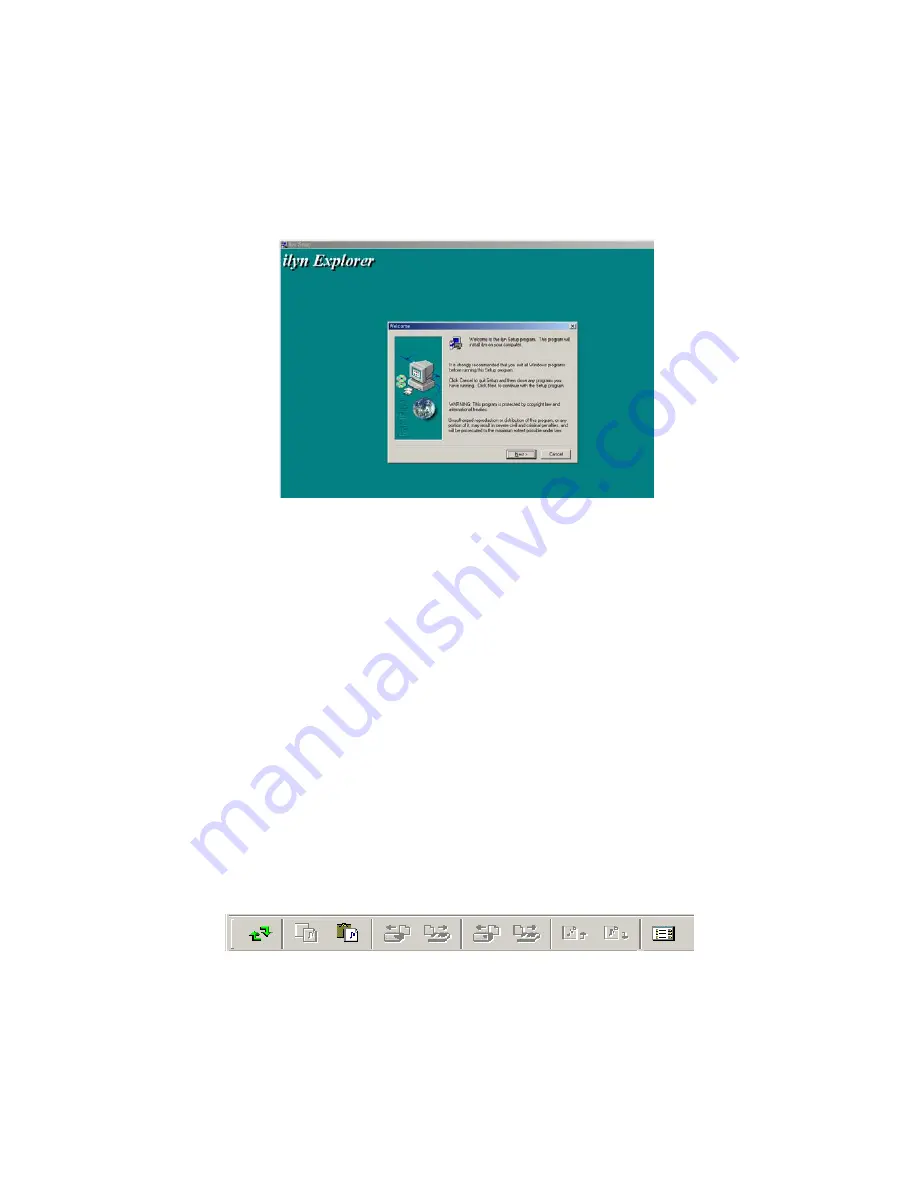
TO INSTALL THE SOFTWARE
Insert the CD into your CD-ROM and the screen below will appear. When the auto install
begins, follow the on-screen instructions by pressing
“
NEXT
”
button.
Connecting iLyn to your PC
In order to copy MP3 files from PC, you must connect the MP3 player to the PC using the USB cable.
Please make sure that the iLyn Explorer or the USB software is running when you connect the MP3
player to the PC.
1. Connect the USB Cable to the PC’s USB port.
2. Turn the power on and connect iLyn to the PC with the USB cable.
3. “USB Connect” message will appear to notify you that the connection has been made.
Warning: Do not connect the USB cable to the MP3 player when it’s playing an MP3 file. The player
must be stopped with the power on when connecting to the PC.
Desk Instructions
-. To transfer or save music files
1. There are three ways to transfer files : Menu Command,Tool bar, or simply dragging the files.
2. Select the file with your mouse.
You can select several files at once by pressing the
“
Shift
”
button while selecting the files.
3. You can use the Menu Command to move files to Internal Memory or the PC Folder memory.
To save, select Copy Files from Edit menu. Then select Move File to Internal flash, to Folder.
4. You can also use the below Tool bar.
The orders are
“
Copy to folder, internal, external, Move to folder, internal, external
”
. Choose the
desired task to transfer or save. Select the desired file and use the Tool bar icons to transfer/save.

















