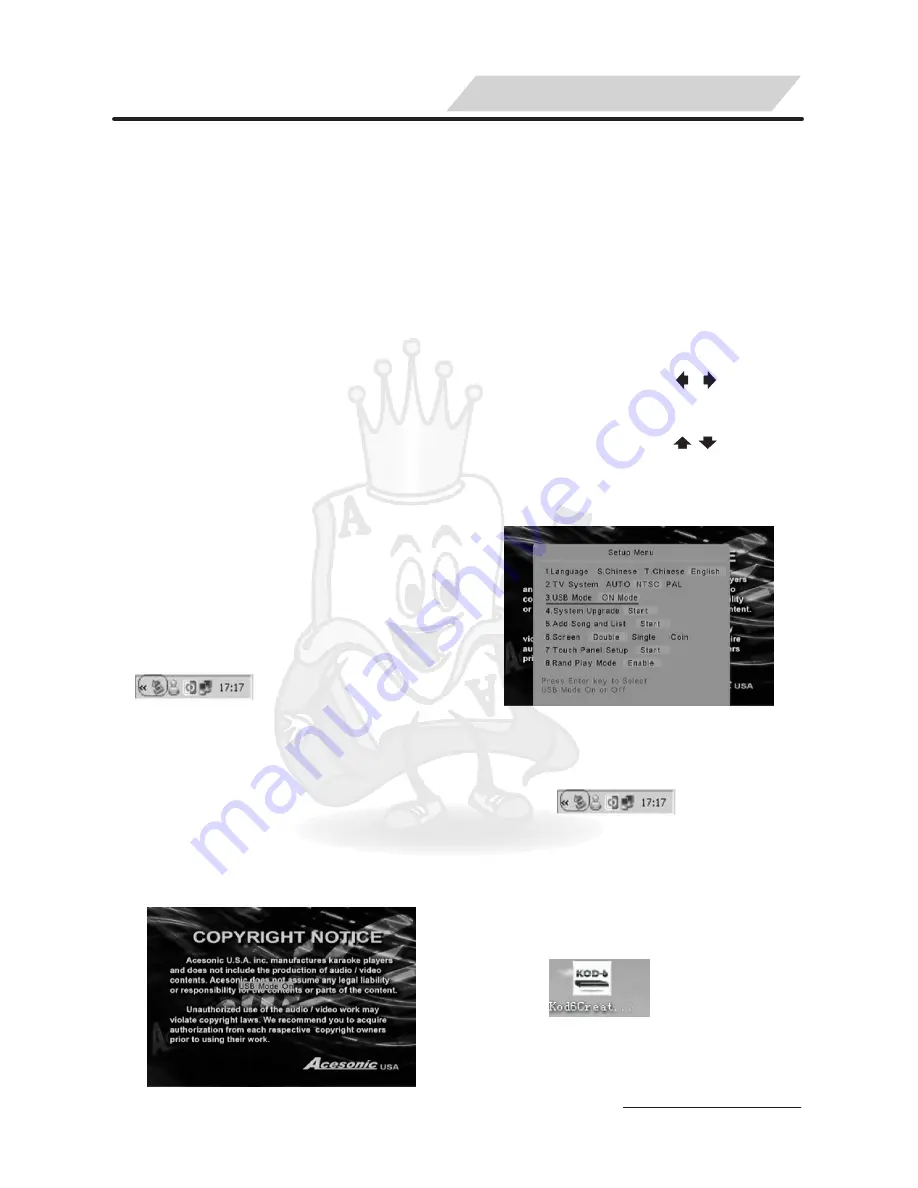
You can add songs easilly to KOD
machine through SD card and USB
Mode.
I. ADD SONGS THROUGH USB MODE
1. Firstly, let machine enter USB
MODE. There are two ways to enter
USB mode:
1) Enter USB mode in no connection
with TV.
2) Enter USB mode while machine is in
Karaoke Mode. You can follow steps
to enter USB mode.
1.1 How to enter USB Mode in no conn
ection with TV
1) Connect the machine and computer
with USB Cable before turn on the
machine. Plug KOD Machine power
cable to a power source.
2) Turn on the machine and press
immediately [MENU] button on
remote control once or more times.
Wait a moment, when the USB
connected successfully, a USB Icon
will be displayed on the PC taskbar
. If you don't see any
USB Icon on your PC, please turn off
the KOD machine and then repeat
above steps one more time. (To exit
USB Mode, press [ENTER] button on
remote control directly)
3) Follow above steps 2) ,If you connet
KOD machine to TV with AV cable,
the following picture will be displayed
on TV screen.
1.2 How to Enter USB mode while
machine is in Karaoke Mode:
Make sure the AV cable is connected
firmly between KOD machine and TV,
Make sure the USB cable is connected
properly between KOD machine and
your computer.
1) If current mode is in the karaoke
mode, please press [EXIT KARAOKE]
button on the remote control to switch
to non-karaoke mode.
2) Press [5] button or [ , ] button to
select "5. setup", and enter Setup
Menu.
3) Press [3] button or [ , ] button to
select "3. USB mode", follow instant
tips to select "ON Mode", Press
[ENTER] button to confirm it.
4) Wait a moment, when the USB
connected, a USB Icon will be
displayed on the PC taskbar.
2. In root directory in HD
,
Folder “Toolfile”
→
Createsonglist&photo.rar, copy it
to computer and decompress files.
Open folder “Createsonglist&photo”
,
click file “setup(all).exe” to install.
After finish install, desktop display
icon , open
Kod6CreateSgList.exe, It will display
the following picture.
19
HOW TO ADD SONGS





















