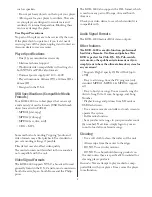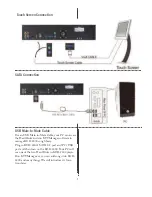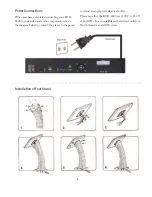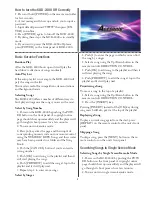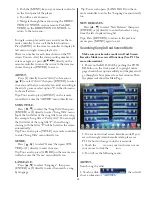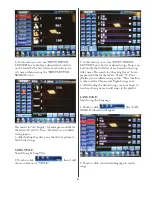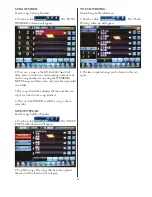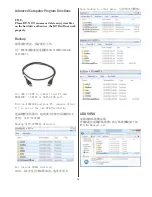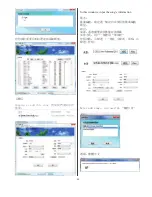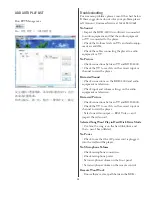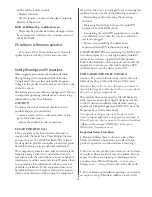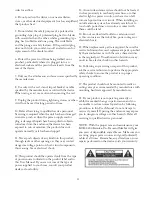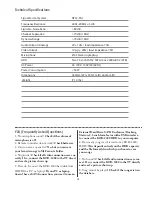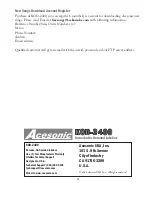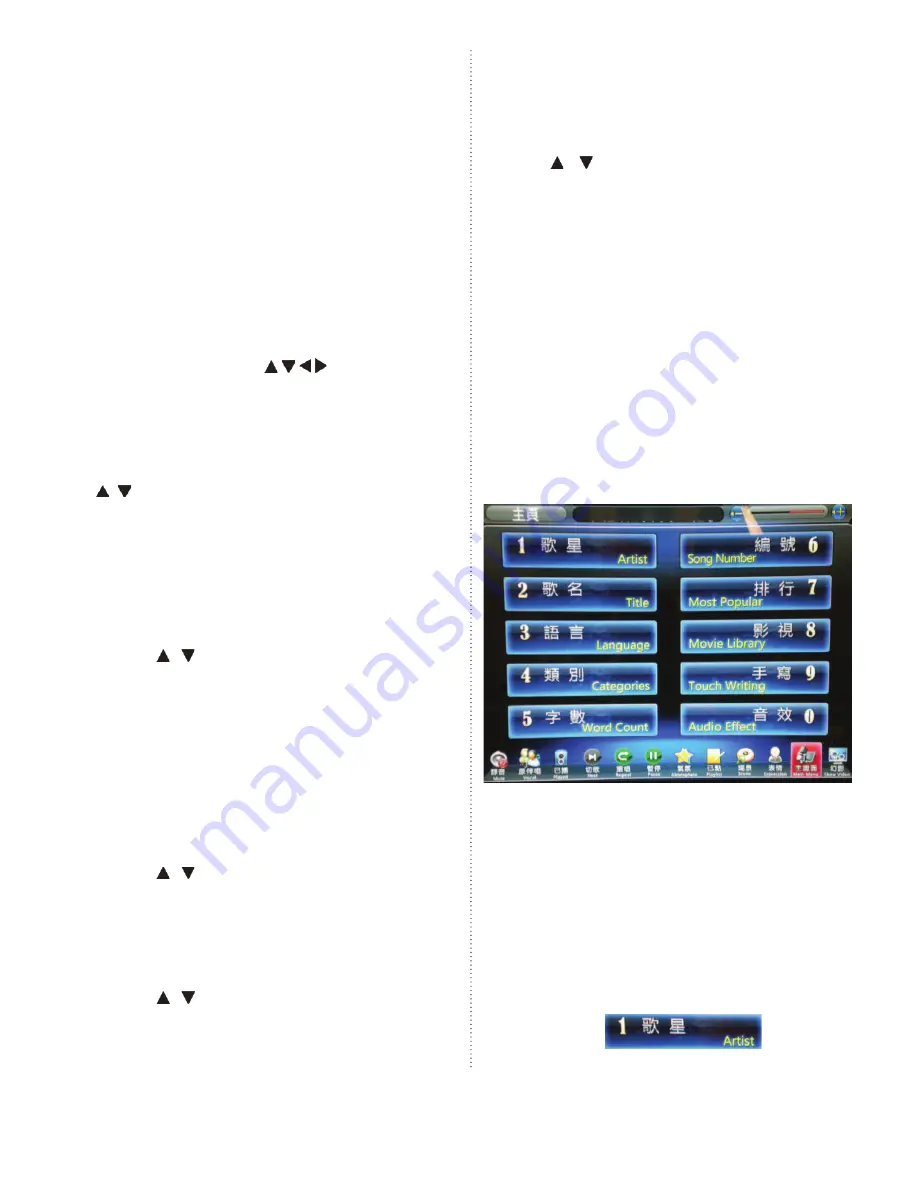
10
3. Push the [MENU] key on your remote control or
on the front panel of the player.
4. You will see a text-menu:
5. Navigate through the menus using the DIREC-
TION CONTROL on your remote. Push [RE-
TURN] on the DIRECTION CONTROL to
return to the last menu.
In single-screen play mode you can only use the re-
mote controller to access all the below functions.
Press [MENU] on the remote controller to display its
text menu in single-screen play mode.
Th
ere is a number for each item shown on the TV
screen. You can select the corresponding number to
enter a category or press [
] directly on the
remote controller to move the cursor to the item you
choose then press [ENTER] to access.
ARTIST:
Press [1] directly to enter “Artist” sub-menu or
[ ] to select “Artist” then press [ENTER] to enter
its menu and then you can select an artist according to
the artist’s genre or select option “8” in the sub-menu
to show all artists.
Tips: You can also press [ARTIST] on the remote
controller to enter the “ARTIST” menu directly too.
SONG TITLE:
Press [ , ] to select the “Song Title” then press
[ENTER] or [2] directly to enter “Song Title” menu.
Input the fi rst letter of the song title to search a song.
For example: Song title is “Pretty Girl”. You can input
the fi rst letter of the song title “P”, then all songs
starting with the letter “P” will be listed on the screen
automatically.
Tip: You can also press [TITLE] on remote controller
to enter “Song Title” menu directly too.
GENRE:
Press [ , ] to select “Genre” then press [EN-
TER] or [3] directly to enter its menu.
Tip: You can also press [GENRE] on the remote con-
troller to enter the “Genre” menu directly too.
LANGUAGE:
Press [ , ] to select “Language” , then press
[ENTER] or [5] directly to enter then search a song
by language.
Tip: You can also press [LANGUAGE] on the re-
mote controller to enter the “Language” menu directly
too.
NEW RELEASES
:
Press [ , ] to select “New Releases” then press
[ENTER] or [6] directly to enter then select a song
from the latest updated song list.
Tips: Press [RETURN] to return to the previous
menu; press [MENU] again to exit.
Make sure your karaoke mode is in Dual Screen
Karaoke Mode to access all functions (See P. 15 for
more information).
1. Power on the KOD-2400 by pushing the POW-
ER button on the front panel. A copyright notice
page should show up immeditaly and the player will
go through its boot process for a few minutes. Th
en
the player will show the Main Page.
2. You are now in dual screen karaoke mode. If you
are in the single screen karaoke mode, please see
P.15 for how to change to dual screen mode.
3. Touch the icon on your touch screen or use
your mouse to click the icon.
4. You will see the following menu:
ARTIST:
Search songs by artist
1. Touch or click then it will
show a submenu of “ARTISTS”.
Searching Song in Dual Screen Mode