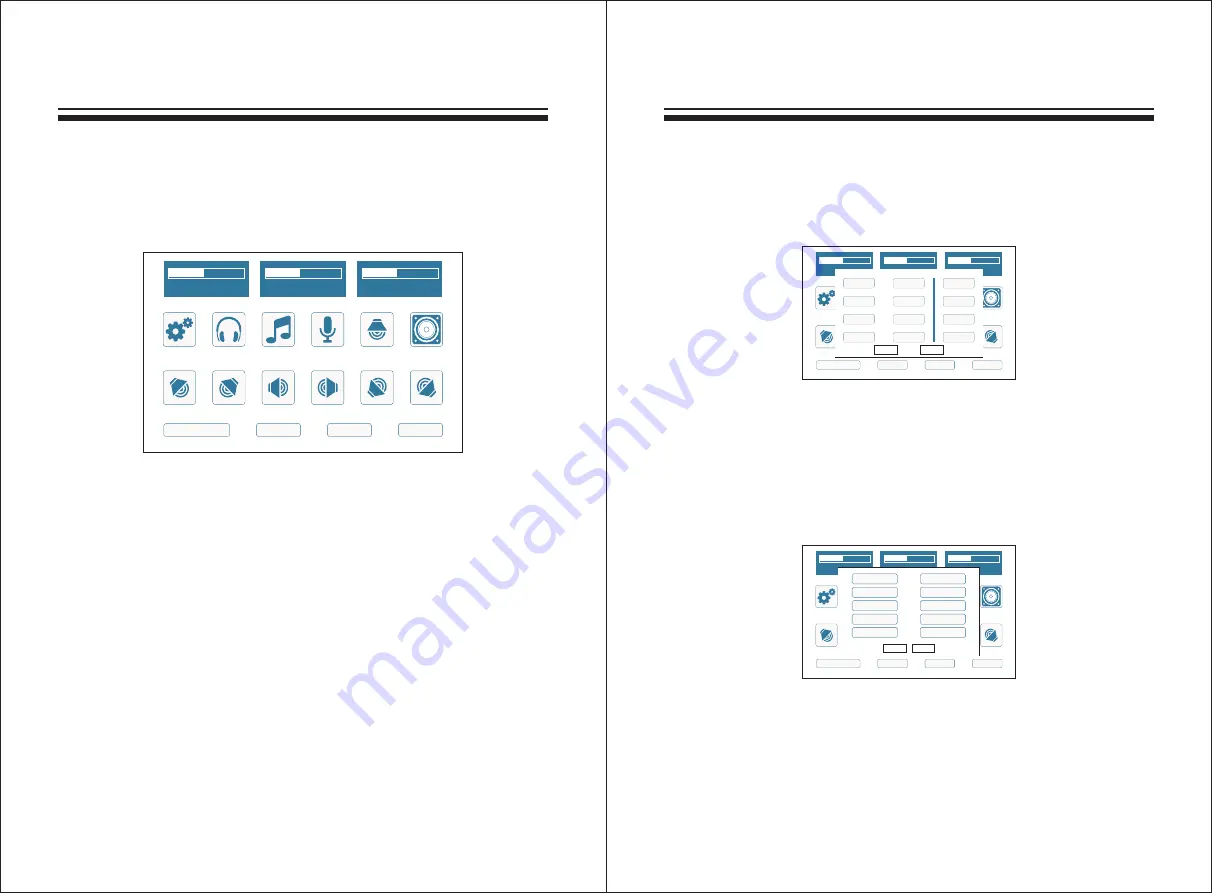
-
08
-
-
09
-
MENU FUNCTION
MENU FUNCTION
Basic functional Setting
Boot Interface
Upon powering on , t h e b o o t i n t e r f a c e o n t h e L C D w i l l a p p e a r a s
i l l u s t r a t e d :
Interface Introduction:
1.Music Volume
Range: 0-50. Touch the “Music Vol” on the screen, rotate EDIT to
adjust the parameter.
2.Effect Volume
Range: 0-50. Touch the “Music Vol” on the screen, rotate EDIT to
adjust the parameter.
3.MIC Volume
Range: 0-50. Touch the “Music Vol” on the screen, rotate EDIT to
adjust the parameter.
4.There are detailed submenu for Setting, Effect, Music, MIC, Center,
Subwoofer, Main left, Main right, Surround left, Surround right, Rear
Surround left, Rear Surround right.
5.Audio& Video inputTouch the “Input” on the screen. VOD, DVD,
COAXIAL, OPTICAL, HDMI1, HDMI2, HDMI3, HDMI4 input sources
are optional.
6.Audio input format2.0, 5.1,7.1 and Auto f o r m a t a r e o p t i o n a l for
input channel.
7.Feedback setting4 levels feedback: FBX1, FBX2, FBX3, FBX4.
OFF means turn off the feedback.
8.Program management
A.Load
10 groups of User Data for Load.
B. Save
10 groups of User Data for Save.
2
.
0(A)
HDMI1+HDMI2
FBX2
USER2
MUS
Vol
30
EFF
Vol
30
MIC
Vol
30
SETTING EFFECT
MUSIC
MIC
CENTER
BASS
M
.
L
M
.
R
S
.
L
S
.
R
RS
.
L
RS
.
R
INPUT
FORMAT
FBX
MODE
2
.
0(A)
HDMI1+HDMI2
FBX2
USER2
MUS
Vol
30
EFF
Vol
30
MIC
Vol
30
SETTING EFFECT
MUSIC
MIC
CENTER
BASS
M
.
L
M
.
R
S
.
L
S
.
R
RS
.
L
RS
.
R
INPUT
FORMAT
FBX
MODE
OUT
HDMI AUX
VOD
DVD
HDMI1
HDMI1
HDMI2
HDMI2
HDMI3
HDMI3
HDMI4
HDMI4
COA
OPT
ENTER
CANCEL
2
.
0(A)
HDMI1+HDMI2
FBX2
USER2
MUS
Vol
30
EFF
Vol
30
MIC
Vol
30
SETTING EFFECT
MUSIC
MIC
CENTER
BASS
M
.
L
M
.
R
S
.
L
S
.
R
RS
.
L
RS
.
R
INPUT
FORMAT
FBX
MODE
Ktv1
Ktv2
Cinema1
Cinema2
CD
TV
Game
USER1
USER2
USER3
LOAD
SAVE


































